Changing menu settings – Epson 54c User Manual
Page 47
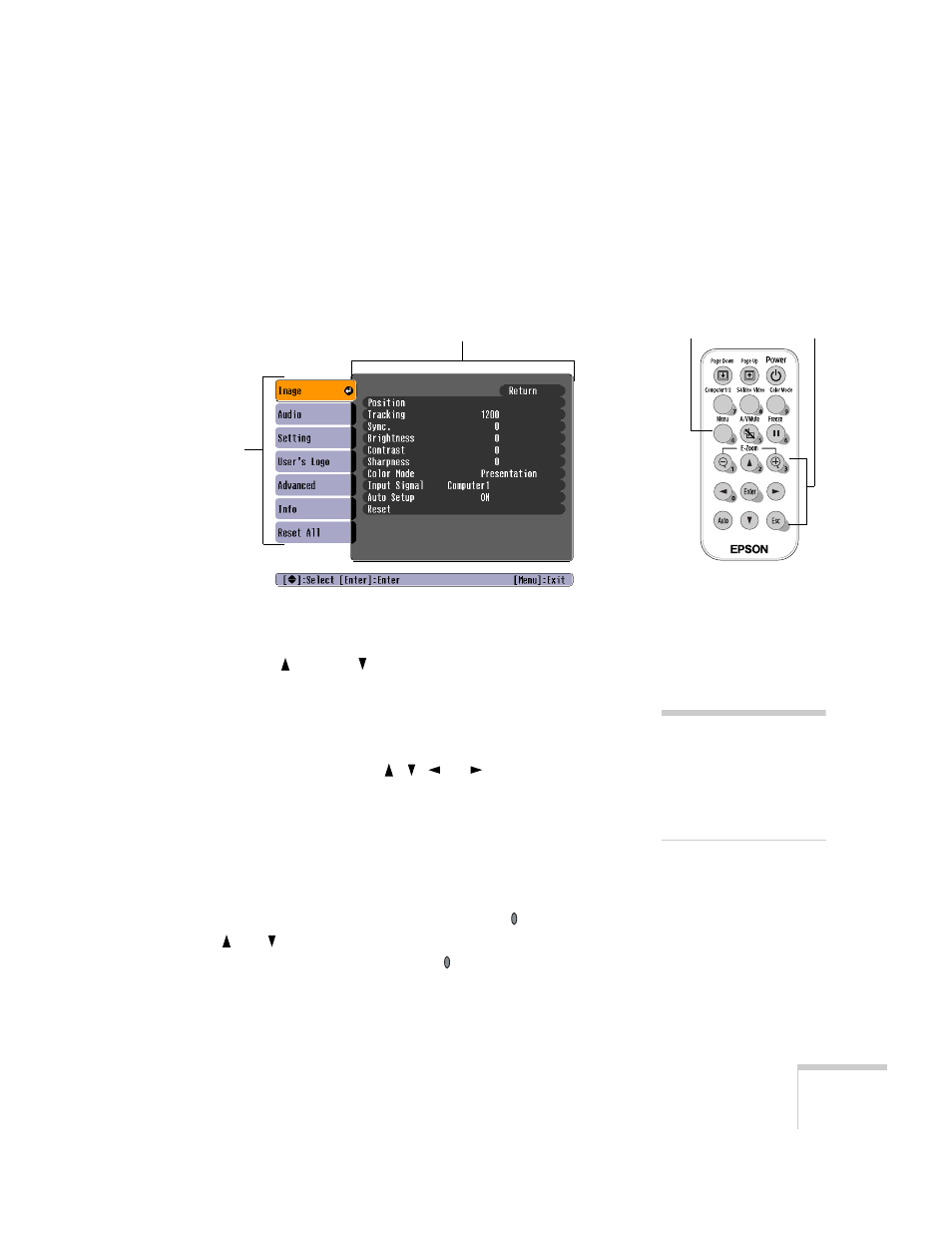
Fine-tuning the Projector
47
Changing Menu Settings
Use the buttons on the remote control to access the menus and change
settings. Follow these steps:
1. Press the
Menu
button on the remote control to display the menu
screen:
The seven menus are listed on the left, and the options available
for the highlighted menu are shown on the right.
2. Press the up
or down
directional buttons to scroll through
the menu list.
3. When the menu you want is highlighted, press the
Enter
button
to select it. The highlight moves to the first option for that menu.
4. Use the directional buttons ( , ,
, or ) to scroll through the
list of options. (The options available depend on which source is
selected.)
5. When the option you want to change is highlighted, press the
Enter
button to select it. Then use the directional buttons to
change the setting.
The current setting is indicated by a green oval . Press
the
and
buttons to select a different setting, and then press
Enter
to accept the new setting. The for the new setting turns
green.
Menu
Directional buttons
Menus
Menu options
note
If you want to go back to the
default settings on any menu,
select Reset, press Enter,
select Yes, and then press
Enter.
