Compositing using picture-in-picture, 23 video composition operations – Roland V-1SDI 4-Channel HD Video Switcher User Manual
Page 23
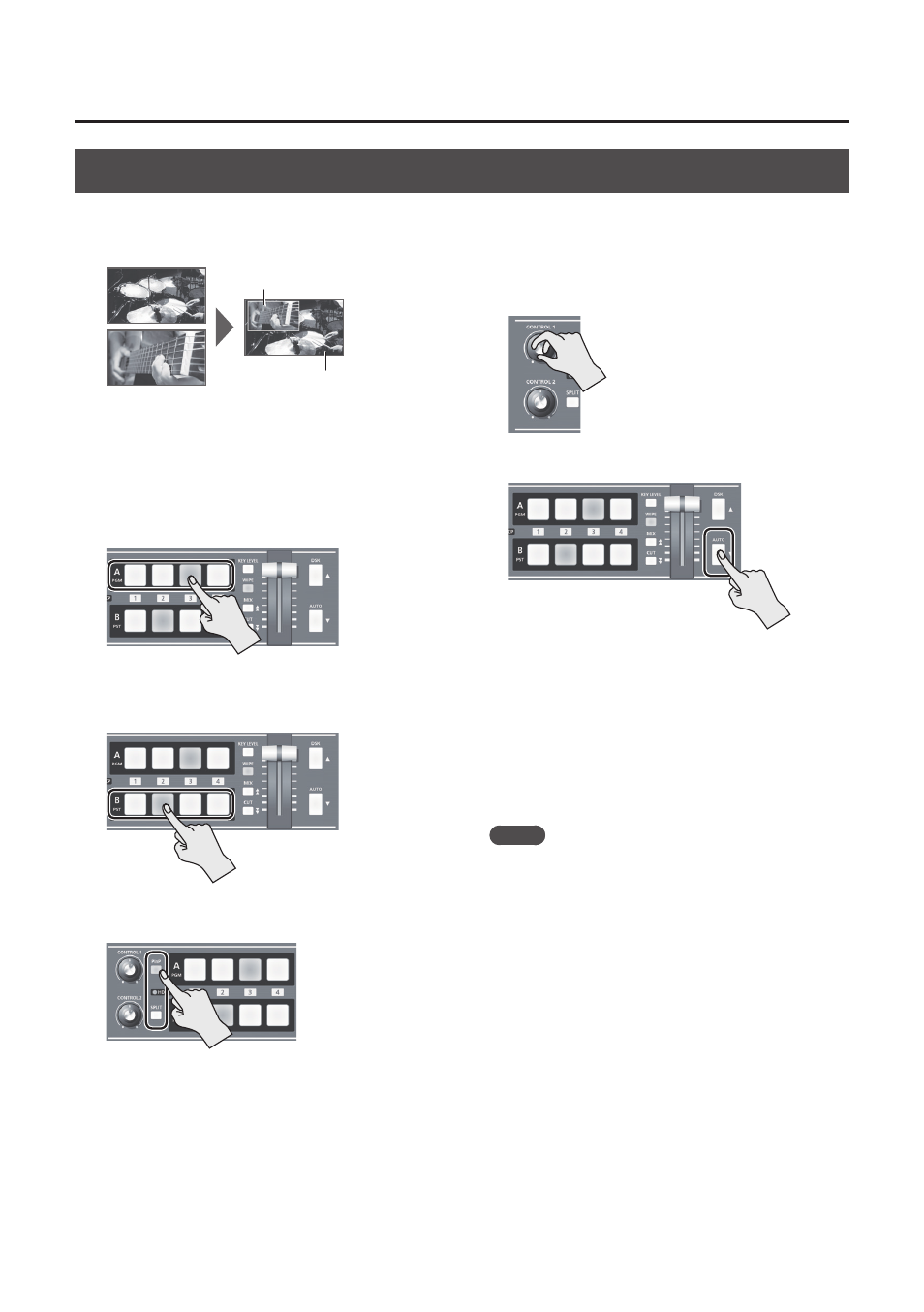
23
Video Composition Operations
Compositing Using Picture-in-Picture
This composites video in an inset screen onto a different background video. This section describes operations
when in the PGM/PST mode (p. 18).
Background video
Inset screen
1.
Follow the procedure in “Selecting a
Composition Type” (p. 22) to select “PinP 1/4,”
“PinP 1/3,” or “PinP 1/2.”
2.
Use the [A-1] through [A-4] buttons to
separately select the video you want to use as
the background video.
3.
Use the [B-1] through [B-4] buttons to
separately select the video you want to use as
the inset screen.
4.
Press the [PinP] or [SPLIT] button to turn on
video compositing (making the button light up).
5.
Use Preview to check the position and size of
the inset screen.
Setting the view mode for preview output to
“PST” displays the inset screen in Preview (against
a black background), allowing you to check the
position and size of the inset screen.
For details about output modes, refer to
“Switching the View Mode of Preview Output”
6.
Turn the [CONTROL 1] and [CONTROL 2] knobs
to adjust the display position of the inset screen.
[CONTROL 1] knob
This adjusts the inset screen’s display
position horizontally.
[CONTROL 2] knob
This adjusts the inset screen’s display
position vertically.
7.
Press the [AUTO] button.
The inset screen is composited onto the
background video and the result is output.
Pressing the [AUTO] button a second time makes
the inset screen disappear.
* You can also display or hide the inset screen by operating
the A/B fader.
8.
To turn off video compositing, press the [PinP] or
[SPLIT] button a second time.
MEMO
5
You can change the width and color of the border
added to the inset screen. Go to the SETUP menu, and
at TRANSITION/PinP (page 6/16), make the settings for
“WIDTH” and “COLOR.”
