Muting out specific input audio (mute), P. 29, Muting input audio – Roland V-60HD Multi-Format HD Video Switcher and UVC-01 USB Video Capture Kit User Manual
Page 29: Muting output audio, Audio operations
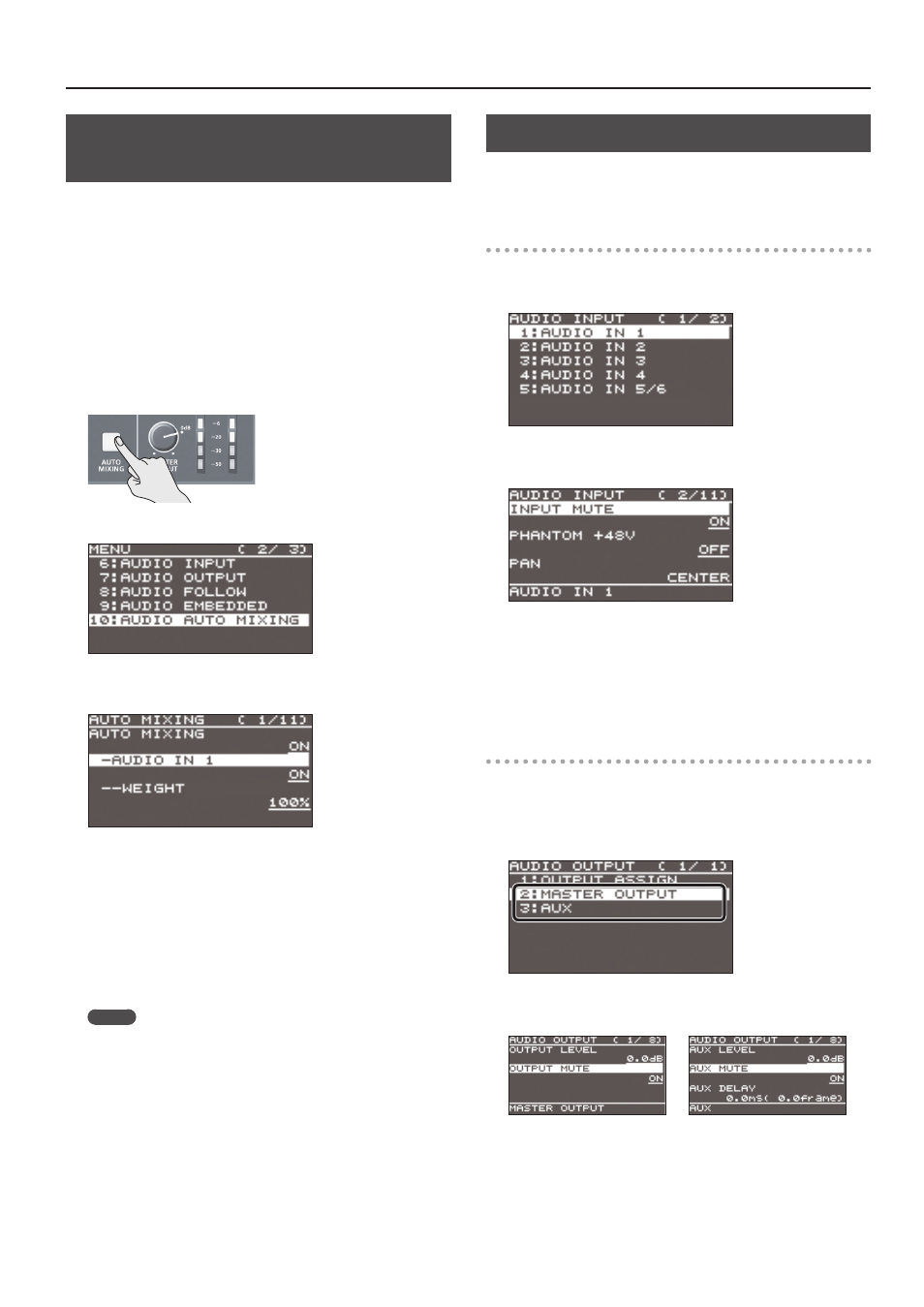
29
Audio Operations
Controlling Volume Levels Automatically
(Auto Mixing)
This automatically controls operations that normally are performed
by an operator (Auto Mixing feature).
It lets you rely on the V-60HD to perform complex volume-
adjustment operations, enabling use in circumstances where
no dedicated operator is assigned. This is especially useful for
meetings, discussions, debates, and other situations where
multiple microphones are used.
1.
Follow the procedure in “Adjusting the Head Amp Gain”
(p. 24) to adjust the head amp gain for AUDIO IN 1 through 4.
2.
Press the [AUTO MIXING] button to turn on the Auto Mixing
feature (making the button light up).
3.
Select the [MENU] button
0
“AUDIO AUTO MIXING.”
4.
Select the audio to use with Auto Mixing, then use the
[VALUE] knob to set it to “ON.”
Set audio where Auto Mixing is not needed, such as background
music, to “OFF.”
5.
Press the [VALUE] knob to apply the setting.
6.
Set “WEIGHT,” then use the [VALUE] knob to set the priority
level for volume-level distribution (from 0 to 100%).
If there is audio that you want to make more prominent, such as
when you want to raise the volume level of an emcee microphone,
raise the weight level of that audio to emphasize it, and lower the
weight level for other audio.
MEMO
5
On audio to which Auto Mixing is applied, setting the weight
level to “0%” results in no audio output.
5
When air-conditioner noise or the like is a concern, set the
weight level to a low value.
7.
Press the [VALUE] knob to apply the setting.
Repeat steps 4 through 7 as needed.
8.
Press the [MENU] button to quit the menu.
9.
To turn off the Auto Mixing feature, press the [AUTO
MIXING] button a second time.
Muting Out Specific Input Audio (Mute)
You can temporarily silence specific input audio (Mute feature).
Muting input audio
1.
Select the [MENU] button
0
“AUDIO INPUT”
0
the input
audio.
2.
Select “INPUT MUTE,” then use the [VALUE] knob to set it to
“ON.”
To cancel muting, set this to “OFF.”
3.
Press the [VALUE] knob to apply the setting.
4.
Press the [MENU] button to quit the menu.
Muting output audio
This mutes out master out and AUX-bus audio (p. 26).
1.
Select the [MENU] button
0
“AUDIO OUTPUT”
0
“MASTER
OUT” or “AUX.”
2.
Select “OUTPUT MUTE” or “AUX MUTE,” then use the [VALUE]
knob to set it to “ON.”
To cancel muting, set this to “OFF.”
3.
Press the [VALUE] knob to apply the setting.
4.
Press the [MENU] button to quit the menu.
