Transferring midi data, Disabling the bluetooth functionality, Using the bluetooth® functionality – Roland GO:PIANO 61-Key Touch-Sensitive Portable Keyboard User Manual
Page 9
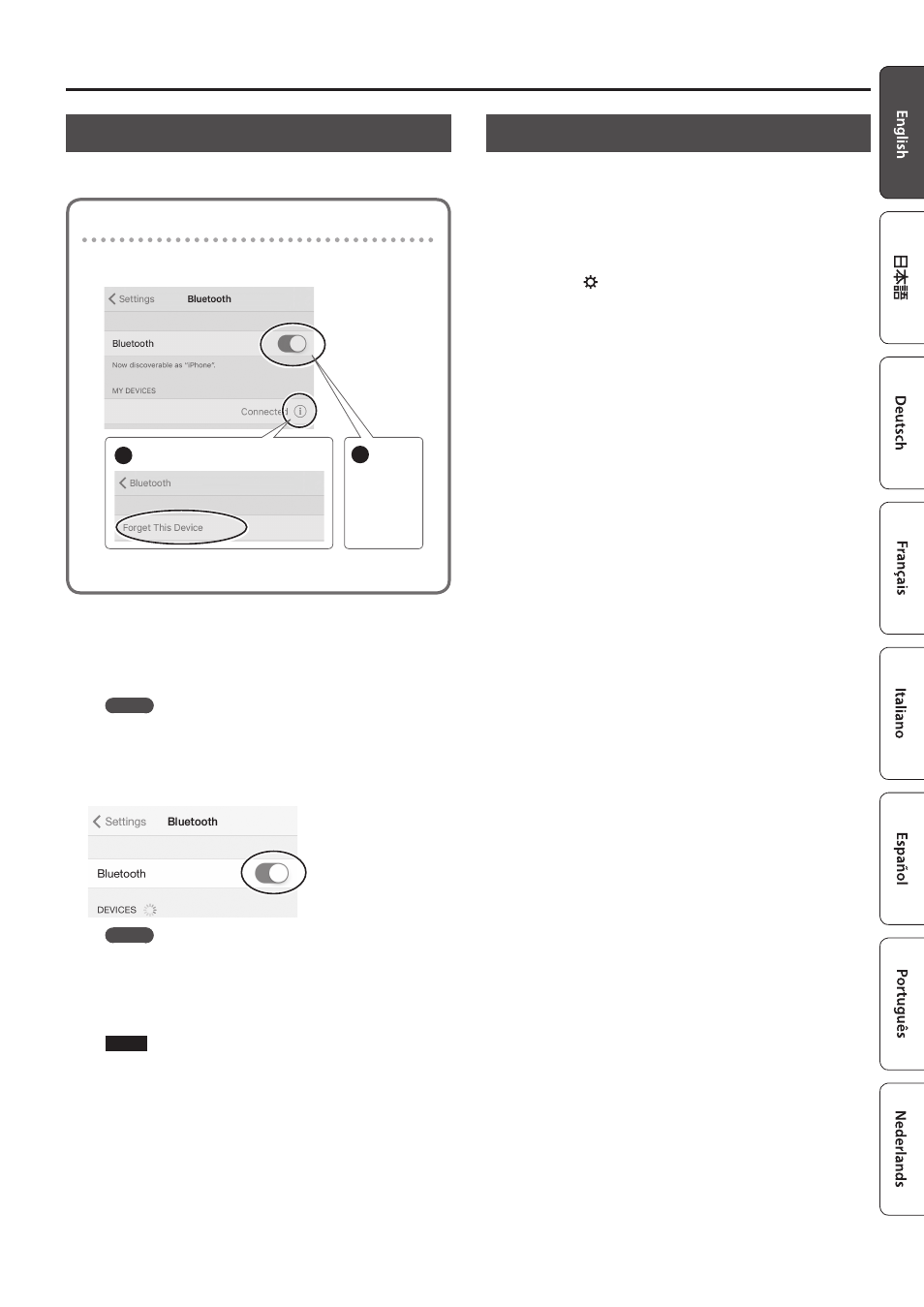
9
Using the Bluetooth® Functionality
Transferring MIDI Data
Here’s how to make settings for transmitting and receiving MIDI
data between this unit and the mobile device.
Note when using an already-paired iOS device
The following operation is required after each time that you
execute a factory reset.
1
Disconnect “GO:PIANO MIDI.”
2
Turn off.
GO:PIANO MIDI
GO:PIANO MIDI
For details, refer to the owner’s manual of your iOS device.
* Make sure that this unit’s Bluetooth function is “On”
(settings
0
“BLUETOOTH” turned “On”).
1
Place the mobile device that you want to connect
nearby this unit.
MEMO
If you have more than one unit of this model, power-on only
the unit that you want to pair (power-off the other units).
2
Turn on the Bluetooth function of the mobile
device.
MEMO
The explanation here uses the iPhone as an example. For
details, refer to the owner’s manual of your mobile device.
3
In the mobile device’s app (e.g., Piano Partner 2),
establish a connection with this unit.
NOTE
Do not tap the “GO:PIANO MIDI” that is shown in the
Bluetooth settings of the mobile device.
Disabling the Bluetooth Functionality
Disable the Bluetooth functionality if you don’t want this unit to
be connected via Bluetooth with your mobile device.
1
In settings (p. 6), make the display indicate
BLUETOOTH.
2
Use the [–] [+] buttons to turn the setting “Off.”
3
Press the [ ] button when you’re finished making
settings.
- SP-404MKII Creative Sampler and Effector Aerophone Mini Digital Wind Instrument KD-10 Kick Pad V-1HD+ Compact 4 x HDMI Video Switcher & UVC-01 USB Capture Device Kit V-1HD Portable 4 x HDMI Input Switcher VC-1-DMX Video Lighting Converter V-1HD+ Compact 4 x HDMI Video Switcher V-Drums Electronic Drum Set
