Recording your performance, Display, Sound – Roland GO:PIANO 61-Key Touch-Sensitive Portable Keyboard User Manual
Page 3: Piano] go grand
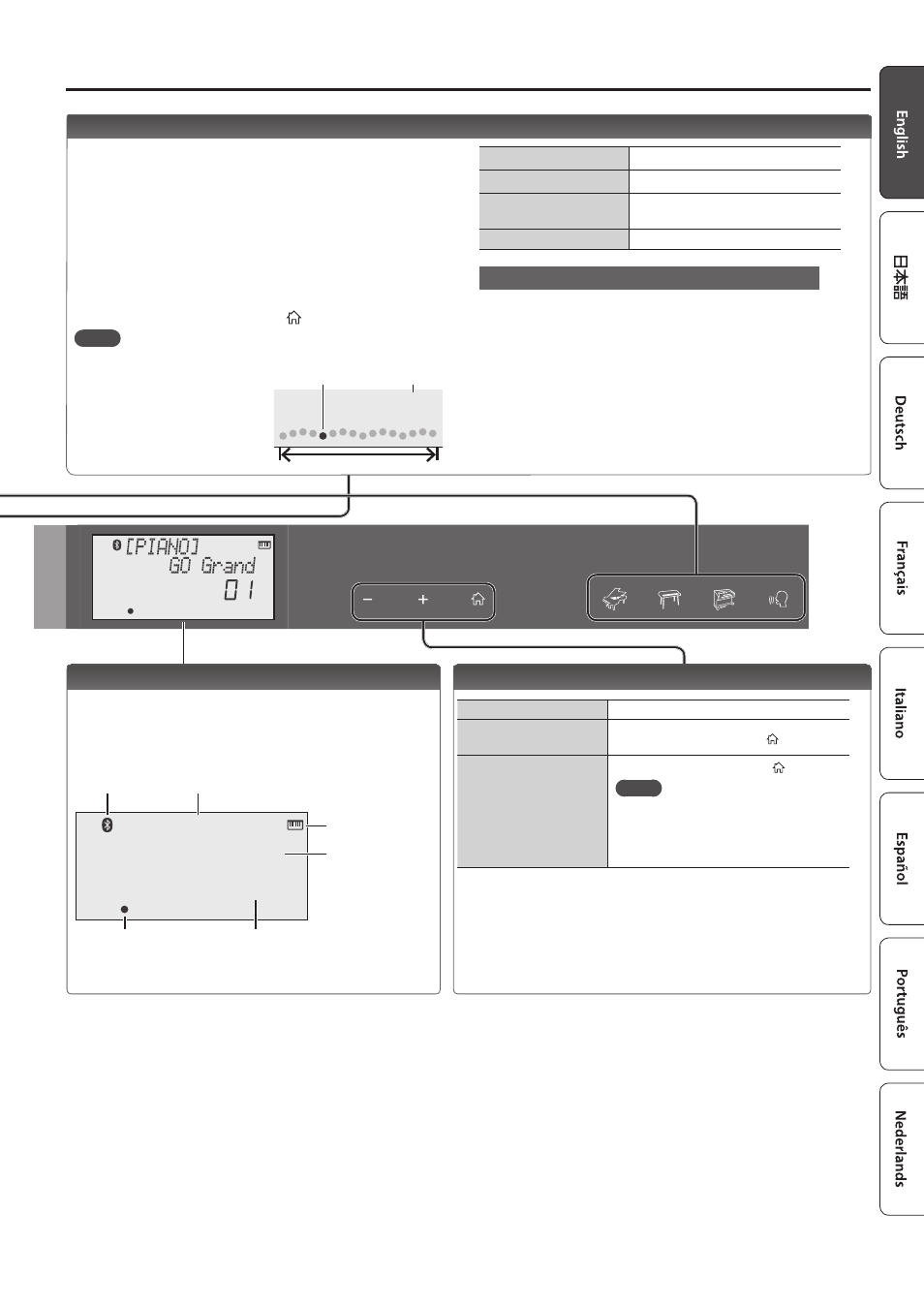
3
Operating Guide
Edit a Value / Return to the Previous Screen / Reset the Sound
Edit a value
Use the [–] [+] buttons.
Return to the previous
screen
In an edit screen, press the [ ] button.
Reset the sound settings
In the play screen, press the [ ] button.
MEMO
A piano sound (number 01) is selected,
and the sound settings are reset.
This is convenient if the sound settings
have been inadvertently changed.
Recording Your Performance
Here’s how to record and play back your performance.
* It is not possible to overdub-record.
1
Select the sound that you want to record.
2
Press the [
t
] button (“
t
” blinks).
3
Press a key to start recording (“
t
” is lit).
4
Press the [
s
] button to stop (“
t
” is unlit).
A confirmation message appears.
5
To save, press the [
s
] button.
If you decide to cancel, press the [ ] button.
MEMO
5
You can back up the recorded song to your computer (p. 5).
5
When playing back or
recording, the screen
shows the current measure,
and the status of play/
record progress within one
measure.
Play/stop
Press the [
s
] button.
Record-standby
While stopped, press the [
t
] button.
Record
From record-standby, press the
[
s
] button.
Load a different song
Loading a saved song (Load) (p. 5).
If you want to record along with the metronome
Start the metronome beforehand, and specify the time
signature and tempo (p. 2).
In step 2 (“
t
” is blinking) when you press the [
s
] button,
you’ll hear a two-measure count, and then recording starts.
Current measure
001
Play/record position
One measure
Display
This shows the sound group name, the sound name, and the
functions that are currently enabled.
Screen at startup (the Play screen)
[PIANO]
GO Grand
01
Bluetooth
connection status
Tone number
Current measure (only during
playback/recording)
Playback/
recording position
Tone group name
Tone name
A non-drum tone
is selected
- SP-404MKII Creative Sampler and Effector Aerophone Mini Digital Wind Instrument KD-10 Kick Pad V-1HD+ Compact 4 x HDMI Video Switcher & UVC-01 USB Capture Device Kit V-1HD Portable 4 x HDMI Input Switcher VC-1-DMX Video Lighting Converter V-1HD+ Compact 4 x HDMI Video Switcher V-Drums Electronic Drum Set
