Changing the octave (octave shift), Changing the pitch in semitones (transpose), Target zone) – Roland A-88MKII MIDI Keyboard Controller User Manual
Page 9: Changing the octave, Octave shift), Changing the pitch in semitones, Transpose), Changing the octave (octave shift)” (p. 9)
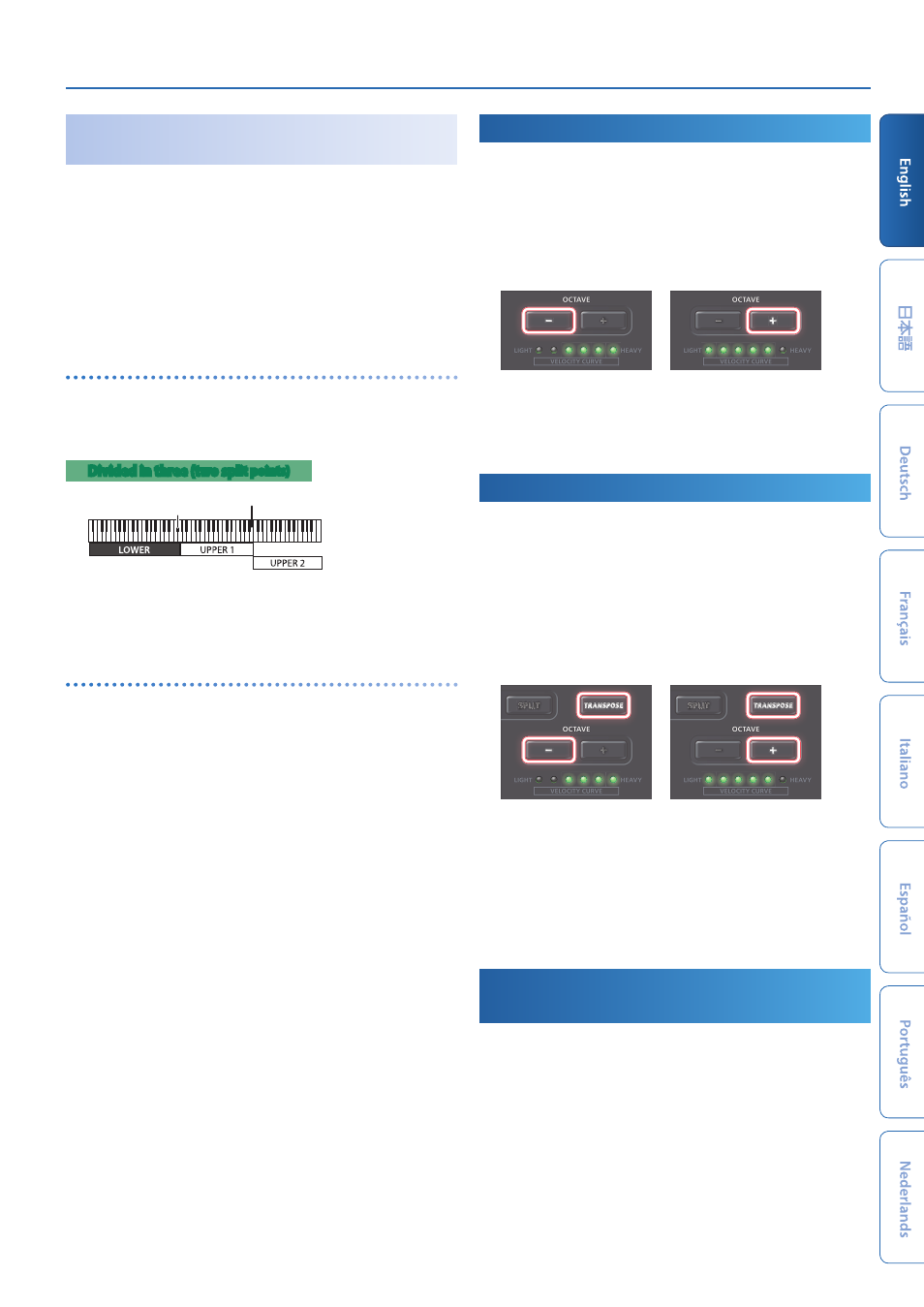
Playing
9
Transmitting Controller Messages to a
Specific Zone
(Target Zone)
When playing a split, you can transmit controller messages to a specific
zone.
1.
Press the
[UPPER 1]
,
[UPPER 2]
, or
[LOWER] button
to which
you want to transmit.
The button is lit brightly.
2.
Perform.
Controller messages from the pads and knobs etc. are transmitted
to the zone that is brightly lit.
Changing the keyboard’s split point
1.
Hold down the
[SPLIT] button
and press the key where you
want to divide the keyboard.
The split point key is included in the LOWER zone.
Divided in three (two spl
it points)
Split point (F#3)
Split point (B5)
The UPPER 1/2 zones that are divided into two regions can be
further divided, so that three different regions of the keyboard can
be played separately. UPPER 2 is the right region of the keyboard,
UPPER 1 is the center, and LOWER is the left.
Changing the keyboard’s split point
(divided in three)
1.
hold down the
[SPLIT] button
and the
[SHIFT] button
,
and press the key where you want to further divide the
keyboard.
The key of the second split point is included in the UPPER 1 zone.
2.
To return to a two-way split, hold down the
[SPLIT] button
and the
[SHIFT] button
, and press the highest (or lowest)
key of the keyboard.
Changing the Octave
(Octave Shift)
Here’s how to shift the pitch range of the keyboard in units of an
octave.
1.
Press the
OCTAVE [-] [+] buttons
.
Each time you press the button, the pitch changes by one octave.
The current setting is shown by the OCTAVE/TRANSPOSE indicators.
Range:
-4–5 octave
-4
+5
–
2.
To return to the original setting, press the
[+] button
and
[-]
button
simultaneously.
The octave shift setting is reset to 0.
Changing the Pitch in Semitones
(Transpose)
Here’s how to shift the pitch range of the keyboard in units of a
semitone.
1.
Hold down the
[TRANSPOSE] button
and press the
OCTAVE
[-] [+] buttons
.
The button is lit, and transpose turns on.
Each time you press the button, the setting changes by a semitone.
The current setting is shown by the OCTAVE/TRANSPOSE indicators.
Range:
-6–5
+5
-4
2.
To turn transpose off, press the
[TRANSPOSE] button
to
make it go dark.
3.
To return to the original setting, hold down the
[TRANSPOSE] button
and press the
[+] button
and
[-] button
simultaneously.
The transpose setting is reset to 0.
Using the Knobs to Transmit Control
Change Messages
Principal parameters of Roland’s plug-in synthesizers are already
assigned to the knobs.
You can use the [SHIFT] button + [FUNC] button to assign parameters
of your choice to the knobs.
&
- SP-404MKII Creative Sampler and Effector Aerophone Mini Digital Wind Instrument KD-10 Kick Pad V-1HD+ Compact 4 x HDMI Video Switcher & UVC-01 USB Capture Device Kit V-1HD Portable 4 x HDMI Input Switcher VC-1-DMX Video Lighting Converter V-1HD+ Compact 4 x HDMI Video Switcher V-Drums Electronic Drum Set GO:PIANO 61-Key Touch-Sensitive Portable Keyboard RP107 88-Key Digital Piano (Black) F107 88-Key Digital Piano (Black) VC-1-SC Up/Down/Cross Scan Converter VC-1-SH SDI to HDMI Video Converter VC-1-DL Bi-Directional SDI/HDMI Video Converter with Delay and Frame Sync VC-1-HS HDMI to SDI Video Converter Blues Cube Hot 30W 1x12" Guitar Combo Amplifier (Vintage Blonde) V-60HD Multi-Format HD Video Switcher V-60HD Multi-Format HD Video Switcher and UVC-01 USB Video Capture Kit
