Using the rd-88 as a master keyboard, What’s midi, Settings for controlling an external sound module – Roland RD-88 Digital Stage Piano User Manual
Page 21: Nal midi sound module (p. 21), Using the convenient functions in performances, Midi out connector
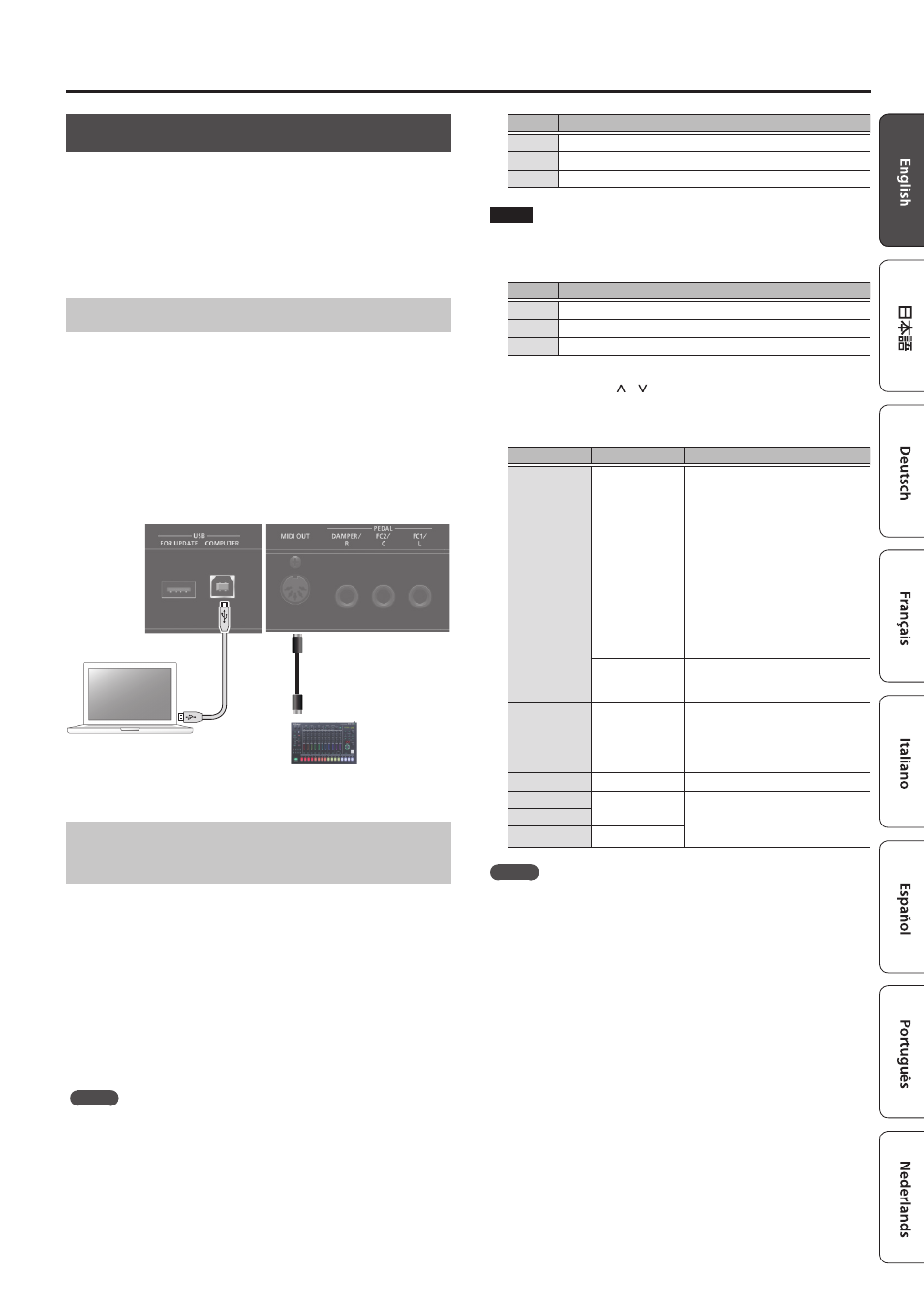
21
Using the Convenient Functions in Performances
Using the RD-88 as a Master Keyboard
You can control the external MIDI device from the RD-88.
The RD-88 normally transmits note messages from the MIDI OUT
connector, but you can make settings to control an external device
so that not only note messages, but a variety of settings can be
controlled on your external MIDI device.
You can control internal and external sound generators
independently.
What’s MIDI?
MIDI (Musical Instrument Digital Interface) is a standard specification
that allows musical data to be exchanged between electronic musical
instruments and computers. By using a MIDI cable to connect devices
that have MIDI connectors, you can create an ensemble in which
a single MIDI keyboard can play multiple instruments, or change
settings automatically as the song progresses.
MIDI OUT connector
MIDI messages are transmitted from these connectors to external
MIDI devices. The RD-88’s MIDI OUT connectors are used for sending
the performance data of the controller section.
External MIDI device
Settings for Controlling an External Sound
Module
Settings for controlling an external MIDI sound module can be made
for each zone (UP1/UP2/LOW) of the Scene. From one RD-88 you
can layer the internal sounds with the sounds of an external sound
module, or control them separately.
Since these settings can be individually saved for each Scene, you can
instantly recall control settings for the internal sound generator and
an external sound module simply by switching Scenes.
1.
Press the [EXT CTRL SETTING] button.
A screen for editing the external sound module control settings
appears.
MEMO
You can access the same screen from the MENU
0
SCENE EDIT
0
ZONE EDIT screen by pressing the cursor [>] button.
2.
Use Scene category buttons [0], [1], and [2] to select
the zone whose settings you want to edit.
The button is lit, and the selected zone is shown in the upper right
of the screen.
Button
Zone
0
UP1
1
UP2
2
LOW
NOTE
If the zone you’re editing is not enabled (on), control messages are
not output. Use Scene category buttons [3], [4], and [5] to turn on
the zones that you want to use.
Button
Zone
3
UP1
4
UP2
5
LOW
3.
Use the cursor [ ] [ ] buttons to select the
parameter that you want to edit, and use the [DEC]
[INC] buttons to edit the value.
Parameter
Value
Explanation
TxMode
ON
Normally, this setting is used. The same
MIDI messages are transmitted to the
RD-88’s internal sound generator and
to the external MIDI device. Messages
that select tones and switch banks
(bank select, program change) use the
settings of the tone that is selected for
that zone.
INT
Use this setting if you don’t want MIDI
messages of a specific zone to be
transmitted to an external MIDI device.
Choose this INT setting if you want to
play only the internal sounds of the
RD-88.
EXT
Choose this setting if you want to use
the RD-88 as a master keyboard to
control an external MIDI device.
Ext Port
ALL, MIDI, USB
Specifies the connector that transmits
control messages. If this is “ALL,”
messages are transmitted both from
the MIDI OUT connector and from the
USB port.
Ext Ch
1–16
Specifies the MIDI transmit channel.
Ext MSB
OFF, 0–127
Specifies the numerical value of the
program number and the bank select
MSB/LSB messages that select sounds
on an external MIDI device.
Ext LSB
Ext PC
OFF, 1–128
MEMO
For other parameters and details about them, refer to "Parameter
Guide" (PDF).
4.
To save the settings, execute the Scene write
operation.
Master keyboard settings are saved individually for each Scene.
&
