Rear panel, Panel descriptions – Roland Web Presentation Dock User Manual
Page 3
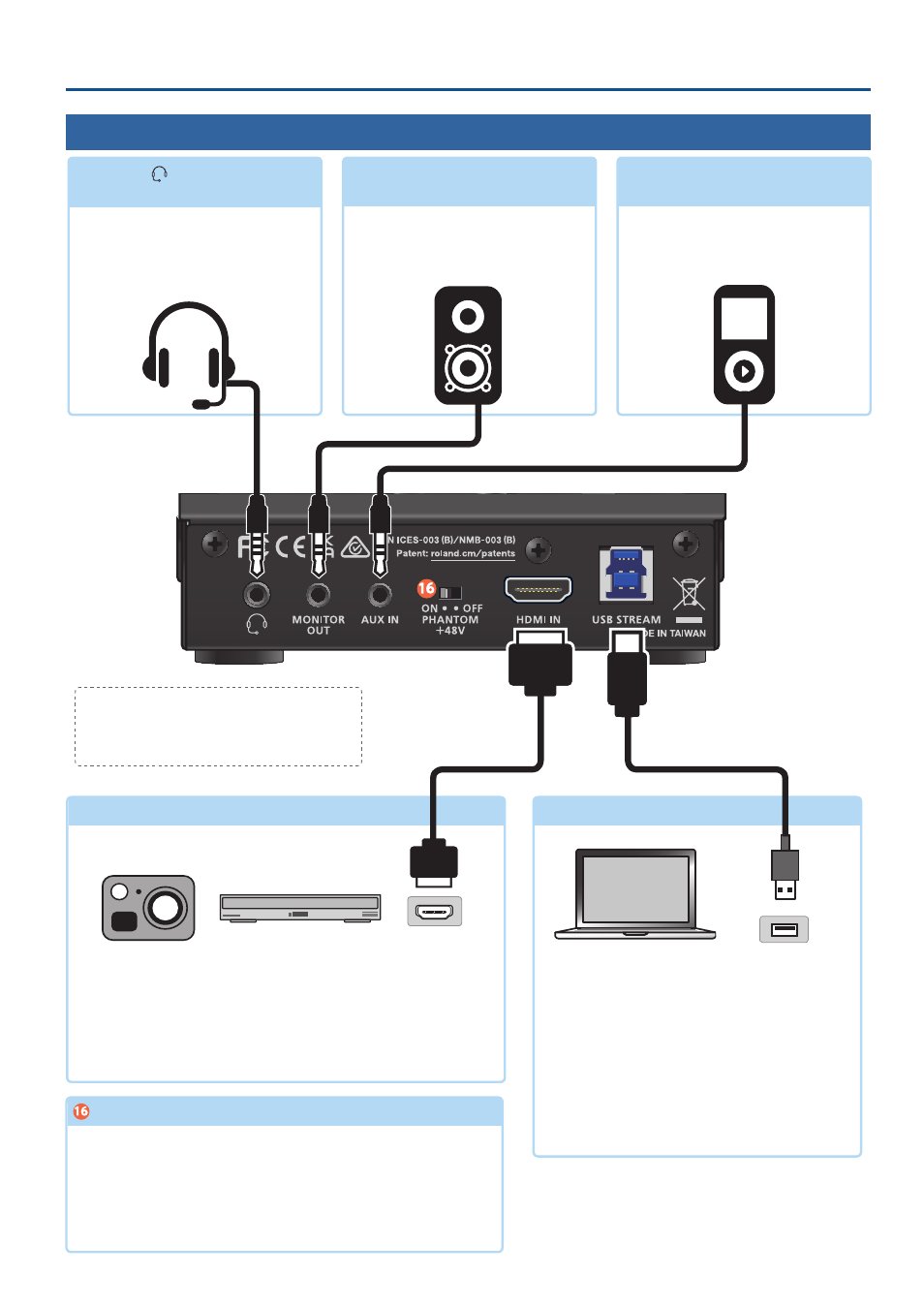
3
Panel Descriptions
Rear Panel
* To prevent malfunction and equipment
failure, always turn down the volume, and
turn off all the units before making any
connections.
HEADSET
( )
jack
(4-pole mini-phone 3.5 mm type)
Connect your headset here.
* You can use a headset with a 3.5 mm
CTIA-type mini plug (4-pole).
* A regular pair of headphones can also
be used.
MONITOR OUT jack
(stereo mini type)
These jacks output audio. Connect this
jack to your monitor speakers or other
audio equipment.
AUX IN jack
(stereo mini type)
Use this jack for audio input. Connect
audio equipment here, such as a digital
audio player.
HDMI IN connector
[PHANTOM +48V] switch
USB STREAM port
Use this connector for video and audio input. Connect your digital
camera, video camera, BD player, computer or other device with an
HDMI output connector here.
* This unit does not support HDCP. HDCP copy-protected contents can’t be
inputted.
* This unit does not support interlace formats such as 1080i or 720i.
Switches phantom power on/off. Turn this on if you are using a condenser
mic.
* Be sure to turn this off when you are plugging in or unplugging the mic.
* Make sure that this is turned off when you use a dynamic mic.
* Phantom power is unavailable when a USB 2.0 cable is connected or in
other situations where the UVC-02 cannot operate properly.
Connect your computer here. This port outputs
the video/audio from the UVC-02 to your
computer. This lets you input audio from your
computer.
* Use the included USB 3.0 cable to connect this port
to the USB 3.0 port on your computer.
* If you connect via an extension cable or a USB hub,
the computer might not recognize the UVC-02. We
recommend that you connect the
UVC-02 directly to your computer.
HDMI output connector
USB 3.0 port
