System settings, Saving/refreshing the uvc-02 settings, Saving to a file (file export) – Roland Web Presentation Dock User Manual
Page 10: Refreshing the settings from a file (file import), Configuring the settings (uvc-02 setup tool)
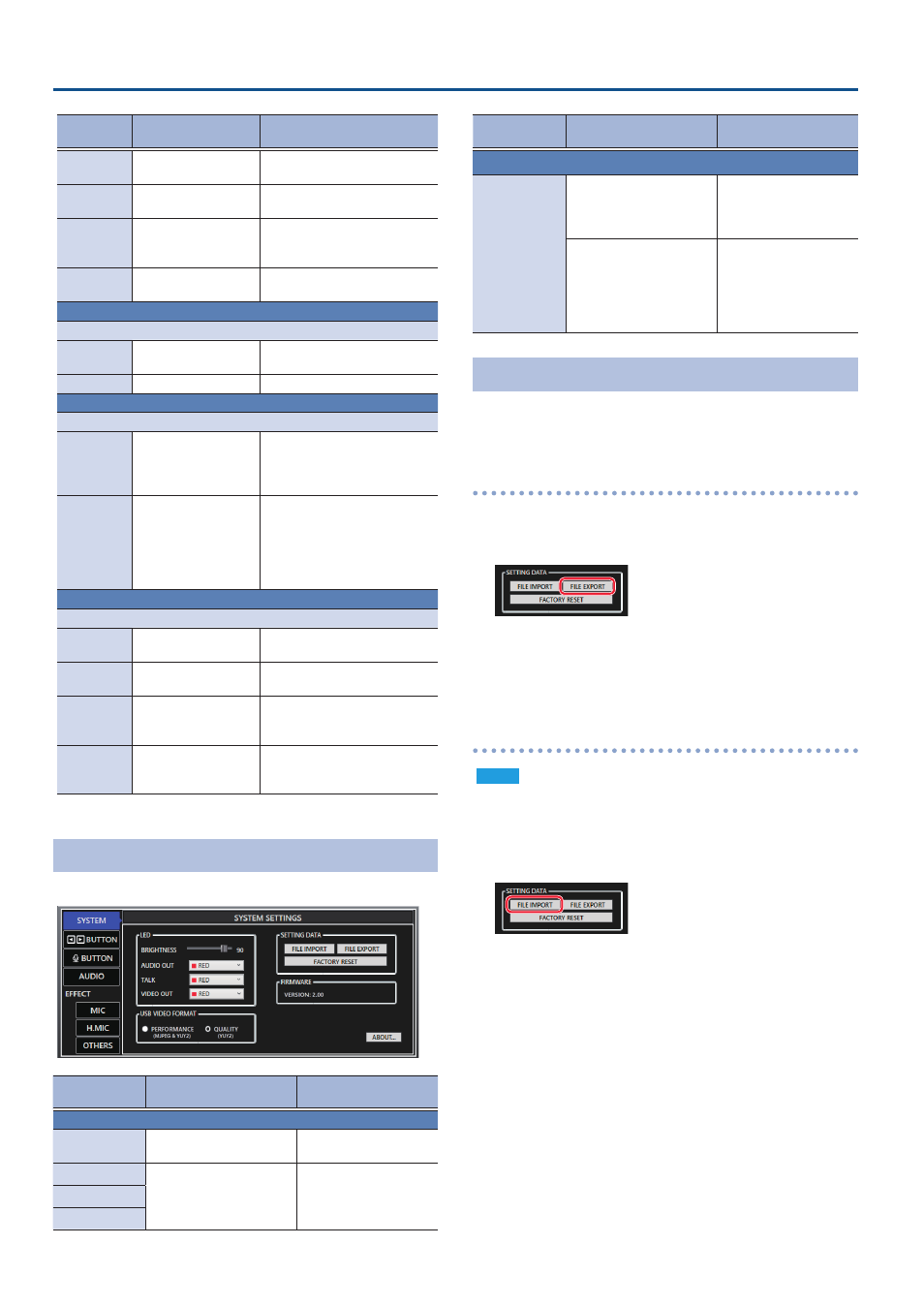
10
Configuring the Settings (UVC-02 Setup Tool)
Parameter
Value (bold text:
default value)
Explanation
TARGET
HDMI
,
AUX
,
USB
Reduces the audio signals whose
check boxes you select.
LEVEL
-48–
-36
–-18dB
Specifies how much to reduce
the volume.
MIC SENS
-30–
-18
–-6dB
The ducker effect activates when
the mic audio level exceeds the
level specified here.
HOLD
1–
5
–10
Adjusts how long the volume is
reduced.
USB IN HIGH CUT
Applies a high-end filter to the audio inputted via USB.
SWITCH
OFF,
ON
Switches the high-end filter on/
off.
FREQUENCY
2.0–
16 0
–20.0kHz
Frequency of the high-end filter.
OUTPUT AUTO LEVELER
This levels out the volume level of the audio output.
SENS
-30–
-12
–-6dB
Audio signals that are lower than
this level are raised, and audio
signals that are higher than this
level are lowered.
HOLD
1–
5
–10
This sets how long the auto
leveler effect is held. Smaller
values make even minute
volume changes uniform in size.
Larger values make the volume
change smoothly.
OUTPUT DELAY
You can also adjust the delay time of the output audio.
USB OUT
SWITCH
OFF
, ON
When this is ON, latency is added
to the USB OUT audio.
USB OUT
TIME
0.0–
100 0
–1000.0ms
Adjusts the latency time.
MONITOR/
PHONES
SWITCH
OFF
, ON
When this is ON, latency is
added to the MONITOR OUT and
PHONES OUT audio.
MONITOR/
PHONES
TIME
0.0–
100 0
–1000.0ms
Adjusts the delay time of the
audio.
System Settings
Click the [SYSTEM] tab to switch the page.
Menu
Value (bold text: default
value)
Explanation
LED
BRIGHTNESS
0–
90
–100
Adjusts the brightness of
all indicators.
AUDIO OUT
RED
, GREEN, YELLOW, BLUE,
PURPLE, CYAN, WHITE
Sets the color of the
button indicators.
TALK
VIDEO OUT
Menu
Value (bold text: default
value)
Explanation
USB VIDEO FORMAT
USB VIDEO
FORMAT
YUY2&MJPEG
Support both
uncompressed YUY2
format and compressed
MJPEG format.
YUY2
Only support
uncompressed YUY2
format. The format that
can be received are
1080p, 720p, 480p, 576p,
and UXGA (1600 x 1200).
Saving/Refreshing the UVC-02 Settings
You can save the settings of the UVC-02 to a file, and save this on your
computer. The settings in the file you saved can be recalled if needed
by opening the file and restoring them to the UVC-02.
Saving to a file (FILE EXPORT)
1
Select by clicking the [SYSTEM] tab.
2
Click the [FILE EXPORT] button.
The file save dialog box opens.
3
Specify the file save destination and filename (with a
.uvc02 extension), and click the [SAVE] button.
The backup file (.uvc02) is saved to your computer.
Refreshing the settings from a file (FILE IMPORT)
NOTE
Once you perform this operation, the settings on the UVC-02 are
overwritten.
1
Select by clicking the [SYSTEM] tab.
2
Click the [FILE IMPORT] button.
The file selection dialog box opens.
3
Click the backup file (.uvc02), and click the [OPEN]
button.
