Check list, General problems, Problem check page – Sharp MX-6070N User Manual
Page 7
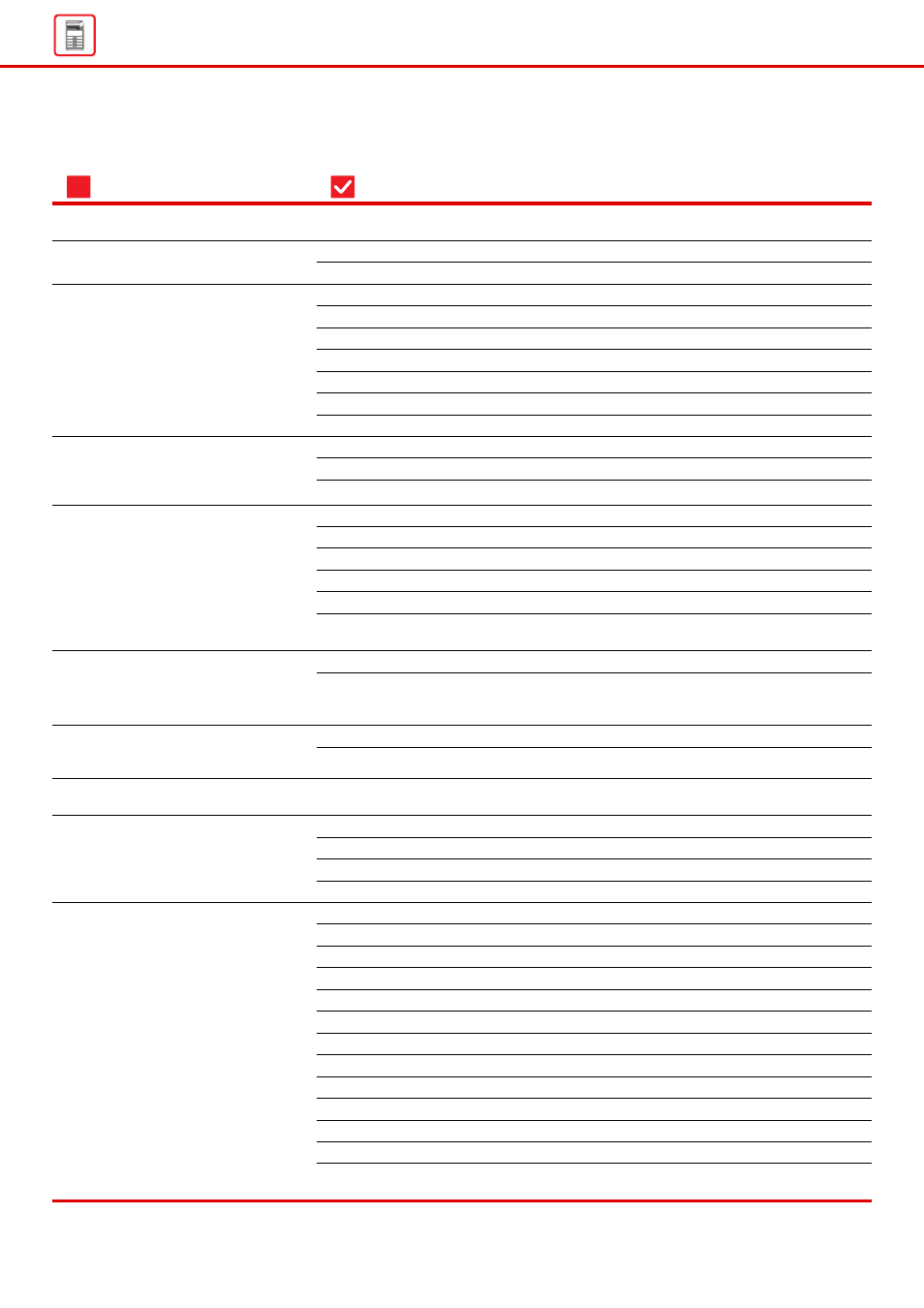
7
CHECK LIST
Problem
Check
Page
Have functions been disabled by the administrator?
Hold down the [Home Screen] key.
You can check in the status of setting mode.
Is the main power indicator lit?
Did you just power on the machine?
Is the [Power Save Mode] button blinking?
Is a cover open or a device separated from the machine?
Did login fail three times in a row?
Does a message appear indicating that Auto Login failed?
Does the message "Call for service. Code:xx-xx*." appear in the touch panel?
Is the motion sensor disabled?
Is there are problem in the installation location or installation environment?
Is the detection range set correctly?
Are restrictions placed on the trays that can be used in each mode
(copy, print, image send, and document filing)?
You can prohibit color printing in User Control.
For copy mode, you can set copying to black & white priority. For
printing mode, you can set printing to black & white priority in the printer
Is the original curled or folded?
Did you place an original smaller than A5 (5-1/2" x 8-1/2") size?
Do the bypass tray guides match the width of the loaded paper?
Is too much paper loaded into the document feeder tray?
Is the original a long original?
Is the original on thin paper?
Is the feed roller dirty? (In a reversing single pass feeder (RSPF))
Is a torn piece of paper remaining in the machine?
Is too much paper loaded in the tray?
Are multiple sheets feeding at once?
Are you using paper that is not within the specifications?
Are the bypass tray guides adjusted to the width of the paper?
Is the bypass tray extension guide pulled out?
Is the bypass feed roller dirty?
Is A5 (5-1/2" x 8-1/2") size paper loaded?
Did you add paper to the bypass tray?
Are you using label sheets that cannot be used?
Remove the paper, turn it over, and reload it. Using a different paper
?
