The scanned image is upside down or on its side, Did you select [mono2] in color mode, The file size is large – Sharp MX-6070N User Manual
Page 53: Is the resolution setting too high, Is the compression ratio too low, Check solution
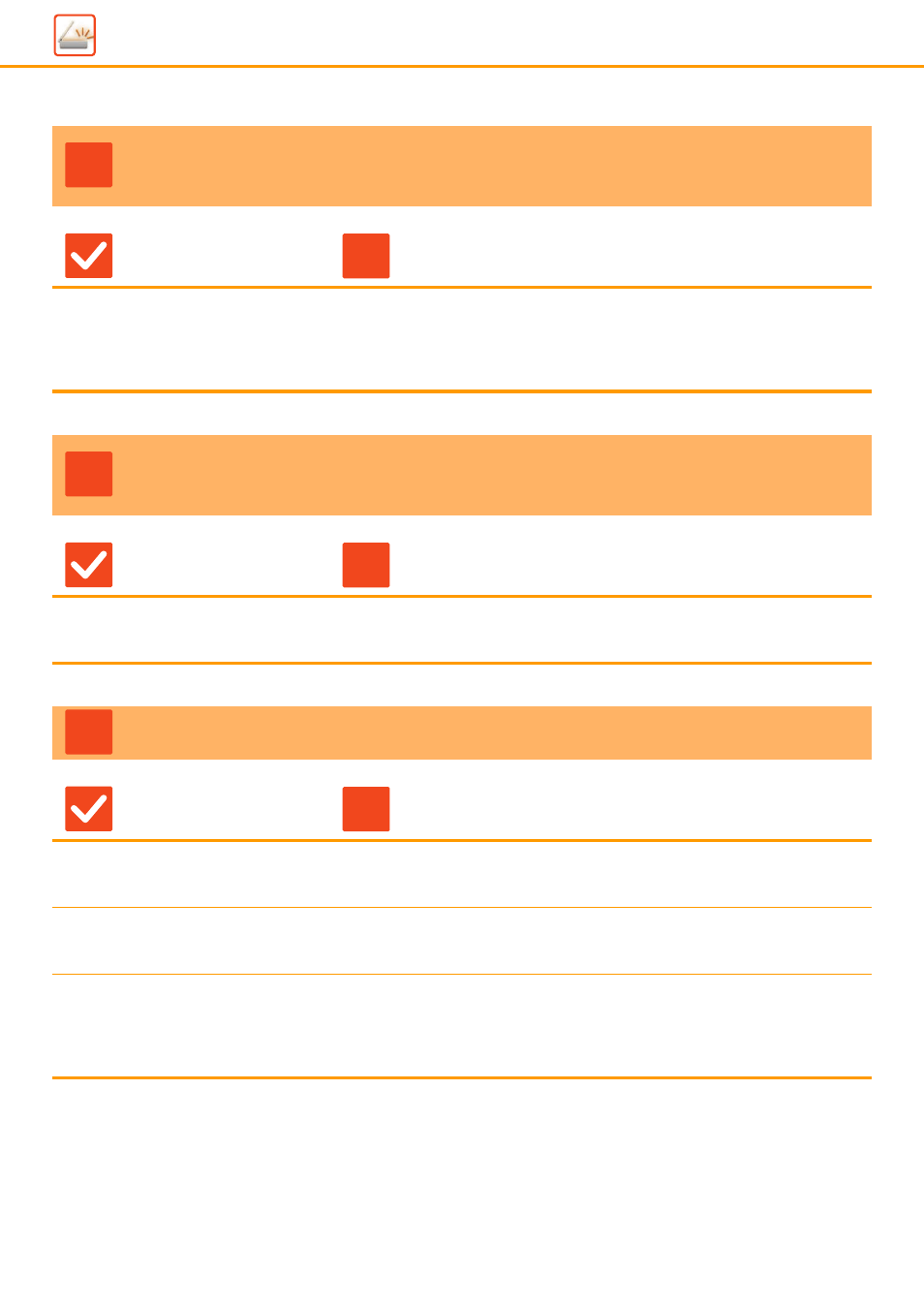
53
THE SCANNED IMAGE IS UPSIDE DOWN OR ON
ITS SIDE
Check
Solution
Are Internet fax addresses included in
the transmission?
■ Send the image to the scan mode and Internet fax mode destinations separately.
When destinations for "E-Mail", "FTP/Desktop", and "Network Folder" and
Internet fax destinations are included in a broadcast transmission, the original
transmission orientation of Internet fax takes precedence, and thus the file may
not appear in the correct orientation when viewed on a PC.
JPEG WAS SELECTED FOR THE FILE TYPE BUT
THE FILE WAS CREATED AS A TIFF FILE
Check
Solution
Did you select [Mono2] in color
mode?
■ Change the color mode to [Full Color] or [Grayscale], and then tap the [Start] key.
When [JPEG] is selected for the file type and the image is scanned in Mono2, the
file will be created as a TIFF file.
THE FILE SIZE IS LARGE
Check
Solution
Was the color mode set to [Grayscale]
when you scanned a monochrome
original?
■ [Grayscale] is suitable when you want a high-quality image of text or a photo, but
the file size will be larger. Using [Mono2] for a text-only original will significantly
reduce the file size. This is set in Normal Mode.
Is the resolution setting too high?
■ The higher the resolution setting, the larger the file size.
Lowering the resolution results in a coarser image, but produces a smaller file
size.
Is the compression ratio too low?
■ If the compression ratio is set to a low value when Color Mode is set to
[Full Color] or [Grayscale], the file size will be large.
If [File Format] → [Compression Ratio] is set to a higher value, noise may
become noticeable and colors may appear duller, but the file size will be smaller.
This is set in Normal Mode.
?
!
?
!
?
!
