Did login fail three times in a row, The motion sensor does not, Respond correctly (only on – Sharp MX-6070N User Manual
Page 11: Models that have a motion, Sensor), Is the motion sensor disabled, Check solution
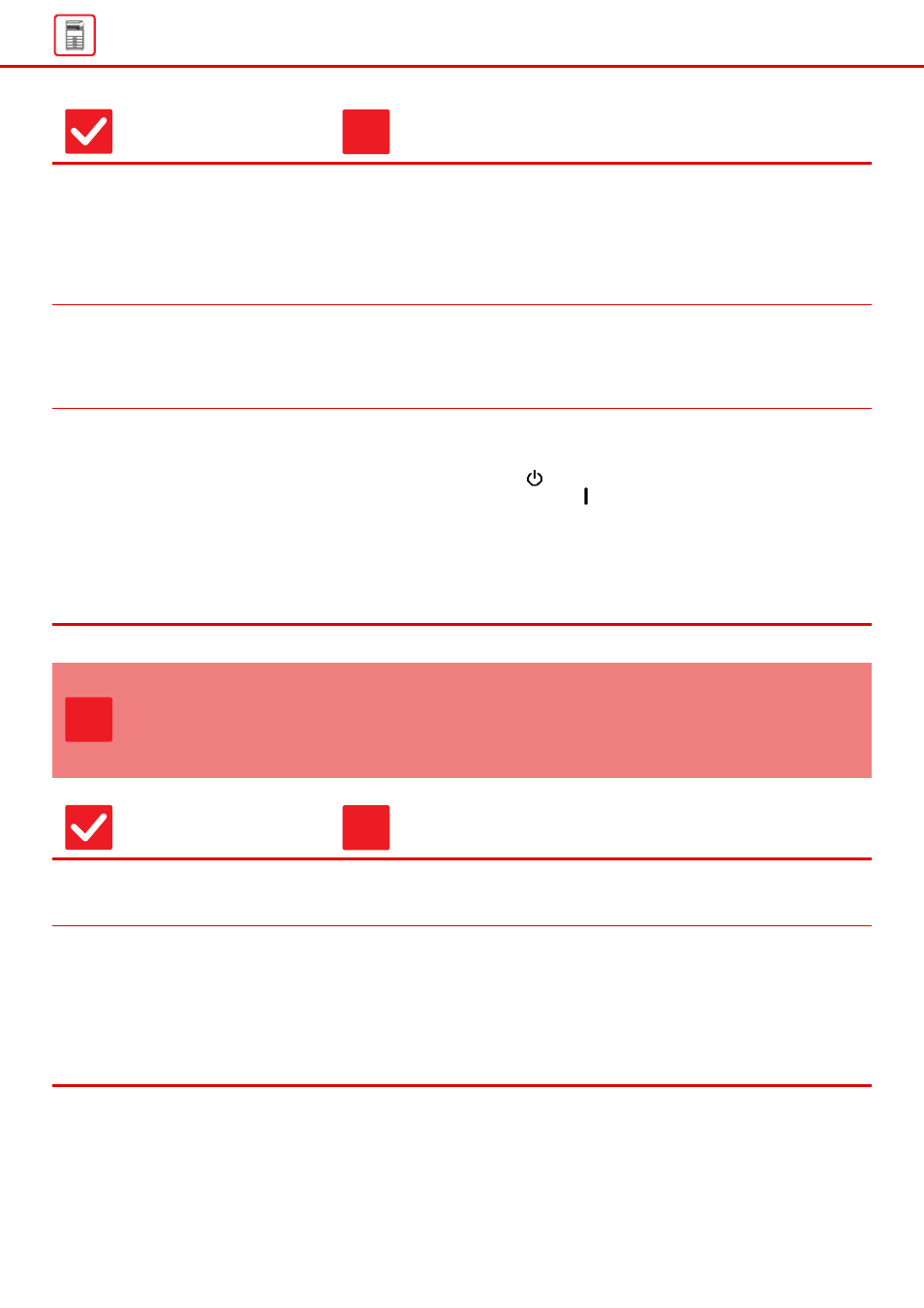
11
Did login fail three times in a row?
■ After operation unlocks, log in using the correct user information.
When [A Warning when Login Fails] is enabled in the setting mode and login fails
3 times in a row, a warning will be displayed and user authentication operation
will lock for 5 minutes.
(If you do not know your user information, contact your administrator.)
⇒ "Settings" → [User Control] → [Default Settings]
→ [A Warning when Login Fails]
Does a message appear indicating
that Auto Login failed?
■ Check with your administrator.
Auto Login failed due to network or other problems. If you are the administrator,
tap the [Administrator Password] key, log in as an administrator, and temporarily
change the auto login settings in the setting mode. (Restore the changed settings
to their original state after the problems have been solved.)
Does the message "Call for service.
Code:xx-xx*." appear in the touch
panel?
*Letters and numbers appear in xx-xx.
■ Turn on the machine power again.
■ Make sure that the background color of the job status display at the upper right
corner of the touch panel is gray, and press the [Power] button and then turn the
main power switch to the "
" position. Waiting at least 10 seconds and then
turn the main power switch to the "
" position.
■ If the message still appears after switching the [Power] button and the main
power switch off and on several times, it is likely that a failure has occurred that
requires service. In this event, stop using the machine, unplug the power plug,
and contact your dealer or nearest SHARP Service Department. (When
contacting your dealer or nearest SHARP Service Department, inform them of
the displayed error code.)
THE MOTION SENSOR DOES NOT RESPOND
CORRECTLY (ONLY ON MODELS THAT HAVE A
MOTION SENSOR)
Check
Solution
Is the motion sensor disabled?
■ Select [Motion Sensor Mode] in "Settings (administrator)" - [System
Settings]→[Energy Save]→[Eco Setting]→[Sleep Mode Power Level] or "Settings
(administrator)" - [Initial Installation Settings]→[Sleep Mode Power Level].
Is there are problem in the installation
location or installation environment?
■ Check the installation location and installation environment.
The motion sensor may not operate correctly in the conditions below.
• An object is in front of the motion sensor
• There are scratches or dirt on the motion sensor cover
• The motion sensor is directly exposed to sunlight or air flow
• The motion sensor is damaged
• There is a source of heat such as a heater nearby
• An object is moving in the detection range
Check
Solution
!
?
!
