Take pictures – Samsung Galaxy Tab S3 (SM-T825) User Manual
Page 58
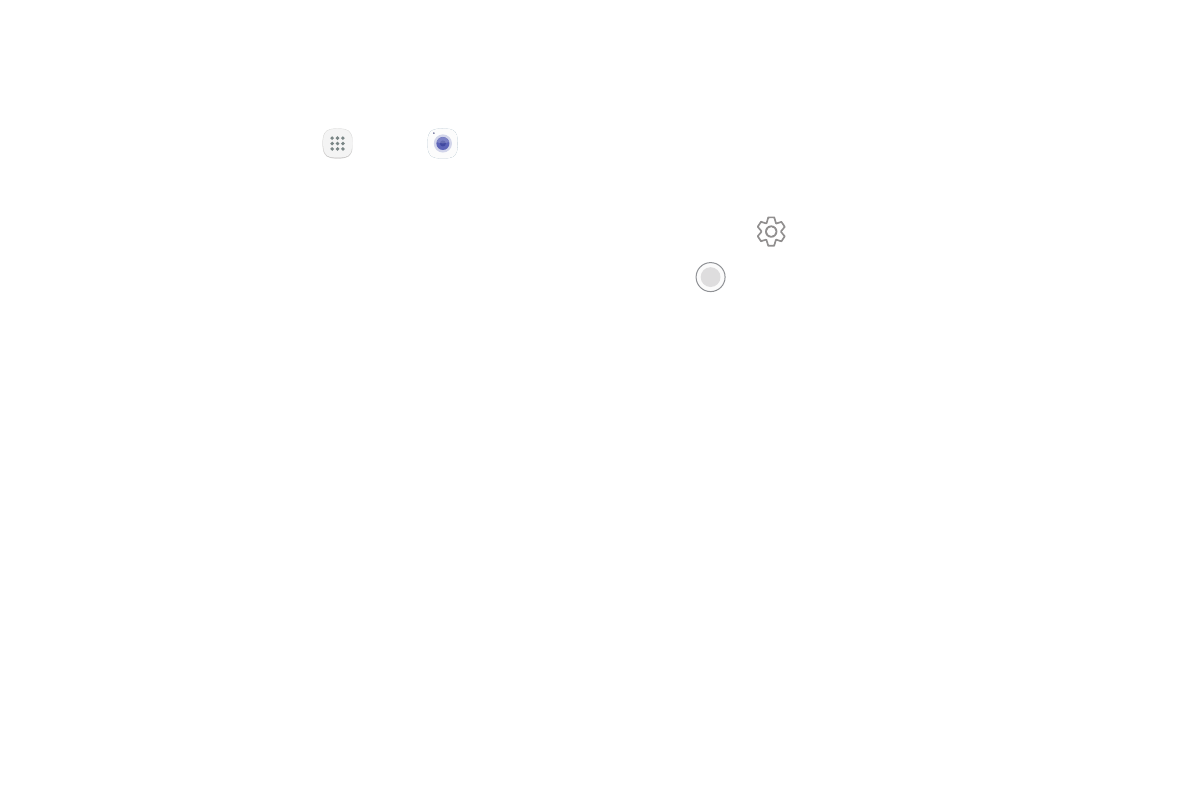
53
Apps
Take Pictures
Take pictures with your device’s front or rear camera.
1. From a Home screen, tap
Apps >
Camera.
2. Using the display screen as a viewfinder, compose
your shot by aiming the camera at the subject.
While composing your picture, use the available
options or these gestures:
•
To focus the shot, tap the screen. When you
tap the screen, a brightness scale is displayed.
Slide the light bulb up or down to adjust the
brightness.
•
To add an effects filter, swipe to the left and tap
a preview filter to apply it to the screen.
•
To add a shooting mode, swipe to the right and
select a mode.
•
To quickly switch between the front and rear
cameras, swipe the screen up or down.
•
To add a camera setting, tap a Quick settings
icon or Settings.
3. Tap
Take a picture to take the picture.
- SPH-A400SS (157 pages)
- SPH-P100ZKASPR (238 pages)
- GT-P7510FKDXAR (258 pages)
- SPH-D710ZWASPR (201 pages)
- SPH-D710ZWASPR (195 pages)
- SPH-D710ZWASPR (222 pages)
- SPH-D710ZKABST (252 pages)
- SPH-D710ZKABST (204 pages)
- SM-T217AZKAATT (54 pages)
- SM-T217AZKAATT (158 pages)
- SM-T217AZKAATT (191 pages)
- SM-T537RZWAUSC (70 pages)
- SM-T537RZWAUSC (126 pages)
- SCH-I800BKSVZW (162 pages)
- SCH-I800BKSVZW (150 pages)
- SCH-I905ZKAUSC (178 pages)
- GT-P7310UWEXAR (264 pages)
- SM-T537VYKAVZW (75 pages)
- SM-T537VYKAVZW (146 pages)
- SGH-T849ZKATMB (158 pages)
- SEC-I800NSAUSC (135 pages)
- SGH-T859UWBTMB (301 pages)
- SM-T217SZWASPR (125 pages)
- SM-T217SZWASPR (124 pages)
- SCH-I815LSAVZW (184 pages)
- GT-P8110HAEXAR (1 page)
- SEG-I777ZKAATT (202 pages)
- SM-T237PYKASPR (112 pages)
- SM-T237PYKASPR (99 pages)
- GT-P5113TSYXAR (242 pages)
- SM-T800NTSAXAR (83 pages)
- SM-T800NTSAXAR (107 pages)
- SGH-I987ZKAATT (149 pages)
- SWG-P1010CWXAR (147 pages)
- SGH-I467ZWAATT (201 pages)
- SGH-I467ZWAATT (55 pages)
- SGH-I467ZWAATT (173 pages)
- GT-P3113ZWYXAR (195 pages)
- SM-P907AZKAATT (166 pages)
- SM-P907AZKAATT (53 pages)
- SM-T700NZWAXAR (107 pages)
- SM-T700NZWAXAR (82 pages)
- SCH-I905UWAVZW (123 pages)
- SM-T537AYKAATT (43 pages)
- SM-T537AYKAATT (167 pages)
