Vision – Samsung Galaxy Tab S3 (SM-T825) User Manual
Page 162
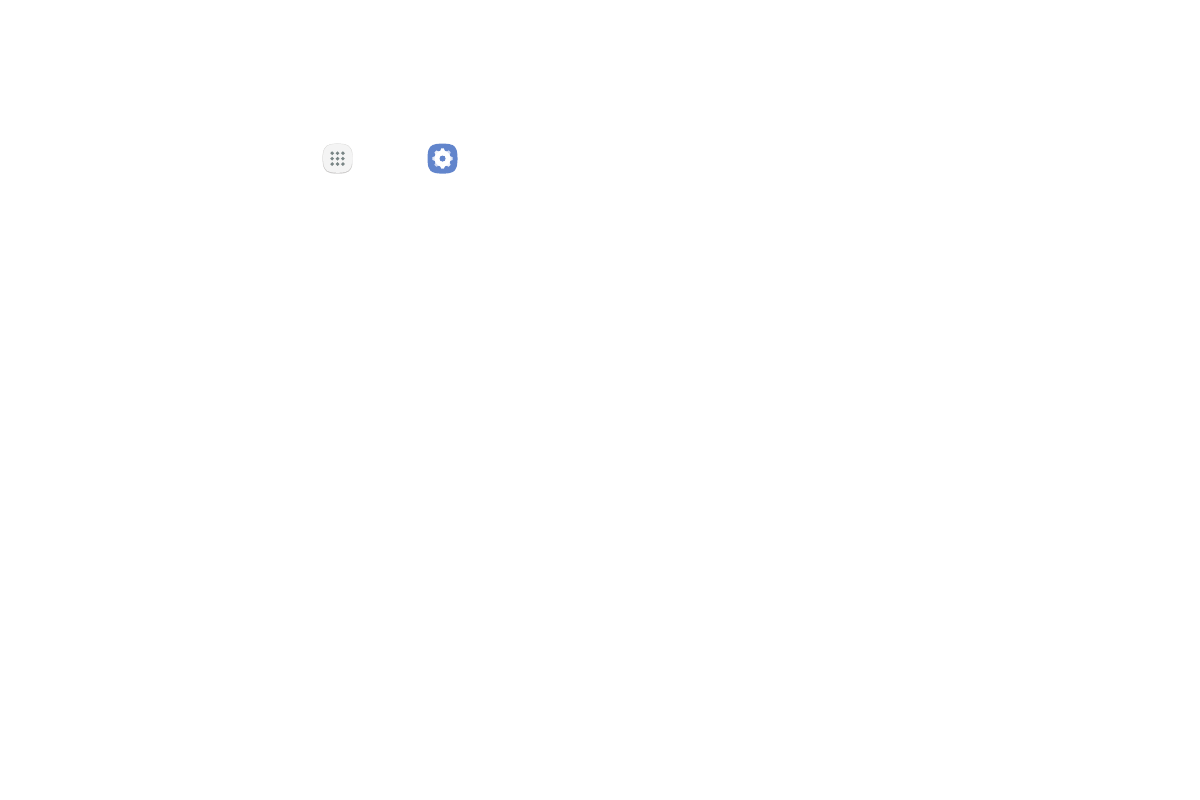
Settings
157
Vision
To set accessibility settings related to vision:
1. From a Home screen, tap
Apps >
Settings.
2. Tap Accessibility > Vision.
•
Voice Assistant: Give spoken feedback to assist
blind and low‑vision users.
-
Voice Assistant can collect all of the text
you enter, except passwords, including
personal data and credit card numbers. It
may also log your user interface interactions
with the device.
•
Voice Assistant help: View help on using Voice
Assistant.
•
Dark screen: Keep the screen turned off at all
times for privacy.
•
Rapid key input: Release your finger to enter
selection instead of double tapping.
•
Speak passwords: Read the characters aloud as
you enter your passwords.
•
Accessibility shortcut: Quickly enable
accessibility features in two quick steps.
•
Screen zoom and font: Set the zoom size, and
the font size and style.
•
High contrast fonts: Adjust the color and
outline of fonts to increase the contrast with the
background.
•
High contrast keyboard: Adjust the size of the
Samsung keyboard and change its colors to
increase the contrast between the keys and the
background.
•
Show button shapes: Show buttons with shaded
backgrounds to make them stand out.
•
Magnifier window: Magnify content shown on
the screen.
