Folders – Samsung Galaxy Tab S3 (SM-T825) User Manual
Page 28
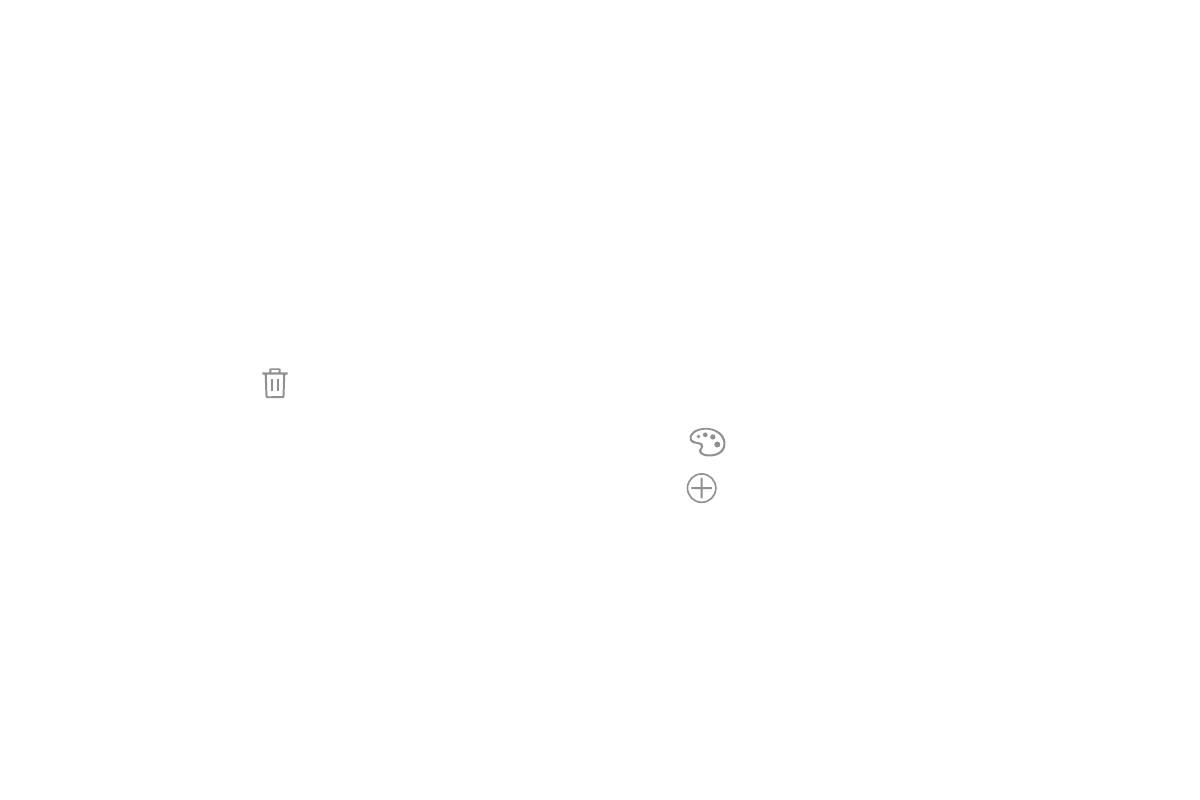
Learn About Your Device
23
To add a widget to a Home screen:
1. From a Home screen, pinch the screen.
2. Tap Widgets.
3. Touch and hold a widget, drag it to a Home screen,
and release it.
To remove a widget:
1. From a Home screen, touch and hold a widget to
release it.
2. Drag the widget to Remove and release it.
•
Removing a widget does not delete the
widget, it just removes the widget from the
Home screen.
Folders
Place folders on a Home screen to organize items.
Create a Folder
You can create an app folder on a Home screen.
1. From a Home screen, touch and hold an app
shortcut and drag it on top of another app shortcut
until a highlighted box appears.
2. Release the app shortcut to create the folder.
•
Enter folder name: Enter a name for the folder.
•
Palette: Change the color.
•
Add: Place more apps in the folder. Tap apps
to select them, and then tap Add.
3. Tap anywhere outside of the folder to close it.
•
To add more apps, touch and hold an app
shortcut and drag it to the folder.
- SPH-A400SS (157 pages)
- SPH-P100ZKASPR (238 pages)
- GT-P7510FKDXAR (258 pages)
- SPH-D710ZWASPR (201 pages)
- SPH-D710ZWASPR (195 pages)
- SPH-D710ZWASPR (222 pages)
- SPH-D710ZKABST (252 pages)
- SPH-D710ZKABST (204 pages)
- SM-T217AZKAATT (54 pages)
- SM-T217AZKAATT (158 pages)
- SM-T217AZKAATT (191 pages)
- SM-T537RZWAUSC (126 pages)
- SM-T537RZWAUSC (70 pages)
- SCH-I800BKSVZW (162 pages)
- SCH-I800BKSVZW (150 pages)
- SCH-I905ZKAUSC (178 pages)
- GT-P7310UWEXAR (264 pages)
- SM-T537VYKAVZW (75 pages)
- SM-T537VYKAVZW (146 pages)
- SGH-T849ZKATMB (158 pages)
- SEC-I800NSAUSC (135 pages)
- SGH-T859UWBTMB (301 pages)
- SM-T217SZWASPR (125 pages)
- SM-T217SZWASPR (124 pages)
- SCH-I815LSAVZW (184 pages)
- GT-P8110HAEXAR (1 page)
- SEG-I777ZKAATT (202 pages)
- SM-T237PYKASPR (112 pages)
- SM-T237PYKASPR (99 pages)
- GT-P5113TSYXAR (242 pages)
- SM-T800NTSAXAR (107 pages)
- SM-T800NTSAXAR (83 pages)
- SGH-I987ZKAATT (149 pages)
- SWG-P1010CWXAR (147 pages)
- SGH-I467ZWAATT (201 pages)
- SGH-I467ZWAATT (55 pages)
- SGH-I467ZWAATT (173 pages)
- GT-P3113ZWYXAR (195 pages)
- SM-P907AZKAATT (166 pages)
- SM-P907AZKAATT (53 pages)
- SM-T700NZWAXAR (107 pages)
- SM-T700NZWAXAR (82 pages)
- SCH-I905UWAVZW (123 pages)
- SM-T537AYKAATT (43 pages)
- SM-T537AYKAATT (167 pages)
