Download the project to the module, To download the project file – ProSoft Technology MVI71-MNET User Manual
Page 40
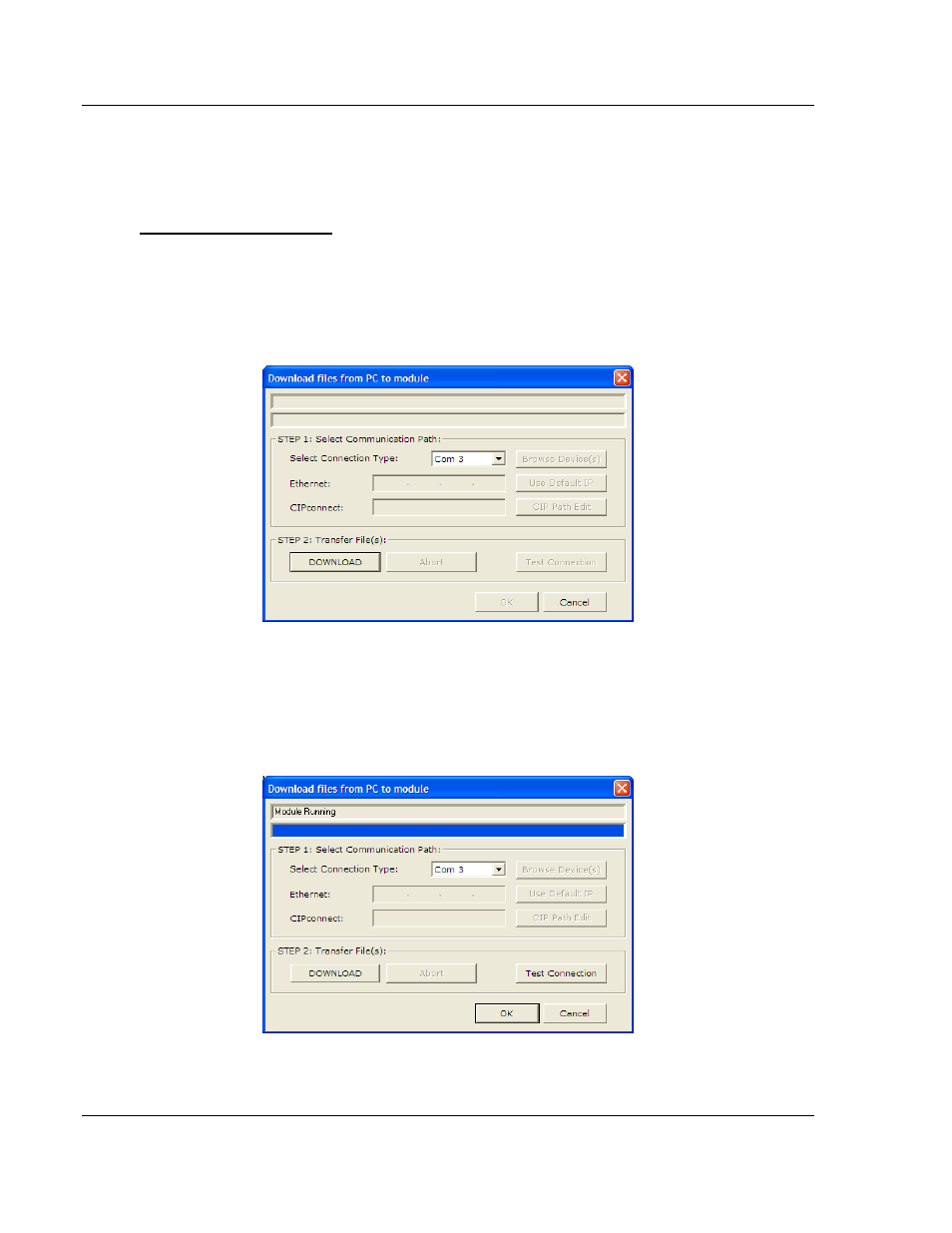
MVI71-MNET ♦ PLC Platform
Module Configuration
Modbus TCP/IP Interface Module
User Manual
Page 40 of 109
ProSoft Technology, Inc.
June 23, 2009
2.8 Download
the
Project to the Module
In order for the module to use the settings you configured, you must download
(copy) the updated Project file from your PC to the module.
To Download the Project File
1 In the tree view in ProSoft Configuration Builder, click once to select the
MVI71-MNET module.
2 Open the P
ROJECT
menu, and then choose M
ODULE
/
D
OWNLOAD
. The
program will scan your PC for a valid com port (this may take a few seconds).
When PCB has found a valid com port, the D
OWNLOAD
dialog box will open.
3 Choose the com port to use from the dropdown list, and then click the
D
OWNLOAD
button.
The module will perform a platform check to read and load its new settings.
When the platform check is complete, the status bar in the D
OWNLOAD
dialog
box with the message "Module Running".
