Install prosoft configuration builder software – ProSoft Technology MVI71-MNET User Manual
Page 11
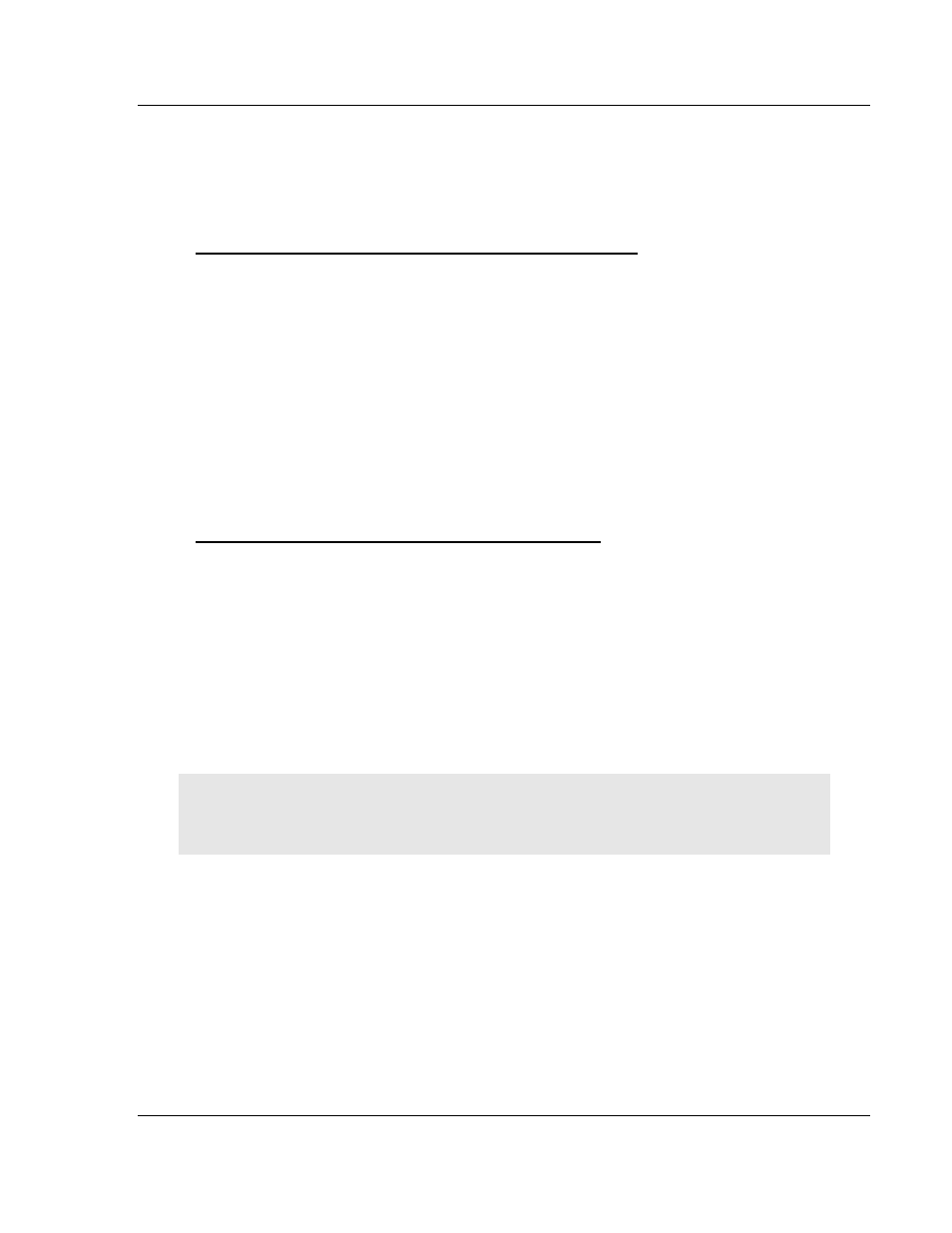
Start Here
MVI71-MNET ♦ PLC Platform
User Manual
Modbus TCP/IP Interface Module
ProSoft Technology, Inc.
Page 11 of 109
June 23, 2009
1.3
Install ProSoft Configuration Builder Software
You must install the ProSoft Configuration Builder (PCB) software in order to
configure the module. You can always get the newest version of ProSoft
Configuration Builder from the ProSoft Technology web site.
To install ProSoft Configuration Builder from the ProSoft Web Site
1 Open your web browser and navigate to http://www.prosoft-
technology.com/pcb
2 Click the D
OWNLOAD
H
ERE
link to download the latest version of ProSoft
Configuration Builder.
3 Choose "S
AVE
"
or "S
AVE
F
ILE
"
when prompted.
4 Save the file to your Desktop, so that you can find it easily when you have
finished downloading.
5 When the download is complete, locate and open the file, and then follow the
instructions on your screen to install the program.
If you do not have access to the Internet, you can install ProSoft Configuration
Builder from the ProSoft Solutions CD-ROM, included in the package with your
module.
To install ProSoft Configuration Builder from the Product CD
1 Insert the ProSoft Solutions Product CD into the CD drive of your PC. Wait for
the startup screen to appear.
2 On the startup screen, click P
RODUCT
D
OCUMENTATION
. This action opens an
explorer window.
3 Click to open the U
TILITIES
folder. This folder contains all of the applications
and files you will need to set up and configure your module.
4 Double-click the S
ETUP
C
ONFIGURATION
T
OOL
folder, double-click the
"PCB_*.
EXE
" file and follow the instructions on your screen to install the
software on your PC. The information represented by the "*" character in the
file name is the PCB version number and, therefore, subject to change as
new versions of PCB are released.
Note: Many of the configuration and maintenance procedures use files and other utilities on the
CD-ROM. You may wish to copy the files from the Utilities folder on the CD-ROM to a convenient
location on your hard drive.
