Opening the database menu, Resetting diagnostic data, Opening the backplane menu – ProSoft Technology MVI56-BSAPS User Manual
Page 47: Opening the protocol_serial_bsap menu, Sending the configuration file, Receiving the configuration file, Warm booting the module
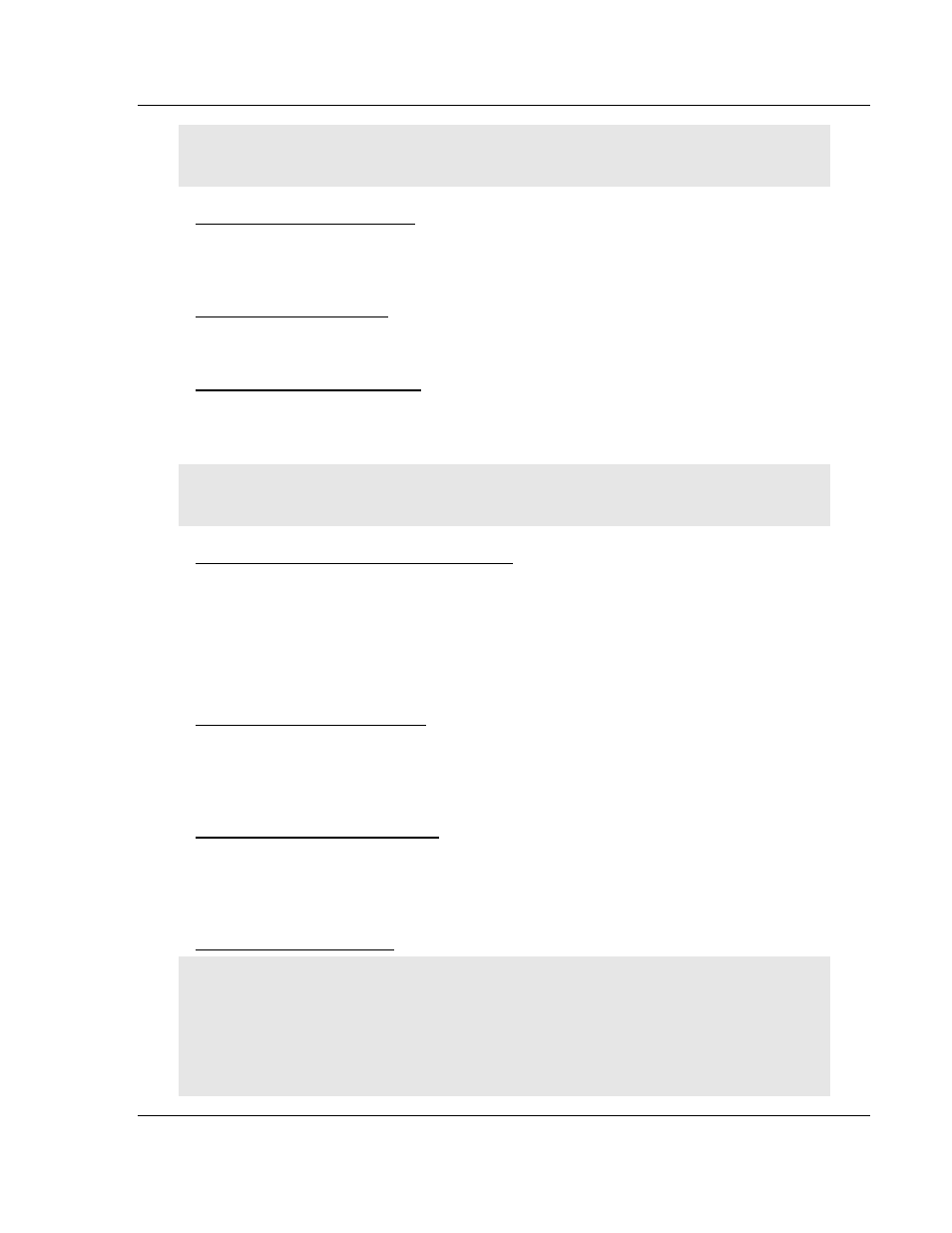
Diagnostics and Troubleshooting
MVI56-BSAPS ♦ ControlLogix Platform
Bristol Babcock Serial Slave Module
ProSoft Technology, Inc.
Page 47 of 83
September 22, 2008
Tip: Repeat this command at one-second intervals to determine the frequency of program
execution.
Opening the Database Menu
Press [D] to open the Database View menu. Use this menu command to view the
current contents of the module's database.
Resetting diagnostic data
Press [U] to reset the status counters for the client and/or servers in the module.
Opening the Backplane Menu
Press [B] from the Main Menu to view the Backplane Data Exchange List. Use
this command to display the configuration and statistics of the backplane data
transfer operations.
Tip: Repeat this command at one-second intervals to determine the number of blocks transferred
each second.
Opening the Protocol_Serial_BSAP Menu
Press [0] or [1] from the Main Menu to open the Protocol_Serial_BSAP menu for
BSAP Ports 1 and 2.
Use this command to view communication status and statistics for the selected
port. This information can be useful for trouble-shooting communication
problems.
Sending the Configuration File
Press [S] to upload (send) an updated configuration file to the module. For more
information on receiving and sending configuration files, please see Uploading
and Downloading the Configuration File.
Receiving the Configuration File
Press [R] to download (receive) the current configuration file from the module.
For more information on receiving and sending configuration files, please see
Uploading and Downloading the Configuration File.
Warm Booting the Module
Caution: Some of the commands available to you from this menu are designed for advanced
debugging and system testing only, and can cause the module to stop communicating with the
processor or with other devices, resulting in potential data loss or other failures. Only use these
commands if you are specifically directed to do so by ProSoft Technology Technical Support staff.
Some of these command keys are not listed on the menu, but are active nevertheless. Please be
careful when pressing keys so that you do not accidentally execute an unwanted command.
