Chapter 4 troubleshooting – PLANET KVM-1610 User Manual
Page 20
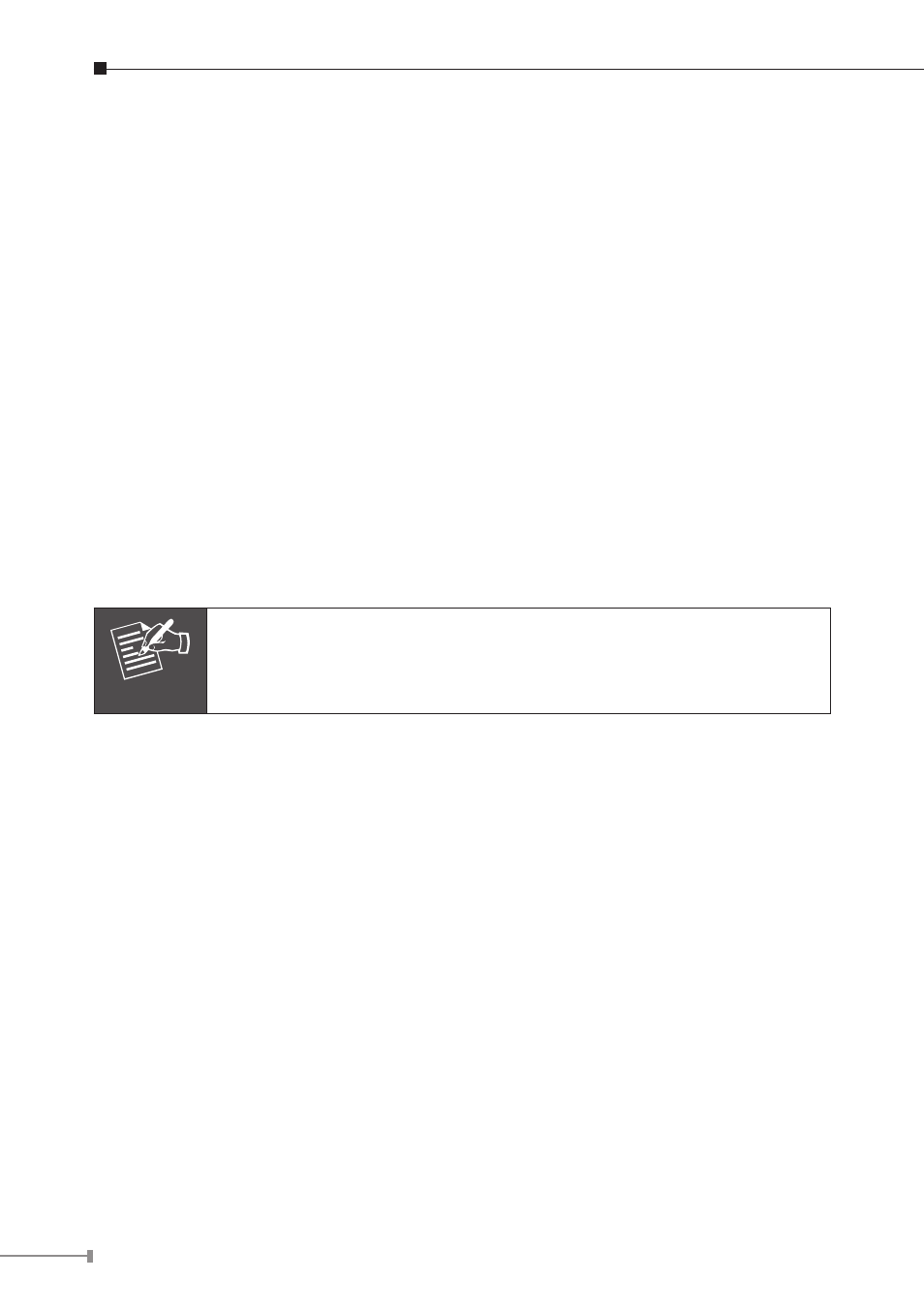
20
Chapter 4 Troubleshooting
Confirm whether or not the cable is good and connected properly
Q1: What should we do if the keyboard has no response?
A: (1) Reinstall the keyboard by unplugging the keyboard from the control end
and then plugging it back.
(2) Reboot the PC.
(3) For Auto Scan Mode, press [Esc] to exit.
(4) Try another keyboard.
Q2: What should we do if the mouse has no respond?
A: (1) Reinstall the mouse by unplugging the mouse from the control end and
then plugging it back.
(2) Reboot the PC.
(3) For Auto Scan Mode, press [Esc] to exit.
(4) Try another mouse.
Note
If you are using a special mouse, we recommend you to install the
mouse driver provided by the original manufacturer to maximize its
functionality.
Q3: What should we do if the OSD cannot display normally?
A: (1) If the setting for resolution exceeds 1920 x 1440, 60Hz, then set the
resolution within the specified range.
(2) If the KVM switch is a standalone, then power off the PC. Unplug the
special cable of the KVM switch and then power on the KVM switch.
Connect the special cable of the KVM switch and power on the PC.
(3) If the KVM switch is connected in series, then power off the PC. Unplug
the special cable of the KVM switch. Power on the master KVM switch and
then start the slave KVM switch. Connect the special cable to the KVM
switch and power on the PC.
Q4: What should we do if there is a video problem?
A: (1) Check whether or not the setting of resolution is too high. The Smart
View supports VGA, SVGA, Multisync and XGA (interlaced) resolutions up
to 1920 x 1440, 60Hz.
(2) The quality of cable is not good enough. Please use high-quality Smart
View cables.
