2 start search and rollback, 3 detail window for snapshots, 4 preview mode of search result – PLANET NVR-1615 User Manual
Page 46
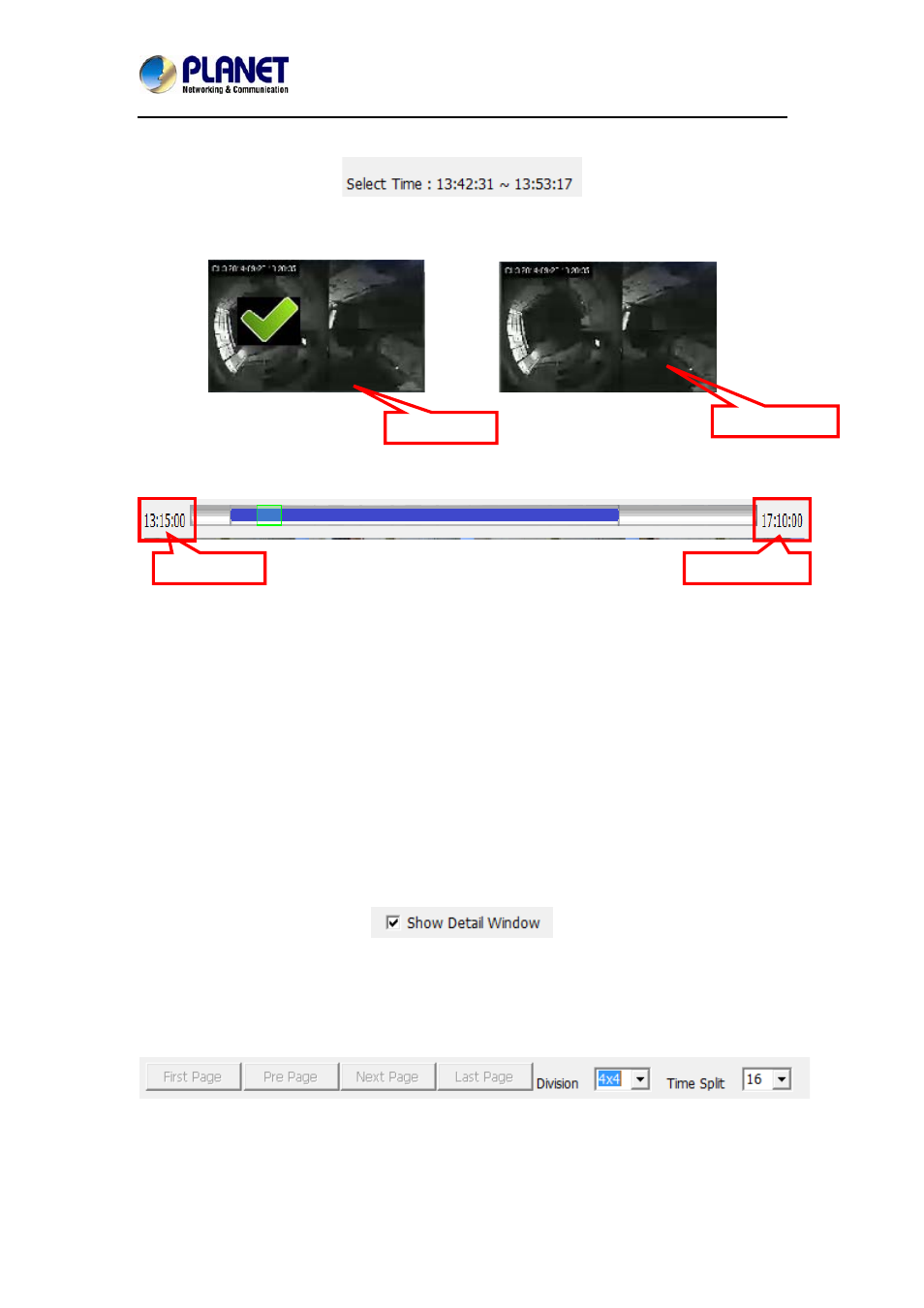
Central Management Software for NVR-915 / NVR-1615
CV5-M256
46
left corner.
1. Select two images from these sequential pictures to define search time
period. Click on the image to select it and click it again to un-select it.
Un-selected
Selected
2. Or drag on the timeline to define search time period directly.
Start time
End time
Blue bar: The time period of selected images for sequential search.
Green transparent bar: New time period to be searched.
2.7.2 Start search and rollback
After search time period is defined, click the “Search” button to display next
search result.
Click “Pre search” button for rollback to previous search result.
2.7.3 Detail window for snapshots
The dialog will display small snapshot images by search result. In case you
need bigger image of snapshots, you could enable “Show Detail Window” to
get a resizable window for displaying the detail snapshot.
You could move the detail window and resize it to get bigger preview image
size.
2.7.4 Preview mode of search result
You could define the preview mode of search result by these parameters
below:
