6 motion search – PLANET NVR-1615 User Manual
Page 44
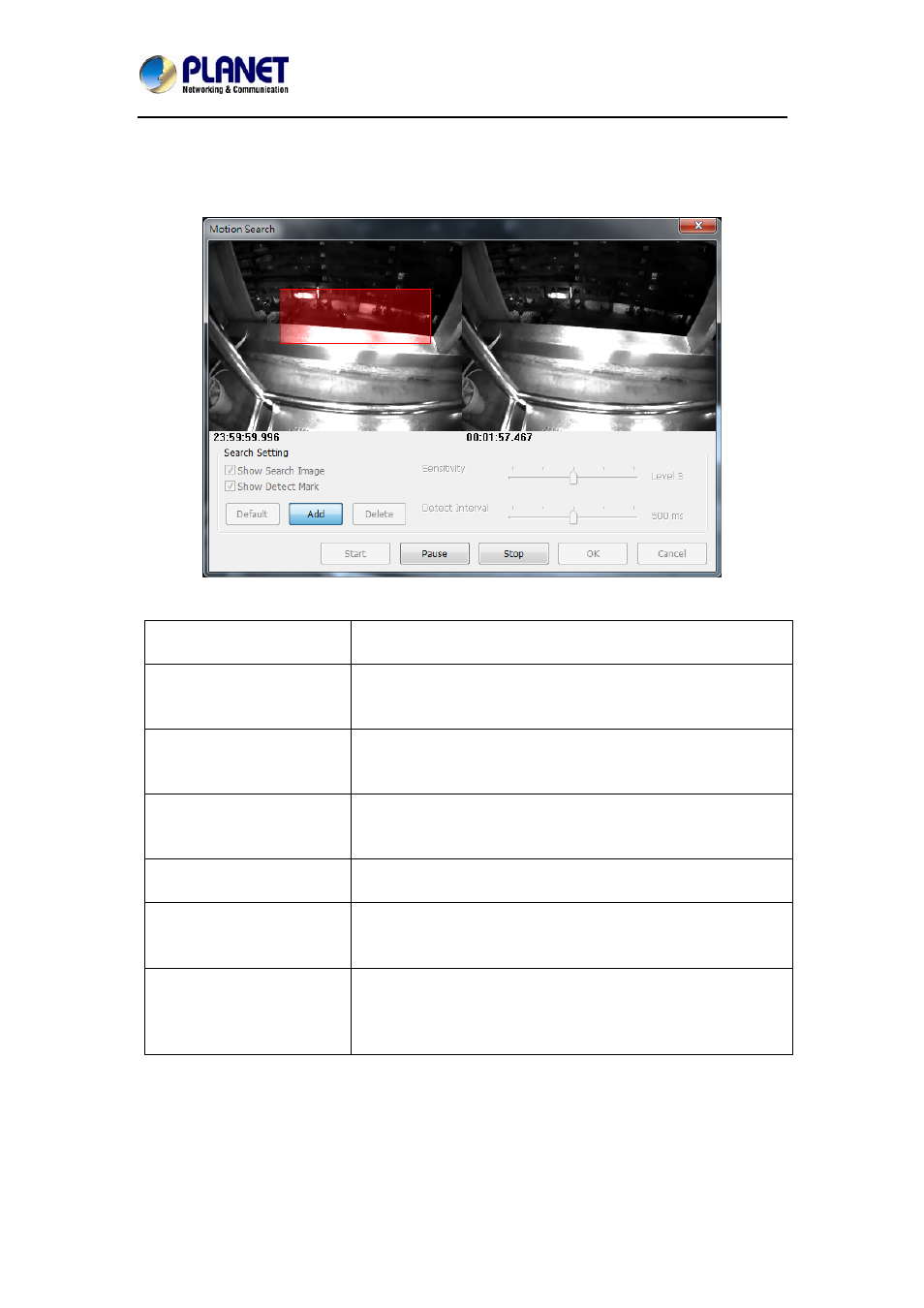
Central Management Software for NVR-915 / NVR-1615
CV5-M256
44
2.6 Motion Search
Right-click mouse on the channel that you want to do motion search, and then
select the “Motion Search” from the popup menu.
Define motion search area:
Default
Click the “Default” button to select full image for
motion detection.
Add
Click the “Add” button and then drag a rectangle
area where you want to check. The search area will
overlay a transparent red mask.
Delete
Define a rectangle area on the image first and then
click “Delete” button to remove the region that was
defined.
Show Search Image
Enable the “Show Search Image” to display the
searching video sequence or un-check this box to
only show the image once the event is found.
Show Detect Mark
Enable the “Show Detect Mark” to display the
detect result on the image by pink rectangles.
Sensitivity
Select the “Sensitivity” to define the sensitivity of
detection. The higher value means the event will be
triggered easier.
Detect Interval
Select the “Detect Interval” to define the interval of
motion detection. If set longer value, it means
system will use less CPU computing power to
check motion detection.
When the event has been triggered, the window on the right side will display
the triggered image. If the event does not match your expectation, click the
“Continue” button to search next event.
If you found the matched event, click the “OK” button to return to the playback
