Changing internet setting, Using the remote software – PLANET HDVR-1600 User Manual
Page 12
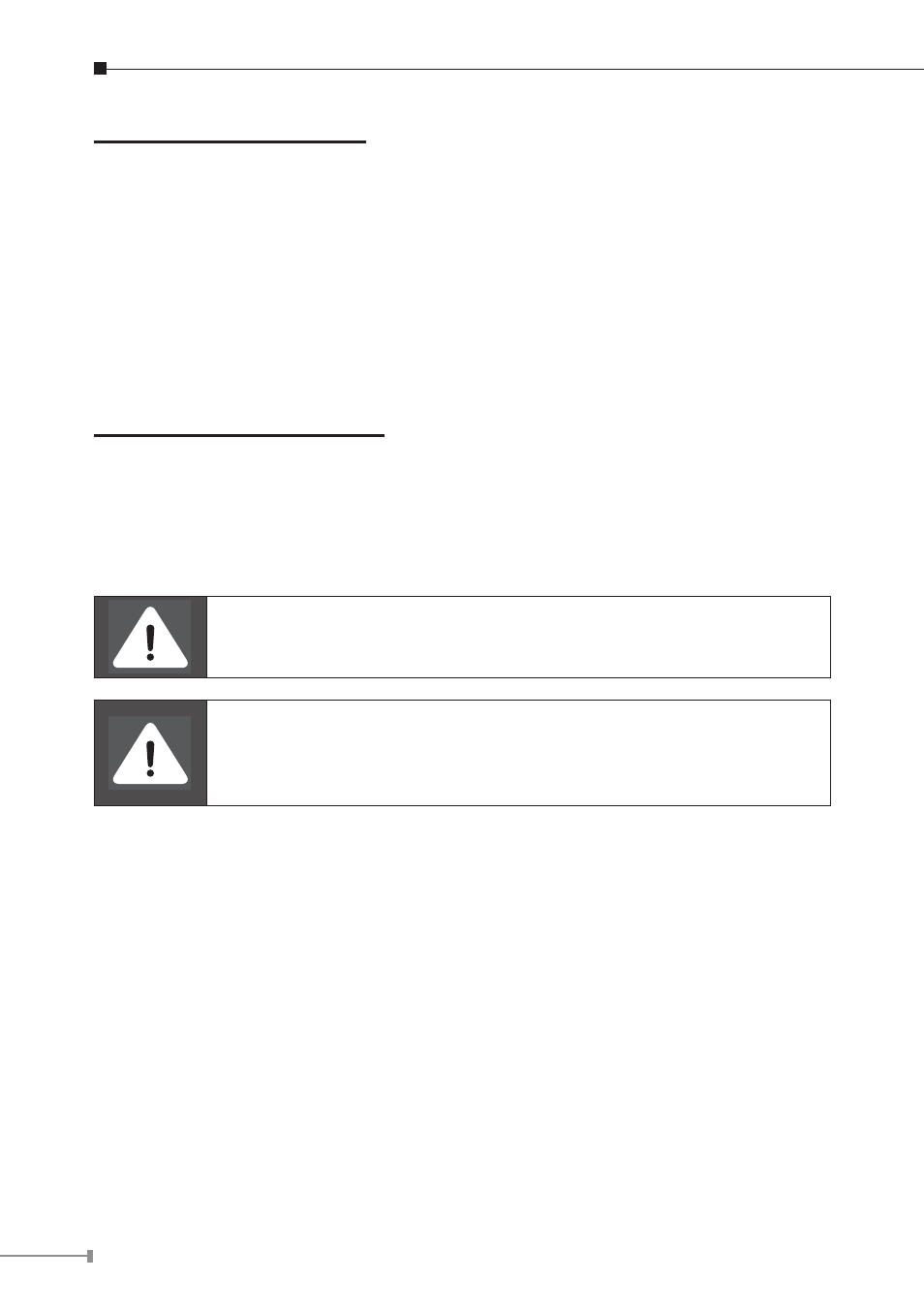
12
Changing Internet Setting:
• Start the IE; select
• Select
• Uncheck “Require server verification (https:) for all sites in this zone”. Type the
IP address of the unit in field and click
• In the Security Level area, click
and plug-ins>, set all items to
• Click
Using the Remote Software:
• Start the IE and enter the IP address of the HDVR-1600 in the address bar.
• The ActiveX controls and plug-ins dialog will show up twice for confirmation; click
loaded and installed on the PC automatically when the connection is successfully
made.
The event list displays only the first 1024 events; as some events
are deleted, others are displayed.
If the default trigger port 80 is changed into another one, take
port 81 for example, users should enter the IP address as
“192.68.80.6:81”.
• Version verification starts automatically to verify whether DVR Remote was
installed. This process may take up to 30 seconds.
• When the software is completely downloaded and installed, the Login Screen is
displayed.
• Enter username and password. The default username and password is
admin
and 1234.
