PLANET CV3P Series User Manual
Page 51
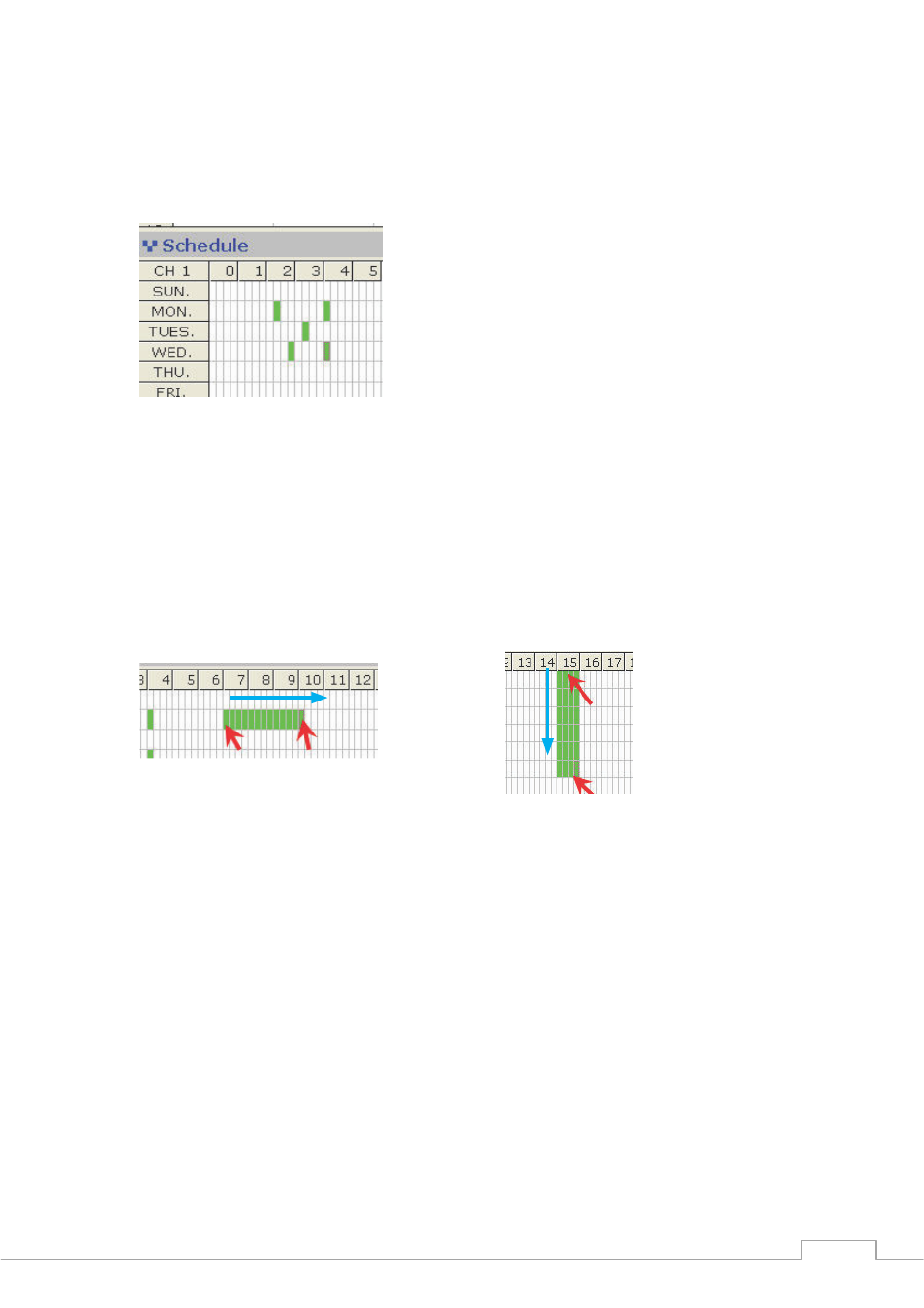
Cam Viewer 3 Pro User’s Manual
51
Next, click on the cell boxes on the schedule table to configure the desired recording time.
Selected cell boxes will be marked in green which means recording will be started at that
particular time of that particular day:
* Each cell box represents 15 minutes
To set the software to record in consecutive hours on a particular day, click on a cell box (as
the starting point) and hold the mouse then move it horizontally. Release the mouse when you
are done.
To set the software to record on consecutive days during a particular hour, click on a cell box
(as the starting point) and hold the mouse then move it vertically. Release the mouse when
you are done.
* Click and drag the opposite direction to clear previously selected time frame
Click and drag the mouse horizontally
to set consecutive hours
Click and drag the mouse vertically to
set consecutive days
