PLANET CVPP Series User Manual
Page 35
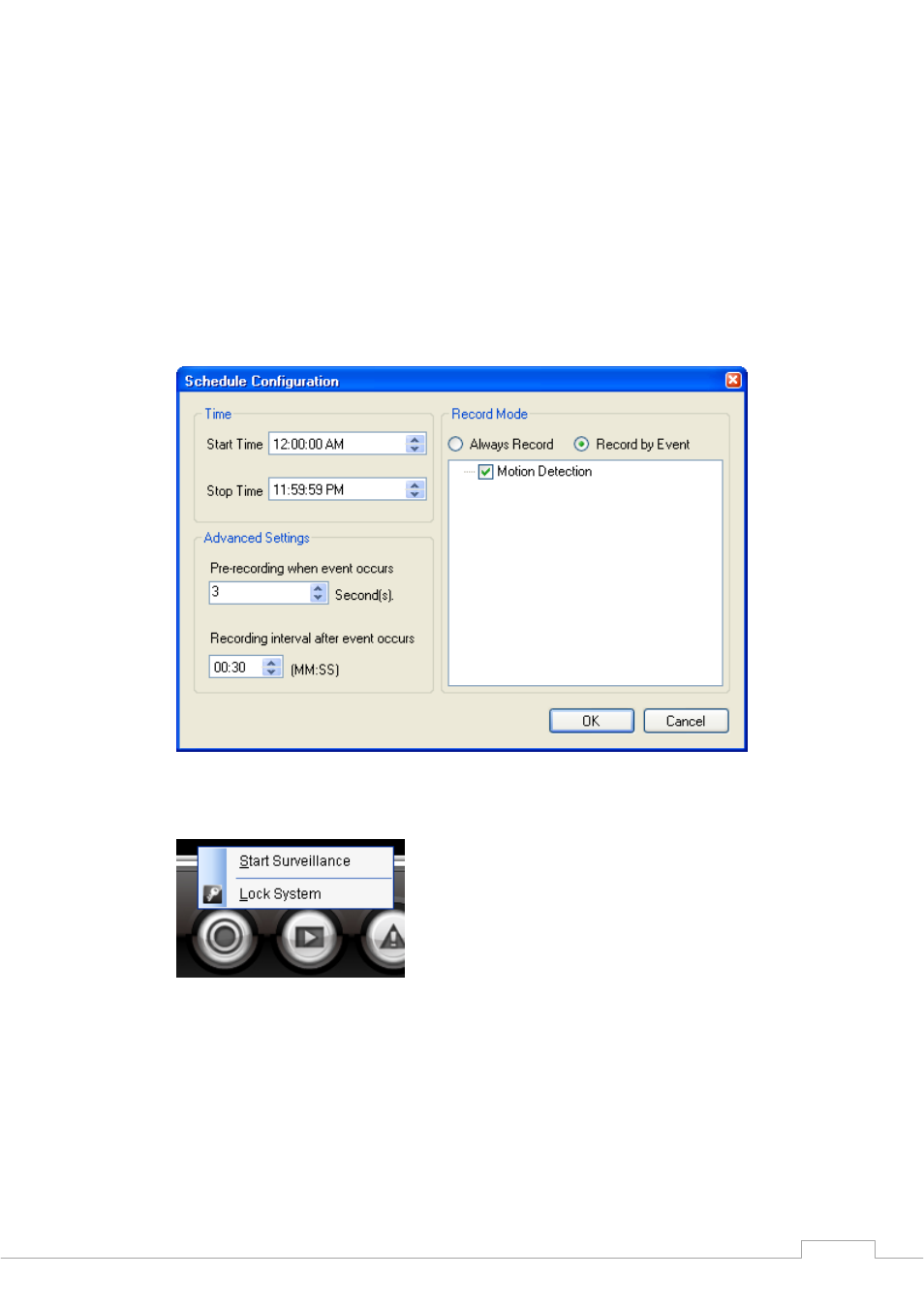
Cam Viewer Plus Pro Manual
Next click “Add”. You will be prompted to set a time frame for the day. You may choose
the record mode to be set to “Recorded by Event” if you have set an event in Guard
settings. If you would like to record for full time, just check “Always Record” and press
“OK” button. Advanced Settings is only available when “Recorded by Event” is selected.
If you would like to record the image before the event occurs, set the second number in
“Pre-recording when event occurs”. The max pre-recording length is 10 seconds. The
control of “Recording interval after event occurs” is allows you to decide the record length
when the event be triggered. The max length of event recording is 59 minutes and 59
seconds. Click “OK” once you have finish setting your preferences.
You will now have an added listing of time queue that you have created. You will need to
start surveillance on the main console to activate the scheduling record.
35
