4 general setting, General setting – PLANET CVPP Series User Manual
Page 16
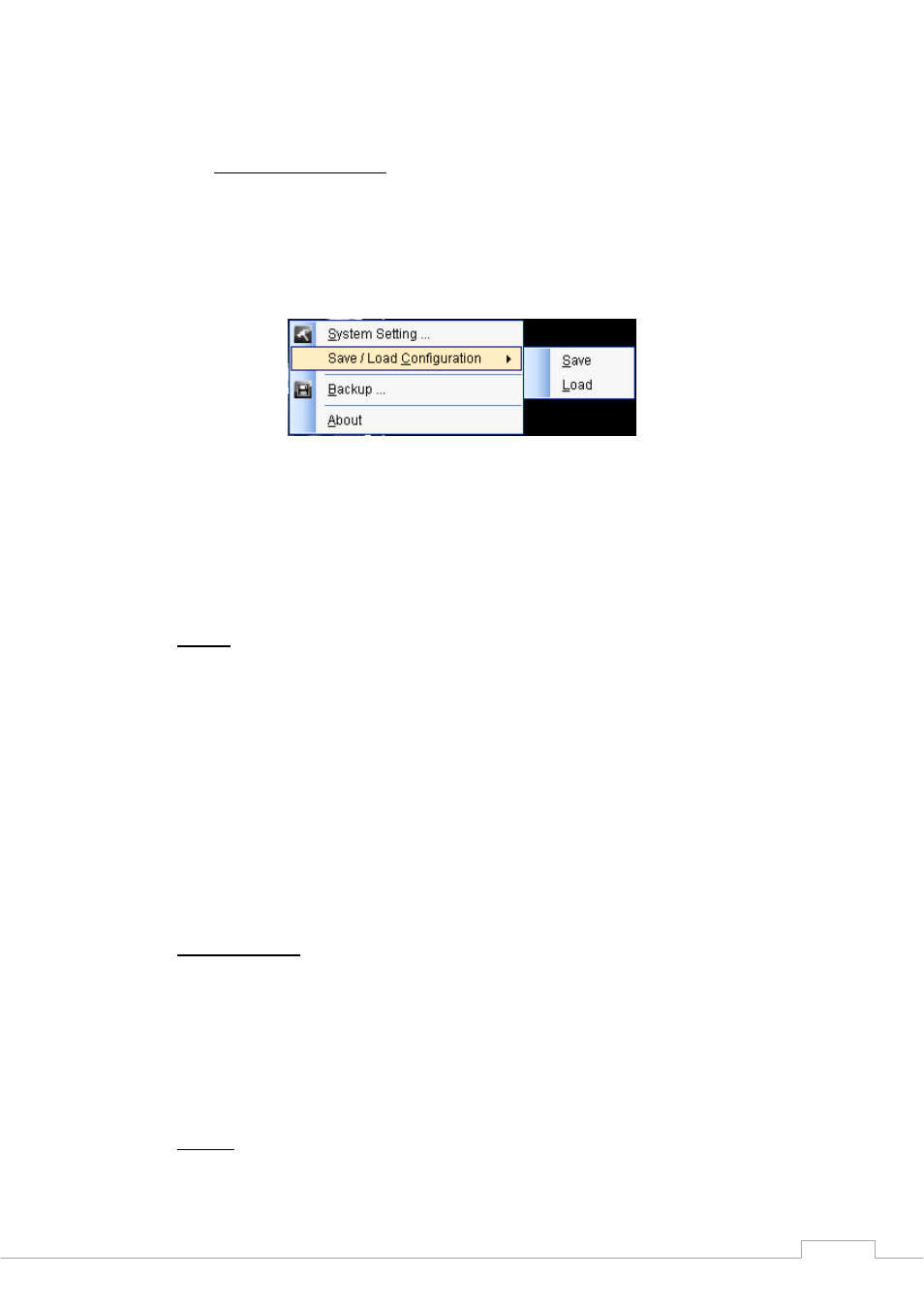
Cam Viewer Plus Pro Manual
Configuration” and select of “Save” to save configuration as an .ocf file.
Load Configuration
To load a specific setting, click Console setting and select of “Save/Load
Configuration” and select of “Load” to load the previous configuration file. Main
Console will be automatically change the new configuration setting after clicking
“Open” button to load the configuration file.
4.4 General
Setting
This edits startup options, storage locations, status display, and OSD setting and
language settings.
Startup
You may select startup options when Windows starts up by checking the following
options:
• Main Console: Boots up Cam Viewer Plus Pro when Windows OS started
• Start Surveillance: Immediately starts surveillance services upon launching
console
• Full Screen: Immediately starts the console in full screen mode
• Auto Login: Automatically logins with a preferred user account
Status Display
These options are for the lower left portion of the console status indicator. You may check
these options to display them or not:
• Current Date: Displays or hides the current date in the console’s status
• Current Time: Displays or hides the current time in the console’s status
Storage
Here you can set where you would like to store recorded files/images. It allows you to
16
