PLANET ICA-HM136 User Manual
Page 68
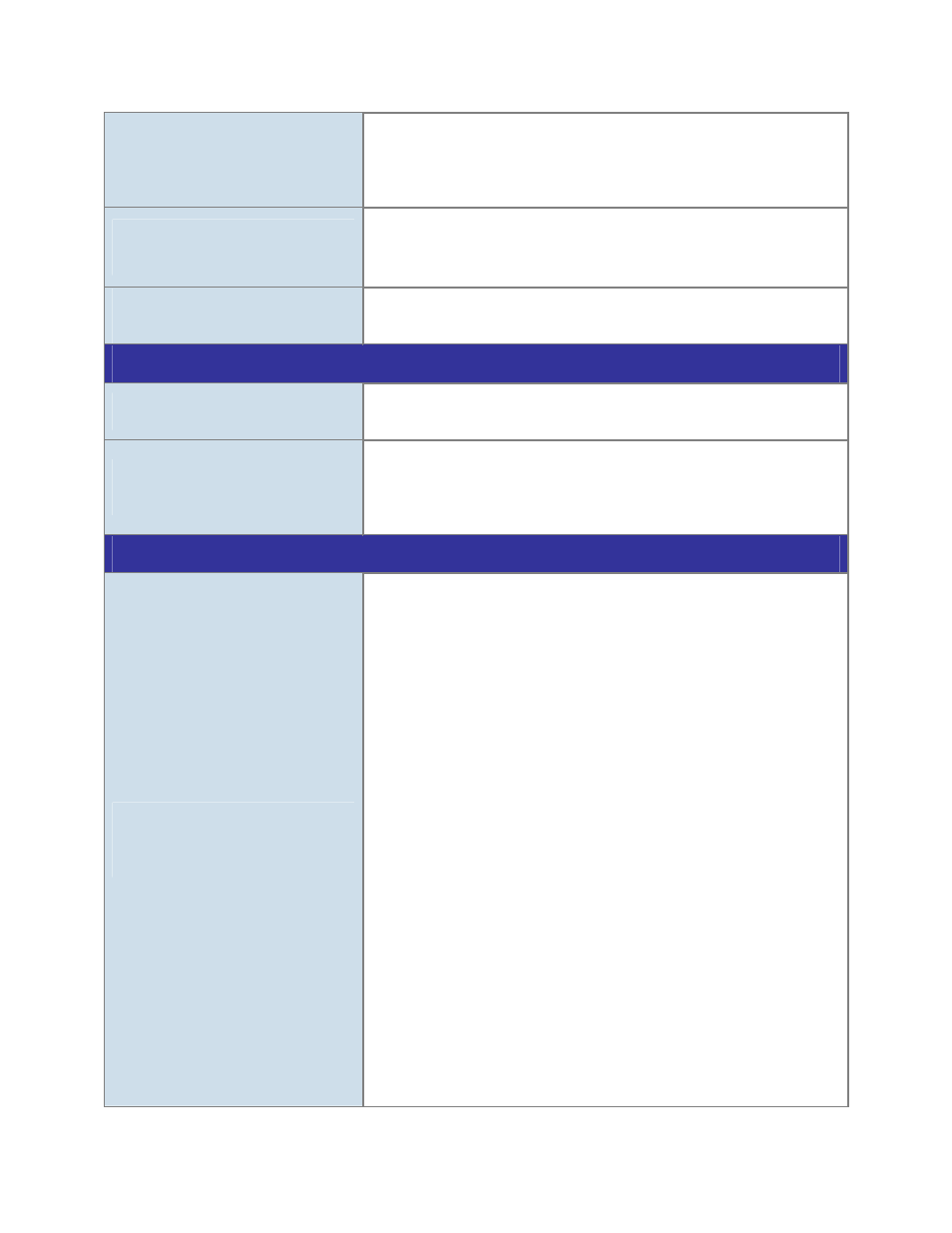
z
Antivirus software on the PC might interfere with the setup
program. Disable the firewall of the antivirus software during
setting up this device.
z
Check the firewall setting of your PC or Notebook.
Internet Explorer does not seem to
work well with the device
Make sure that your Internet Explor er is version 6.0 or later. If you
are experiencing problems, try upg rading to the l atest versio n o f
Microsoft’s Internet Explorer from the Microsoft webpage.
PLANET IP Installer program fails
to save the network parameters.
Network may have trouble. Confirm the parameters and connections
of the device.
UPnP NAT Traversal
Can not work with NAT router
Maybe NAT router do es not support UPnP function. Please ch eck
user’s manual of router and turn on UPnP function.
Some IP cameras are working but
others are failed
Maybe too m any IP came ras have been installed on the LAN, an d
then NAT ro uter is o ut of resource to support more cameras. You
could turn off and on NAT router to cle ar out of date information
inside router.
Access this device
Cannot access the login page and
other web pages of the Network
Camera from Internet Explorer
z
Maybe the IP Address of the Ne twork Camera is al ready being
used by a nother device o r compute r. To confirm t his p ossible
problem, disconnect the Network Came ra from the n etwork first,
and then run the PING utility to check it out.
z
Maybe du e t o the net work cable. T ry corre cting yo ur net work
cable and configuration. Test the network interface by connecting
a local computer to the Network Camera via a crossover cable.
z
Make sure the Internet connection and setting is ok.
z
Make sure enter the IP addre ss of Internet Explore r is correct. If
the Netwo rk Camera has a dynamic addre
ss, it may have
changed since you last checked it.
z
Network co ngestion may prevent the web pa
ge appea ring
quickly. Wait for a while.
The IP ad dress and Subnet Mask of th e PC a nd Network Camera
must be in the same class of the private IP address on the LAN.
z
Make sure the http port used by the Network Camera, default=80,
is forward to the Network Camera’s private IP address.
z
The port number assigned in your Network Camera might not be
available via Internet. Check your ISP for available port.
z
The proxy server may prevent you from connecting directly to the
Network Camera, set up not to use the proxy server.
z
Confirm that Default Gateway address is correct.
z
The router needs Port Forwarding f eature. Refer to your ro uter's
68
