Appendix f: configure port forwarding manually – PLANET ICA-HM136 User Manual
Page 63
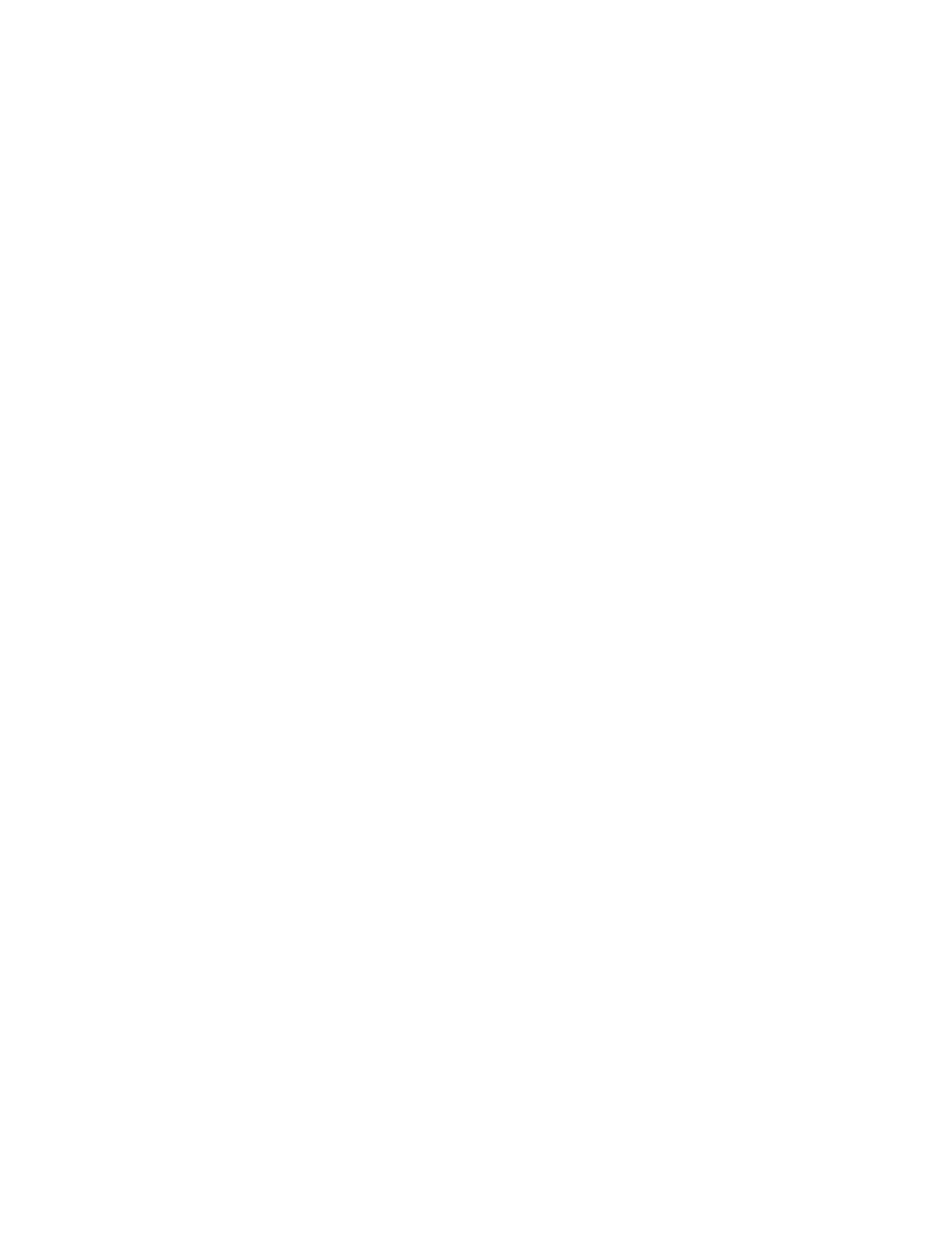
63
Appendix F:
Configure Port Forwarding Manually
The device can be use d with a router. If the dev ice wants to be acce ssed from the W AN, its IP
address needs to be setup as fixed IP address, also the port forwarding or Virtual Server function
of router needs to be setup. This device supports UPnP traversal function. Therefore, user could
use thi s feat ure to configure p ort forwardin g of NA T route r first. However, if use r ne eds to
configure port forwarding manually, please follow the steps as below:
Manually installing the device with a router on your network is an easy 3–step procedure as
following:
1. Assign a local/fixed IP address to your device
2. Access the Router with Your Web browser
3. Open/Configure Virtual Server Ports of Your Router
1. Assign a local/fixed IP address to your device
The device must be assigned a local and fixed IP Ad dress that allows it to be reco gnized by the
router. Manually setup the device with a fixed IP address, for example, 192.168.0.100.
2. Access the Router with Your Web browser
The following steps g enerally apply to any rout er that you have on your net work. The PLANET
WNRT-620 is used as an example to clarify the configuration process. Configure the initial settings
of the router by following the steps outlined in the router’s Quick Installation Guide.
If you have cable or DS L servic e, you will most li kely have a dynamically assigned WA N IP
Address. ‘Dy namic’ means that you r router’ s WAN IP addre ss can change from time to time
depending on your ISP. A dynamic WAN IP Address identifies yo ur router on the public network
and allows it to access the Internet. To find out what your ro uter’s WAN IP Address is, go to t he
Status
screen on your ro uter and lo cate the WAN in formation for your route r. As shown o n the
following page the WAN IP Address wi ll be li sted. This will be the address that you will need to
type in your web browser to view your camera over the Internet. Be sure to uncheck the Reset IP
address at next boot
button at the top of the screen after modifying the IP address. Failure to do
so will reset the IP address when you restart your computer.
