Selecting the effects to be applied in switching, Customizing wipe transitions – Edirol V-44SW E1 User Manual
Page 38
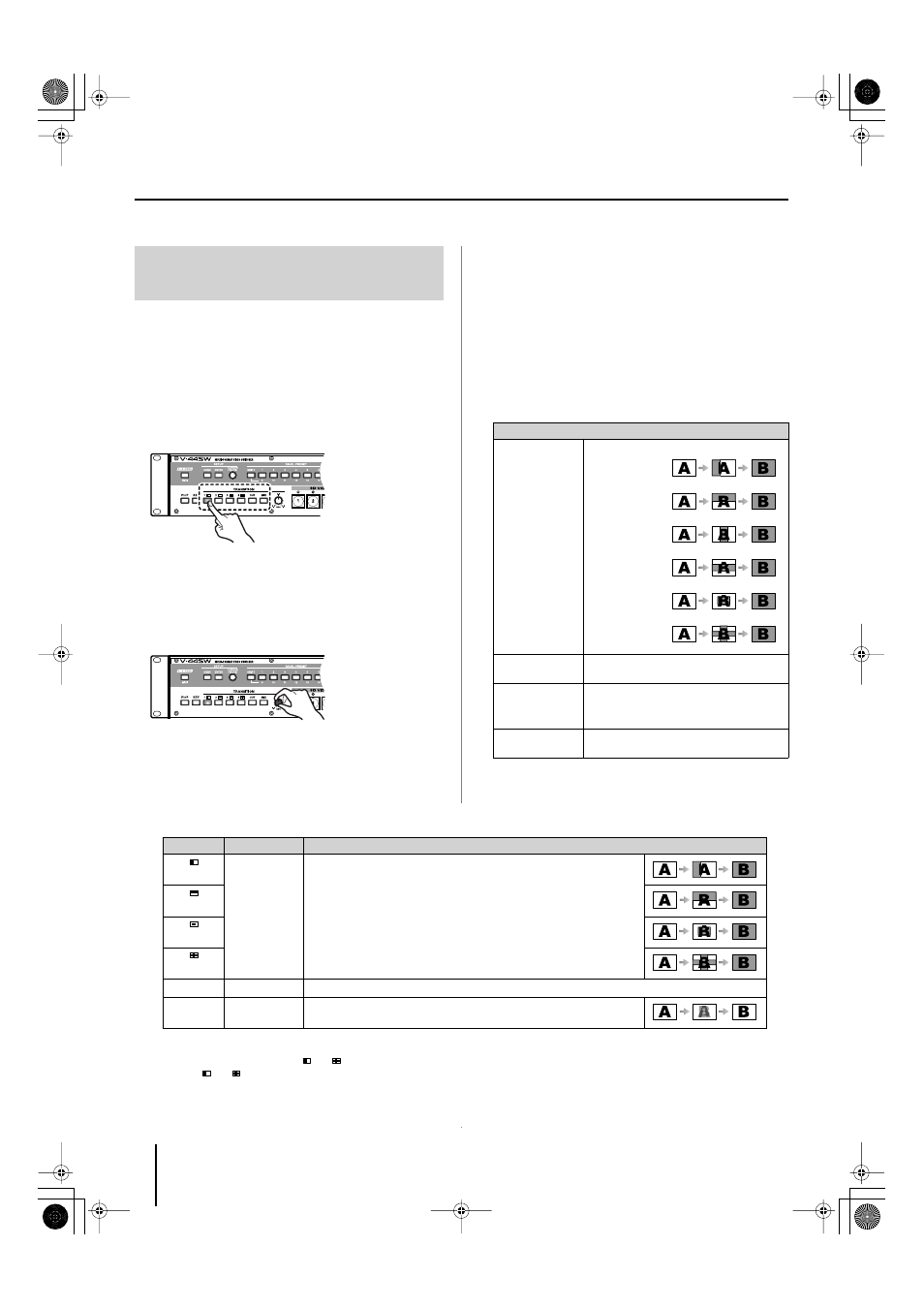
38
Switching Video
The V-44SW features a selection of screen transition effects,
including six types of wipe effects as well as cut and mix
effects.
1
Press a TRANSITION selection button to select the
screen transition effect.
The selected button lights up.
For more details on effects, refer to the table “TRANSITION
Selection Buttons and Effects” below.
2
Use the [TRANSITION TIME] knob to set the time used
in switching the video.
If a wipe or mix effect is selected, you can set the video
transition time to any value from 0.0 to 4.0 seconds. Try
adjusting this setting until the video is switched with the
timing you want.
■
Customizing Wipe Transitions
You can change the WIPE button’s settings, including settings
for the wipe pattern and soft edge, allowing you to customize
your wipe transition.
1
Press the [MENU] button to display the Main menu.
2
Select “6. Wipe Select” and specify the WIPE button
whose settings you want to change by selecting “1:
Wipe Sw1”–“4: Wipe Sw4” from the sub-menu.
You can make changes to the following parameters.
Selecting the Effects To Be
Applied in Switching
TRANSITION Selection Buttons and Effects
About the Wipe Patterns
●
You cannot select the WIPE [1
]–[4
] buttons when using the Picture in Picture effect. If you press the [P in P] button while a
WIPE [1
]–[4
] button is selected, the V-44SW automatically switches to the [MIX] button.
●
The wipe patterns listed in the table above are the factory default settings.You can change the wipe pattern, soft edge, and other
settings for each WIPE button individually. For more detailed information, refer to “Customizing Wipe Transitions.”
Button
Effect Name
Explanation
[1
]
Wipe
The current video is replaced as the subsequent video spreads
across the screen.
[2
]
[3
]
[4
]
[CUT]
Cut
The video is switched instantly.
[MIX]
Mix
The previous video gradually fades out while the ensuing video
image gradually fades in over it, until the new video is fully visible.
6. Wipe Select
→
Wipe Sw Sub Menu (
☞
1: Wipe Pattern
Wipe pattern setting
Horizontal
Vertical
Horizontal Open
Vertical Open
Box
Cross
2: Wipe Reverse
Setting this to “On” reverses the direction of
the wipe.
3: Wipe Edge Type Soft Edge Type setting
Hard: Gives the video a straight, distinct edge.
Soft: Gives the video a soft, fading edge.
4: Key Reset
The sub-menu settings are returned to their
factory default settings (
☞
V-44SW_e.book 38 ページ 2006年10月23日 月曜日 午後3時25分
