Eton E1 User Manual
Page 24
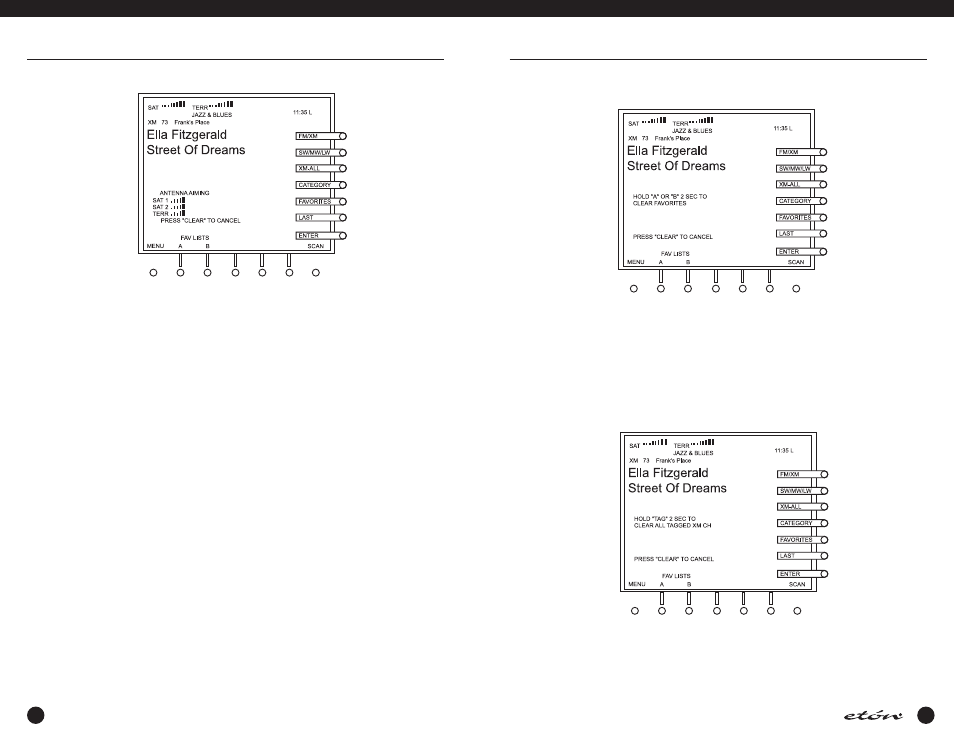
46
47
1. ANTENNA AIMING - Pressing the ‘1' key will cause the display to appear as follows:
ANTENNA AIMING
You should then position the XM Radio Digital Antenna for maximum signal strength as indicated by the maximum
number of vertical bars appearing to the right of SAT 1, SAT 2, and/or TERR. Once optimum antenna positioning has
been accomplished, press the ‘CLEAR/LOCK’ key to exit this screen. You will be returned to the normal XM MODE
screen.
2. AUTO ENTER OFF / ON - Pressing the ‘2' key toggles AUTO ENTER ON and OFF. The active state can be deter-
mined by the position of the reverse video curser. When AUTO ENTER is OFF, selecting an XM channel, using the
‘TUNING’ knob, the ‘< SELECT >’ key, or the ‘Direct-Key-Input’ keys will not occur until the ‘ENTER’ softkey is
pressed. If ON is selected, channel change will occur automatically after the delay time set in menu item “3".
3. AUTO ENTER DELAY - Pressing ‘3' causes the menu item numbers to disappear and a reverse video curser to
appear to the right of “AUTO ENTER DELAY:” Enter the desired number of seconds of delay between 1 and 9 and
press ‘STORE’. (Note that entering a 0 will cause 1 to be entered.) This will cause the reverse video curser to disap-
pear, the menu numbers to return, and the entered number of seconds to be stored. If “AUTO ENTER ON” was select-
ed in menu item 2, the number entered will be the number of seconds of time lag between the time you select a new
XM channel number using the ‘TUNING’ control or the ‘< SELECT >’ keys and the actual channel change. When
directly entering a number, the delay is fixed regardless of this setting.
E1 MENUS continued
E1 MENUS continued
E1
MANUAL
4. CLEAR FAVORITES - Pressing ‘4' produces a display similar to the illustration labeled “CLEAR FAVORITES” which
follows.
CLEAR FAVORITES
Pressing ‘A’ or ‘B’ for two seconds, as called out on the above display, will clear all of the “A” or “B” favorites.
Deletion will be confirmed by a high pitched beep and “COMPLETE” will appear on the display. You will then be
returned to the normal XM Radio display. To exit the CLEAR FAVORITES display without clearing “A” or “B” favorites,
press the ‘CLEAR/LOCK’ key. You will be returned to the normal XM Radio display without clearing any FAVORITE
channels.
5. CLEAR ALL TAGGED XM CH - Pressing ‘5' produces a display similar to the following:
CLEAR TAGGED XM CHANNELS
Pressing ‘TAG’ key for two seconds, as called out on the above display, will clear all of the XM channels marked with
the “T” tag. This will be confirmed by a high pitched beep and “COMPLETE” will appear on the display. You will then
be returned to the normal XM display. To exit the CLEAR ALL TAGGED XM CH display without clearing any tagged
channels, press the ‘CLEAR/LOCK’ key. You will be returned to the normal XM radio display without clearing any
tagged channels.
