Eton E1 User Manual
Page 20
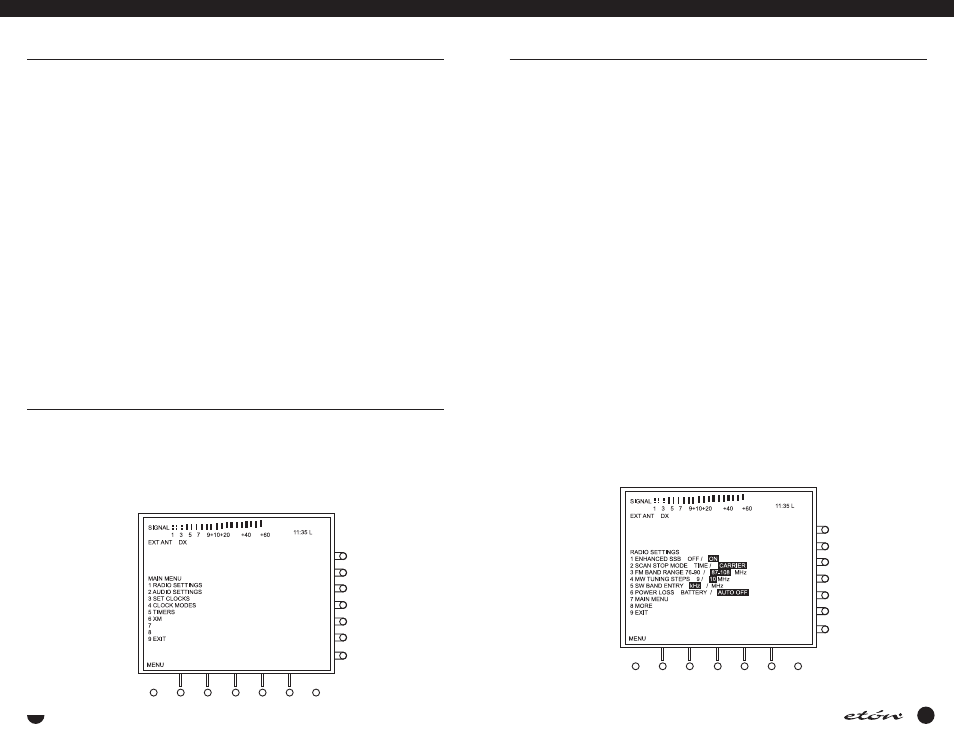
39
E1 MENUS continued
E1
MANUAL
MAIN MENU
1. RADIO SETTINGS - Pressing ‘1' takes you to the RADIO SETTINGS menu which allows setting parameters for
enhanced SSB, scan stop mode, FM band frequency range, MW band tuning step size, and whether the SW band is
displayed in kilohertz (kHz) or megahertz (MHz).
2. AUDIO SETTINGS - Pressing ‘2' takes you to the AUDIO SETTINGS menu which allows setting audio related para-
meters including mono / stereo output, entry beep on/off, power loss beep on/off, and squelch muting on/off.
3. SET CLOCKS - Pressing ‘3' takes you to the SET CLOCKS menu. From this menu, the local and GMT clocks can be set.
4. CLOCK MODES - Pressing ‘4' takes you to the CLOCK MODES menu. This menu allows setting various clock relat-
ed parameters including auto clock set on/off, automatic daylight savings time compensation on/off, local time offset
from GMT time, snooze time, and whether or not timers override the lock function.
5. TIMERS - Pressing ‘5' takes you to the TIMERS menu. From this menu the start times, stop times, and memory
channels for both event timers can be set.
6. XM - Pressing ‘6' takes you to the XM menu if the receiver is in the XM mode. This menu allows XM antenna aim-
ing, auto enter on/off, auto enter delay time selection, clearing favorite XM channels, clearing tagged XM channels,
and access to diagnostic mode. If XM mode is not active when the XM menu is selected, an error beep will be heard
and “ERROR” will appear on the MAIN MENU d isplay. When XM mode is not active, the XM menu will not be
accessible.
7. Unused
8. Unused
9. EXIT - Pressing ‘9' takes you back to the display you were viewing when MENU was pressed. This would be either
the VFO, MEMORY, COUNTRY, or XM display.
RADIO SETTINGS
The radio settings menu is reached either by pressing the MENU softkey twice, or by pressing ‘1' when the MAIN
MENU is displayed. It appears as shown below.
38
To recall a FAVORITE channel from the “A” or “B” lists,
there are several methods that can be used.
• The first method is to press ‘A’ or ‘B’ followed by a
single numeric number within 5 seconds. The receiv-
er will immediately go to that favorite. It is not nec-
essary to press the ‘ENTER” softkey.
For example: ‘A’, ‘4'
• The second method is to press the ‘A’ button, and
use the ‘TUNING’ knob to scroll through the entries
in both “A” and “B” lists until you reach the chan-
nel you wish to recall. Then press ‘ENTER’ for imme-
diate entry, or if “AUTO ENTER” is enabled in the
“XM” menu, simply wait the programmed number
of seconds and the recalled channel will be entered
automatically.
• The third method is to press the ‘FAVORITES’ soft-
key, and as above, use the ‘TUNING’ knob to scroll
through the entries on the “A” and “B” lists until
the desired entry is reached. Then press ‘ENTER’ for
immediate entry, or if ‘AUTO ENTER’ is enabled in
the “XM MODE” menu, simply wait the pro-
grammed number of seconds and the recalled chan-
nel will be entered automatically.
INTRODUCTION TO XM SATELLITE RADIO continued
Deleting a FAVORITE Channel
To delete a FAVORITE channel proceed as follows:
• Select the favorite channel to be deleted.
• Press the ‘DELETE’ key. This will cause the notation
“PRESS A OR B TO DELETE” to appear on the dis-
play.
• Press “A” or “B” as appropriate. This will cause the
notation “SELECT NUMBER to DELETE” to
appearover the FAVORITES list.
• Using the ‘Direct-Key-Input’ keypad, press the num-
ber of the memory location containing the channel
to be deleted. This will cause the selection to disap-
pear from the memory list and “DELETED” to
appear briefly over the FAVORITES list.
Note: Regardless of whether the E1 is set to ‘XM-
ALL’, ‘CATEGORY’, or ‘FAVORITE’ channel selection
modes, one can always go directly to any specific
channel number using the Direct Key Input keys. Just
enter the digits of the desired channel and then press
either ‘ENTER’ or the decimal point (‘.’).
E1 MENUS
In the following discussion concerning menus, the numbers presented in front of each item refer to the keys on the
Direct-Key- Input keypad. To activate a menu item, simply press the numbered key corresponding to the menu num-
ber. On keys that toggle between two conditions, the selected condition will appear in reverse video.
MAIN MENU
The MAIN MENU is the first menu encountered when the ‘MENU’ softkey (left hand softkey below the display) is
pressed. It appears as shown in the following illustration.
