Deleting originals from a sub address box, Checking details and renaming files – TA Triumph-Adler DCC 2726 User Manual
Page 98
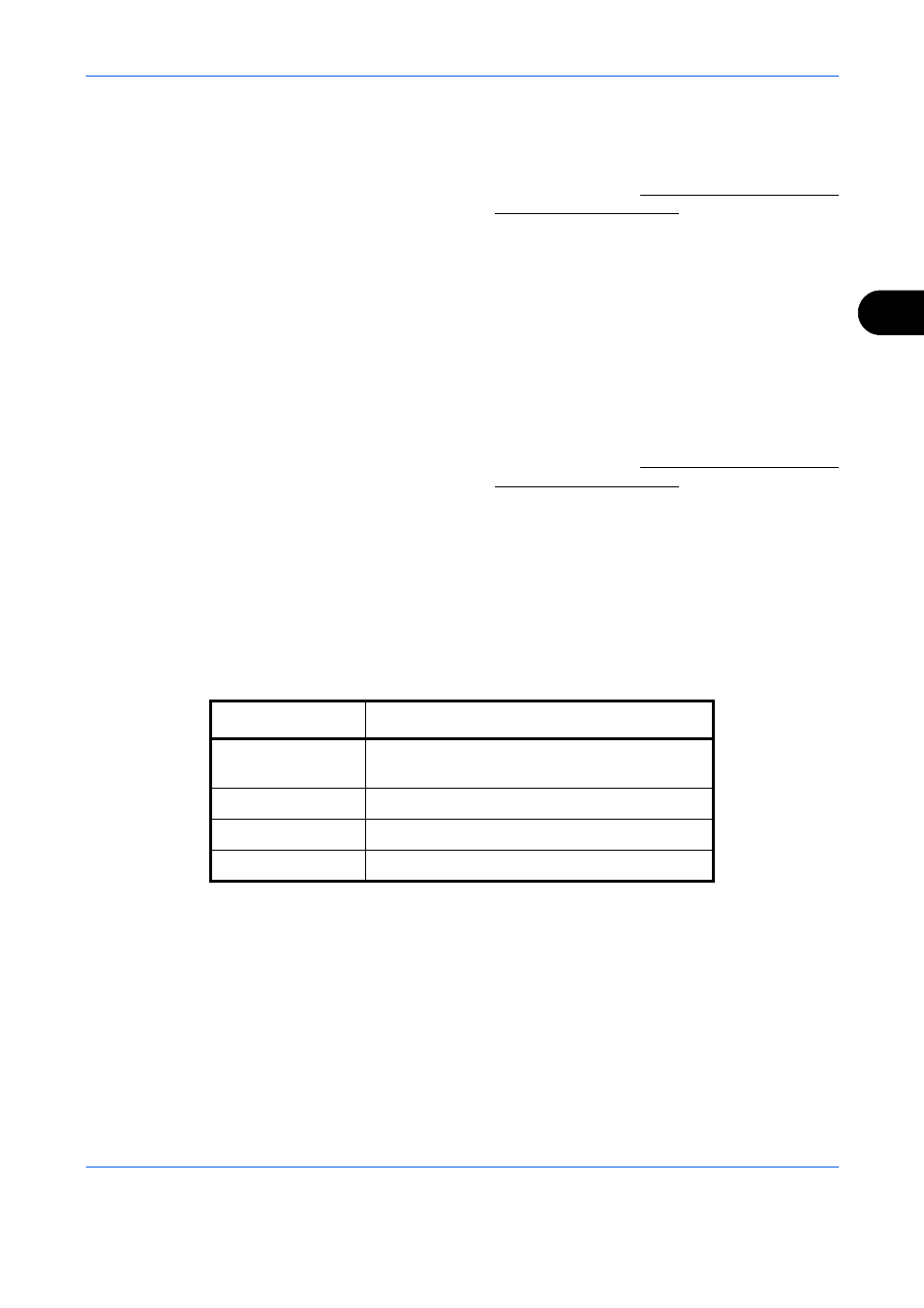
FAX Operation (Advanced)
4-39
4
Deleting Originals from a Sub Address Box
Use the procedure below to delete an original that you have forwarded to a Sub Address Box.
1
Follow steps 1 to 7 in Printing Originals from a Sub
Address Box on page 4-37.
2
Press the U or V key to select [Delete], and press
the OK key.
3
When the deletion confirmation screen appears,
press [Yes] (the Left Select key). The original is
deleted.
Checking Details and Renaming Files
You can use the procedure below to check the details of documents forwarded to a Sub Address Box. You can
also use this procedure to rename files.
1
Follow steps 1 to 5 in Printing Originals from a Sub
Address Box on page 4-37.
2
Press the U or V key to select the document,
press [Menu] (the Left Select key).
3
Press the U or V key to select [Detail/Edit], and
press the OK key.
4
Press the Y or Z key to move the item to be
changed, and press [Edit] (the Right Select key).
The details for the selected original are displayed.
5
Use the numeric keys to edit the item.
Repeat the step 4 and 5 for the other items.
Item
Description
File Name
File name of the original
Press [Edit] to rename the file.
Number of Pages
Number of pages in the original
Resolution
Resolution of the original
Date and Time
The date and time the original was forwarded.
