Printing originals from a sub address box – TA Triumph-Adler DCC 2726 User Manual
Page 96
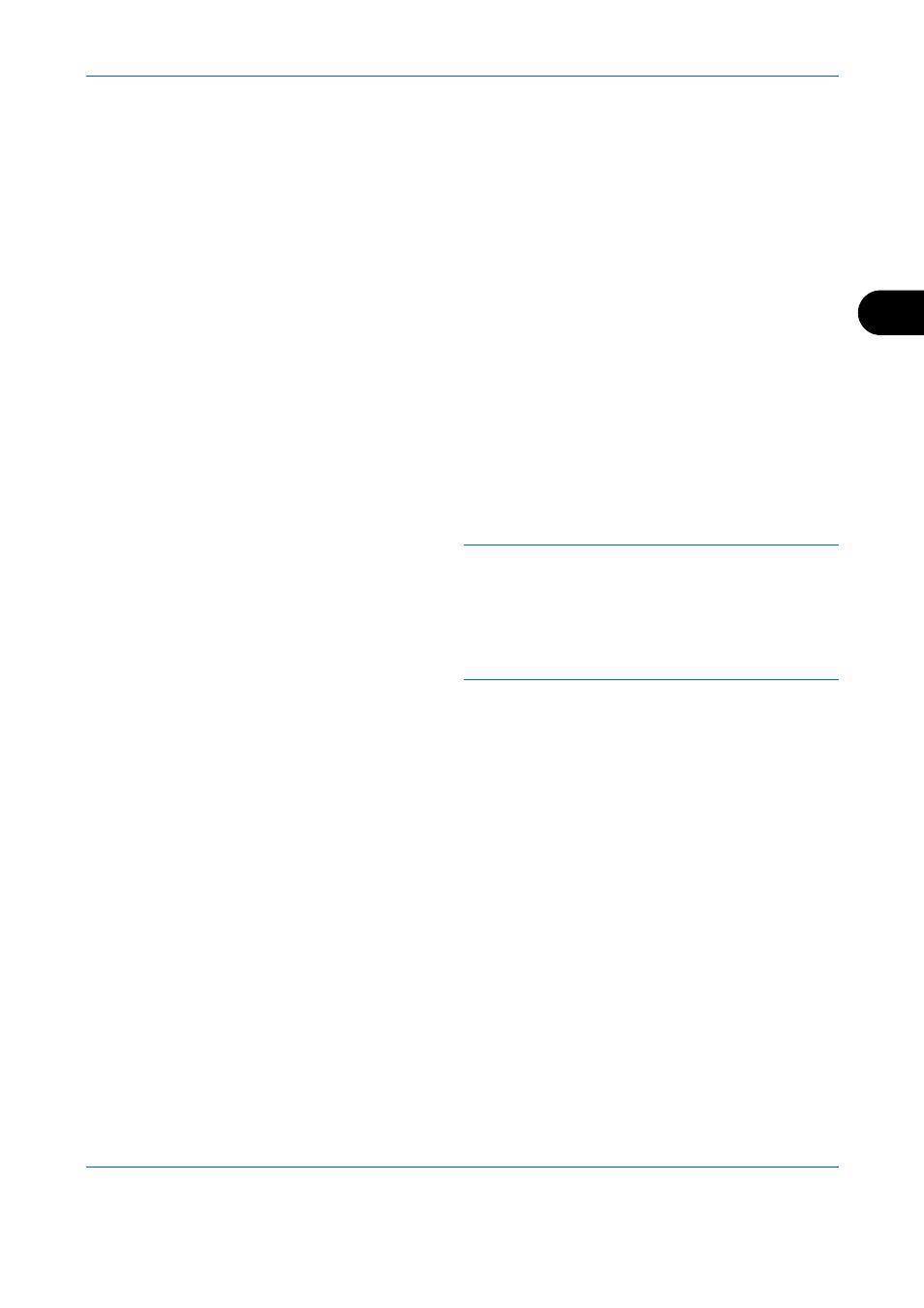
FAX Operation (Advanced)
4-37
4
3
Press [Menu] (the Right Select key).
4
Press the U or V key to select [Delete].
5
When the deletion confirmation screen appears,
press [Yes] (the Left Select key).
Printing Originals from a Sub Address Box
To print the originals that have been sent to a Sub Address Box, use the following operation.
1
Press the Document Box key.
2
Press the U or V key to select [Sub Address Box],
and press the OK key.
3
Press the U or V key to select the Sub Address
Box.
4
Press [Menu] (the Right Select key).
5
Press the U or V key to select [Open], and press
the OK key.
NOTE:
You must enter a box password in the
following situations:
• If user login is disabled
• If user login is enabled but the Sub Address Box
has been selected by another user when you login
with user privileges
6
Press the U or V key to select the document from
the list, press [Menu] (the Right Select key). The
selected original is indicated by a checkmark. To
cancel the selection, press [Select] (the Right
Select key) again.
7
Selecting Two or More Originals
Repeat steps 4 to 6.
Selecting/Cancelling All Originals
1
Press [Menu] (the Left Select key).
2
Press the U or V key to select [Select All] or
[Clear All].
3
Press the OK key.
Selecting the Originals
1
Press [Menu] (the Left Select key).
2
Press the U or V key to select [Search].
