Checking scheduled job – TA Triumph-Adler DCC 2726 User Manual
Page 62
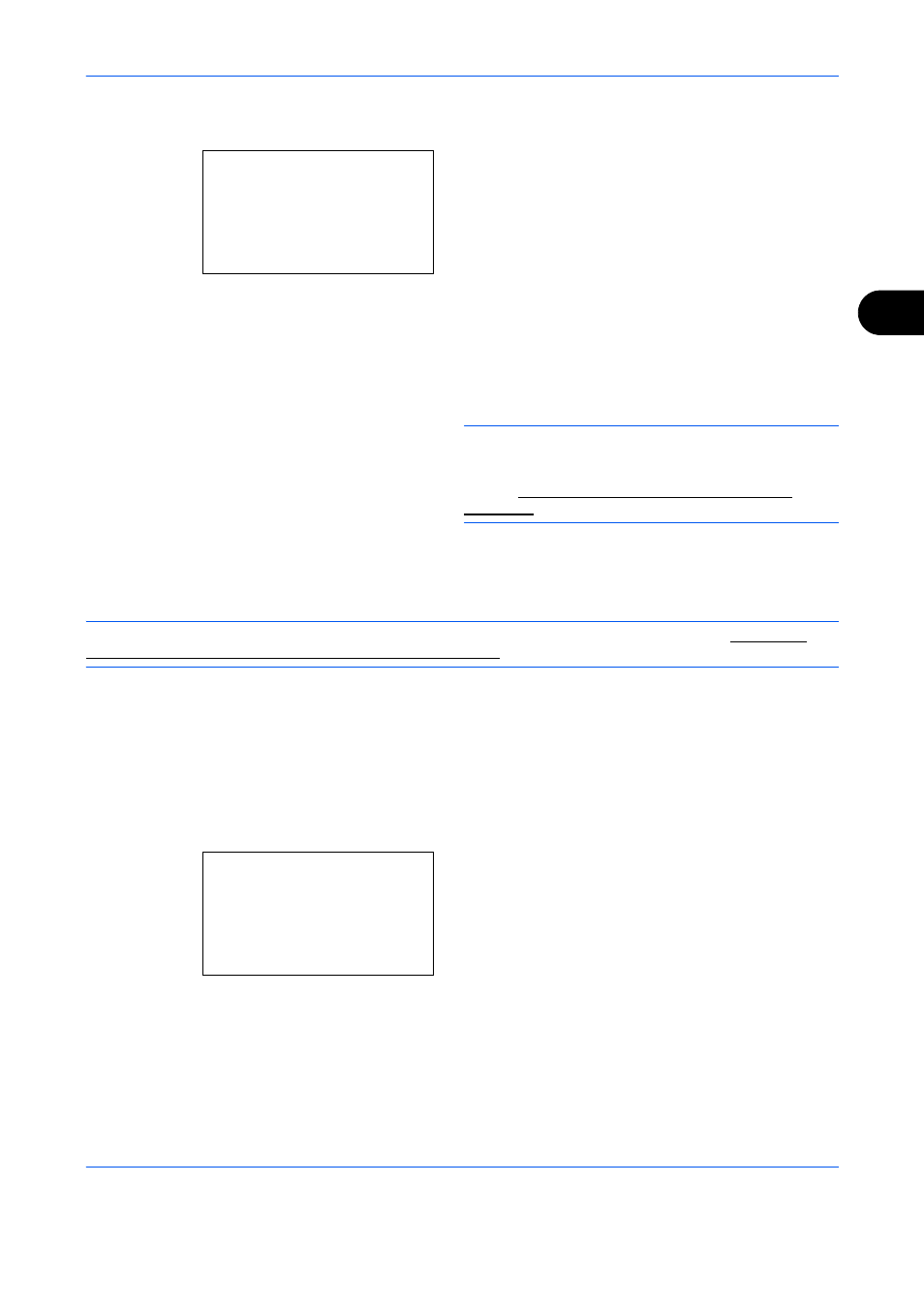
FAX Operation (Advanced)
4-3
4
7
Press the OK key.
8
Press the Y or Z key to move the cursor position,
and enter hours and minutes.
9
Press the OK key.
10
Set the destination, and press the Start key.
Originals are scanned, and transmission begins at
the preset time.
NOTE:
When On is selected in Destination Check
before Send, a destination confirmation screen is
displayed when you press the Start key. For details,
refer to Confirmation Screen of Destinations on
Checking Scheduled Job
You can check the details of a scheduled job.
NOTE:
For cancelling memory transmission or sending a scheduled job immediately, refer to Cancelling
Memory Transmission (during communication) on page 3-12.
1
Press the Status/Job Cancel key.
2
Press the U or V key to select [Scheduled Job].
3
Press the OK key.
4
Press the U or V key to select the job you want to
check.
5
Press [Menu] (the Right Select key).
6
Press the U or V key to select [Detail].
7
Press the OK key.
8
Press the Y or Z key to check the details of the job.
9
Press the OK key.
Start Time:
a
b
Hour Min.
***11*: 45
(Current Time 11:45)
Scheduled Job:
a
b
*********************
0017 b 0324256345
0018 b 0756545865
[ Cancel ] [ Menu ]
0011 b Broadcast
