TA Triumph-Adler DC 2315 User Manual
Page 28
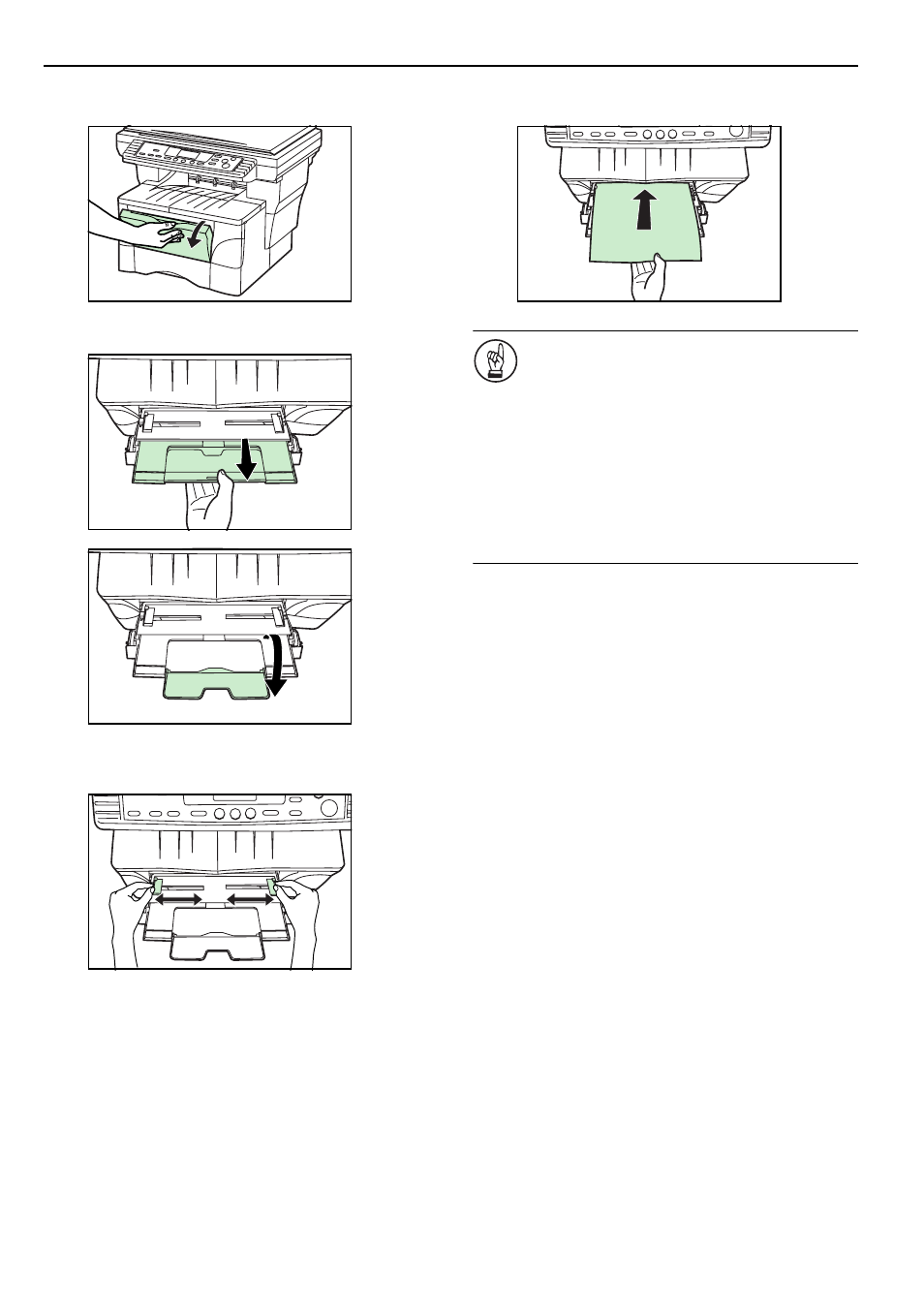
Section 3 PREPARATIONS
3-6
1
Open the multi-bypass tray towards you until you hear it
click into place.
2
Pull out the multi-bypass extension and then flip it open.
3
Adjust the insert guides to fit the width of the paper that is
to be set on the multi-bypass tray.
4
Slide the paper all the way in, along the insert guides, as
far as it will go.
IMPORTANT!
• Only set paper on the multi-bypass tray when you are
planning to use that tray to feed paper. DO NOT leave
paper on the multi-bypass for long periods of time.
• When you are setting paper on the multi-bypass, make
sure that the side to be copied onto is facing upward.
• When using 8
1/2
" × 14" (Legal), 8
1/2
" × 13" (Oficio II)
or Folio size paper, it is recommended that you load
that paper into the drawer(s) and have paper fed from
there. If you do need to use the multi-bypass tray and
such paper does not feed smoothly, continue to support
the paper by its trailing edge until all of the paper has
been fed into the copier.
- CLP 4520 MFP (162 pages)
- 1855 (212 pages)
- DC 6240 (382 pages)
- 306i (4 pages)
- 261ci (396 pages)
- 2256 (152 pages)
- 2256 (267 pages)
- 2500ci (530 pages)
- 8055i (4 pages)
- 2550ci (4 pages)
- DC 6235 (588 pages)
- 7505ci (572 pages)
- 3560i (526 pages)
- 5555i (550 pages)
- 8055i (540 pages)
- DCC 6626 (212 pages)
- DCC 6626 (216 pages)
- P-C2665i MFP (4 pages)
- P-C2665i MFP (396 pages)
- DC 2015 (57 pages)
- DC 2020 (73 pages)
- DC 2020 (113 pages)
- DC 2020 (177 pages)
- DC 2016 (123 pages)
- DC 2018 (86 pages)
- DC 2018 (234 pages)
- DC 2031 (90 pages)
- DC 2031 (44 pages)
- DC 2031 (167 pages)
- DC 2035 (147 pages)
- DC 2035 (182 pages)
- DC 2035 (139 pages)
- DCC 2850 (436 pages)
- P-3525 MFP (481 pages)
- P-C2665 MFP (204 pages)
- DC 2052 (109 pages)
- DC 2075 (32 pages)
- DC 2055 (244 pages)
- DC 2075 (263 pages)
- DC 2080 (210 pages)
- DC 2062 (106 pages)
- DC 2062 (165 pages)
- DC 2222 (32 pages)
- DC 2125 (161 pages)
- DC 2222 (219 pages)
