4 print dialog box, 4. macintosh ppd dialog boxes – TA Triumph-Adler DC 2023 User Manual
Page 40
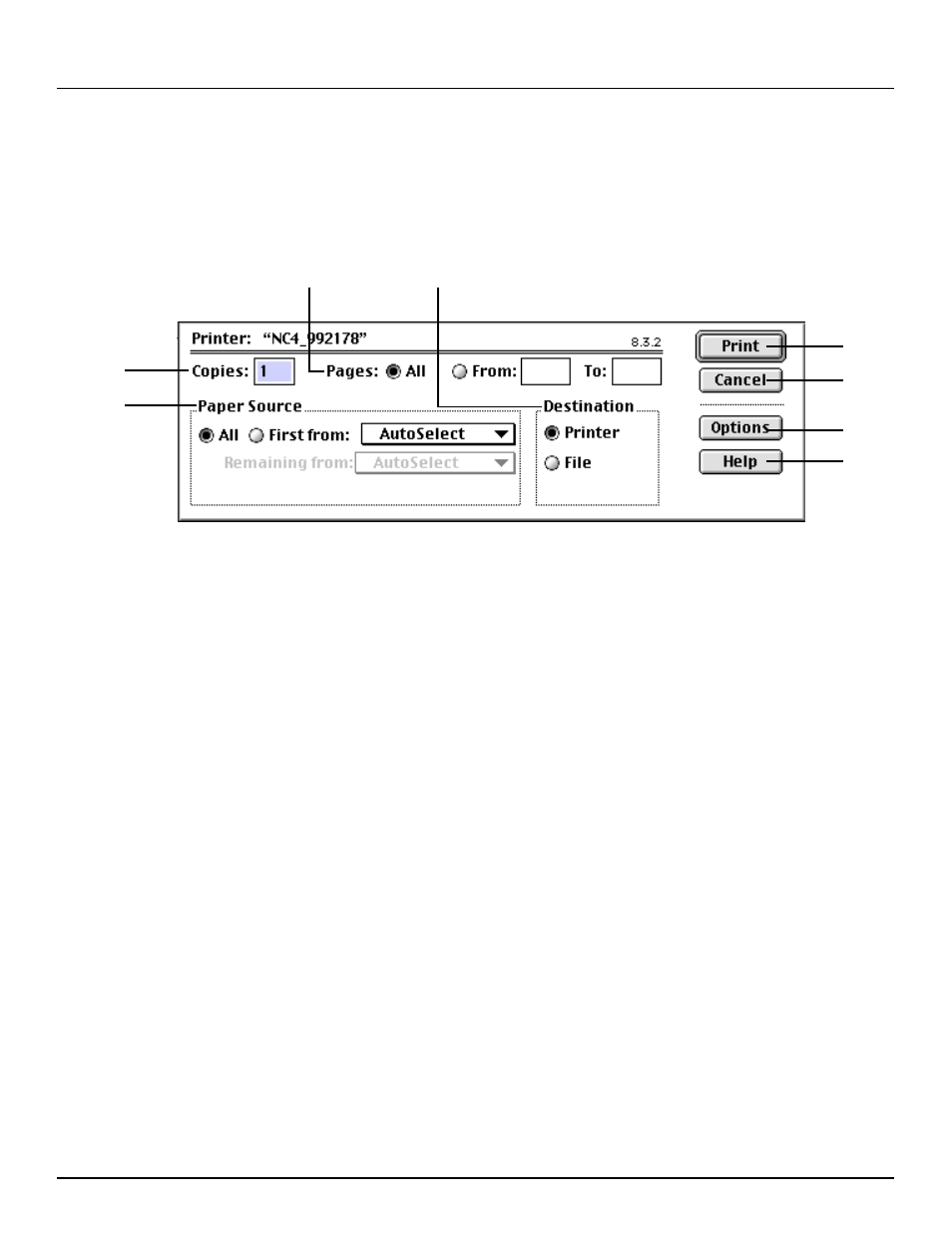
-38-
4. Macintosh PPD dialog boxes
4-4
dialog box
To display the Print dialog box, select Print… in the File menu of the corresponding application.
* The actual layout of each dialog box and the available options and settings may differ somewhat depending upon the application and the version of
LaserWriter that you are using.
A
Copies field: Type the desired number of prints to be made (or the number of files to be saved to disk) directly into this field.
Select a number between 1 - 999.
B
Pages radio buttons: To print all of the pages in a file, select the All radio button. To print only certain pages, type in from what
page (in the From field) to what page (in the To field) you want to print.
C
Paper Source radio buttons: To have the paper to be printed onto selected automatically from among all of the available
drawers, select the All radio button. To select a specific drawer, select the desired drawer from that drop-down list.
D
Destination radio buttons: Enable selection of whether to print the present file at the printer or save the data to disk as a file.
E
Print button: Click to start printing or to save the data to disk.
F
Cancel button: Click to cancel printing/saving.
G
Options button: Click to open the Print Options dialog box. For more detailed information regarding the Print Options dialog
box, refer to “4-5 Print Options dialog box”, page 39.
H
Help button: Click to display the Help window related to the Print dialog box.
B
D
A
C
E
F
G
H
