Printing – TA Triumph-Adler LP 4022 User Manual
Page 36
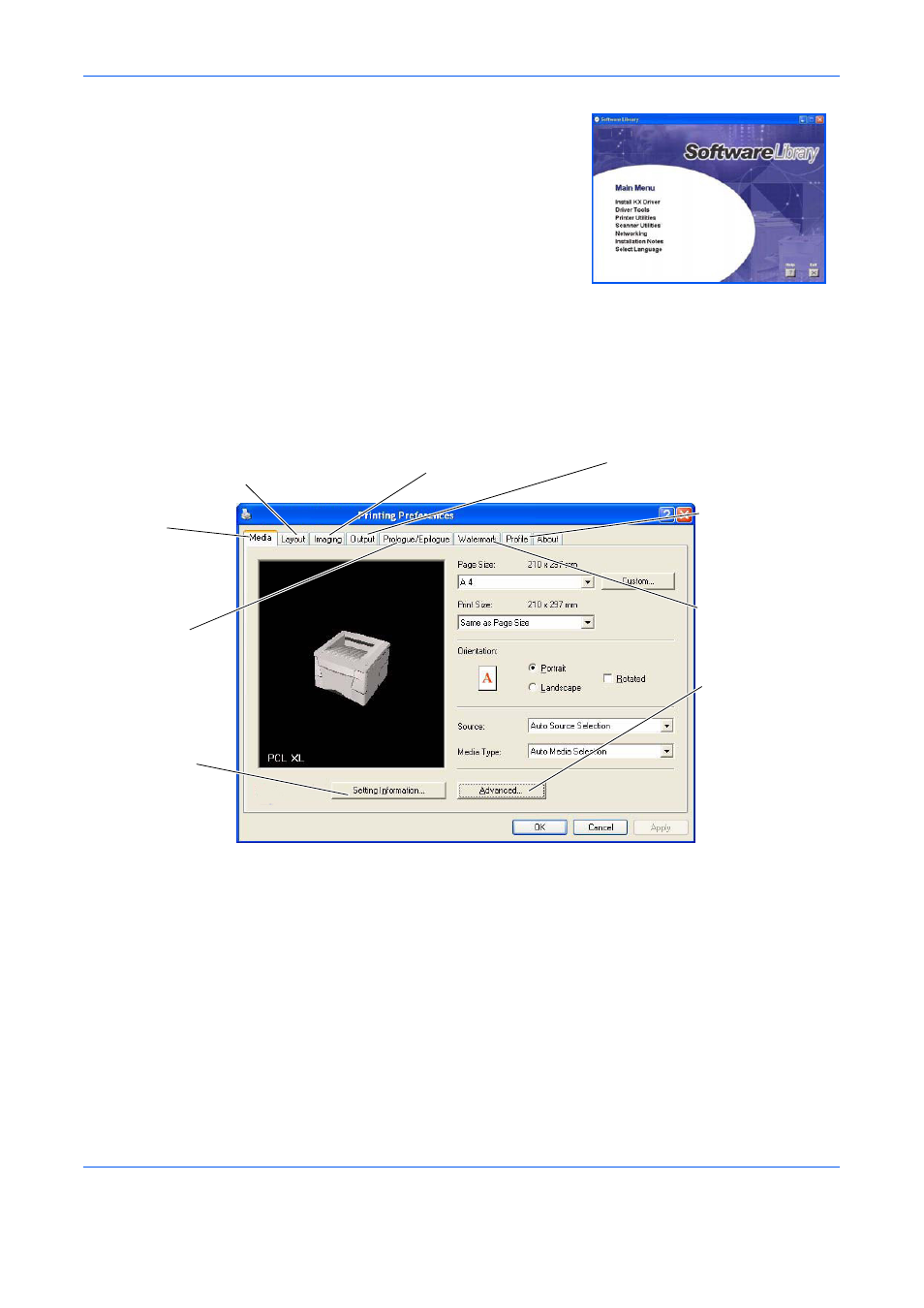
Connecting and Printing
14
OPERATION GUIDE
4
Select Install KX Driver and follow
the on-screen instructions to
complete the software installation.
5
Once the installation is complete, the Printer Installed Successfully dialog
box displays.
Printing
Printing a Document
1
Ensure the paper required is loaded in the printer.
2
From the application File menu, select Print. The Print dialog box displays.
3
Select the drop down list of printer names. All the printers installed are
listed. Select the LP 4022.
4
Select the options required, enter the number of copies required and if
printing more than one set, select Collate.
Select OK to start printing.
Layout
Use to select duplex or to create multiple
pages on a single sheet of paper. Also
contains the scaling option.
Prologue/
Epilogue
This option
incorporates the
PRESCRIBE
commands into the
document.
Setting
Information
Use this option to
view a summary of
the selected options
in a tree format.
Imaging
Select this tab to change the print quality,
and the font or graphic settings.
Output
Use to select the number of prints
and the collate option.
Watermark
Use to set up and add
watermarks to your
output.
Profile
Use to save settings
selected on the printer
driver for regularly run
jobs.
Media
Use this tab to select
the page size and
orientation. The paper
source is also
selected.
Advanced
Use to add covers or
page inserts to your
output. You can also
produce a set of
transparencies with a
blank or printed sheet
interleaved using
Transparency
Interleaving.
