Troubleshooting – Rose Electronics ServeView Pro User Manual
Page 23
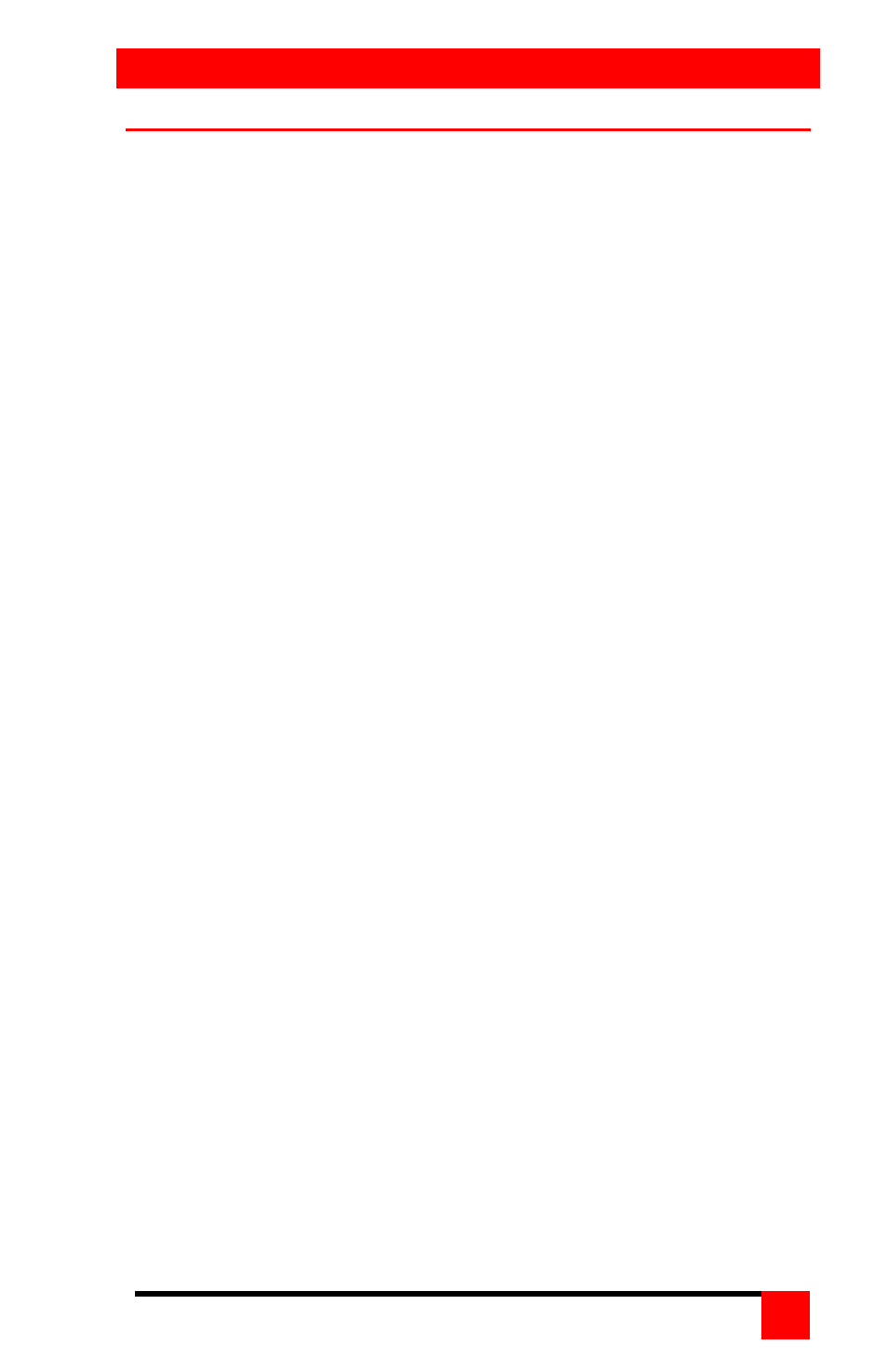
TROUBLESHOOTING
SERVEVIEW PRO INSTALLATION AND OPERATIONS MANUAL
19
TROUBLESHOOTING
Computer does not boot, keyboard or mouse error received.
Cable is loose, reseat cable and on PC hit F1 to continue or reboot
computer.
Wrong cable or keyboard and mouse cables reversed.
Cable is defective; try using cable from another computer.
Port on the ServeView Pro is defective; try using another port on
ServeView Pro. If the problem goes away port is defective.
Port on computer is defective, try plugging in keyboard or mouse
directly if problem remains computer port is defective. If power status
LED not lit, fuse on motherboard may be blown.
Computer keyboard and mouse not configured.
Mouse driver does not load.
If PS/2 type mouse, computer must be connected to ServeView Pro at
boot-up time in order for the mouse to be recognized by the computer.
Reboot computer with ServeView Pro powered on and cable attached.
Computer keyboard and mouse not configured.
Can’t switch computers from keyboard
Power to the ServeView Pro was removed for less than three seconds
possibly causing keyboard to lock up. Disconnect and re-connect the
keyboard.
If PS/2 type keyboard and mouse, cables may be reversed.
Not using left control key. Using numeric keypad instead of keys on top
row. Not releasing control key before typing in number. Waiting more
than 2 seconds to enter computer number. Using caps lock or shift key.
Wrong or missing characters from those typed
For PCs, the mode of the keyboard does not match that of the
computer. Issue the mode command, usually 1 for IBM PS/2s, 3 for
Unix computers, and 2 for all others. The default setting is mode 2.
Sometimes an incorrect mode will confuse the computer or keyboard
and require re-booting the computer or resetting the keyboard by
unplugging and plugging it back in.
Switch to Switch failure
Verify the firmware in all like switches is the same revision.
Mouse does not move
Mouse not configured.
ServeView Pro turned off after or not connected when computer
booted or application using mouse run. Exit and re-enter application
using mouse or issue reset command.
PS/2 mouse was not connected when ServeView Pro powered up or
disconnected and reconnected. Issue the reset command or
reconfigure the mouse.
