Serial port, Serial port (rs232), Firmware update – Rose Electronics ServeView Pro User Manual
Page 21
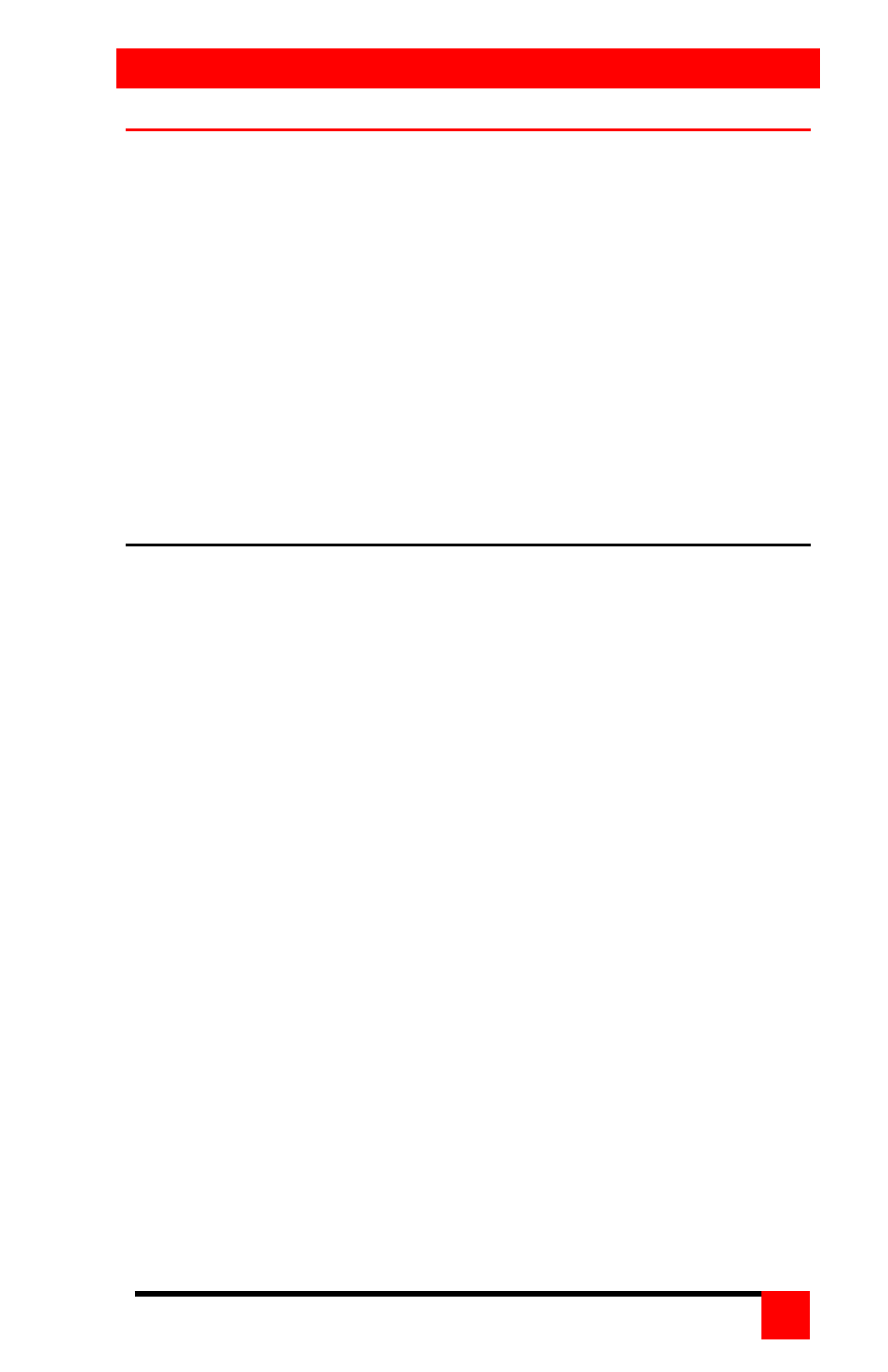
SERIAL PORT
SERVEVIEW PRO INSTALLATION AND OPERATIONS MANUAL
17
Serial Port (RS232)
The RS232 serial port on the ServeView Pro’s rear panel is used for
sending switching commands from a stand-alone computer or terminal or to
load flash firmware upgrades to the unit. A serial cable and an RJ to DB9
adapter are included with the unit. Perform steps 1-3 below to use the serial
port.
1. Connect the serial cable to the RS232 serial port on the rear panel of the
ServeView Pro and to the RJ12 connector on the adapter.
2. Connect the DB9 connector on the adapter to the stand-alone computer
or terminals DB9 COM port.
3. Set the computers communication program for:
a. 9600 baud
b. no parity
c. 8 bits
d. 1 stop-bit
Firmware update
The ServeView Pro’s flash memory can be updated with the latest firmware
using the RS232 serial port. Updates can be obtained from Rose
Electronics web site at www.rose.com. Verify the unit’s program and kernel
versions against the current versions on our web site. To verify the
program version, start a text editor application like notepad, press and
release the left control (Ctrl) key, then press the “I” key and the program
version will display.
The latest firmware file names on Rose Electronics web site are:
UPPxx.hex – main program and UPKxx.hex – kernel program.
(xx = the revision number)
To update the ServeView Pro’s firmware, first download the latest revision
from Rose Electronics web site and save it to a stand-alone computer that
is not connected to the ServeView Pro. Connect the serial cable from the
ServeView Pro to the serial port of the stand-alone computer as described
in steps 1-3. There are two methods of loading the downloaded programs
to flash memory.
Method 1 – Using a communication program
1. Press both the - and + switches on the front panel and power on the
ServeView Pro. LED 1 will light indicating the unit is ready to accept
the upgrade file at 9600 baud. To use 57600 baud rate, press the +
switch and LED 1 will turn off and LED 4 will light.
2. Run your communication program. Set the baud rate to the correct
rate and put the program in direct connect mode. When the - or +
switch is pressed, you should see the message:
”Waiting for file at 9600 or 57600 baud.”
