Keyboard commands – Rose Electronics ServeView Pro User Manual
Page 11
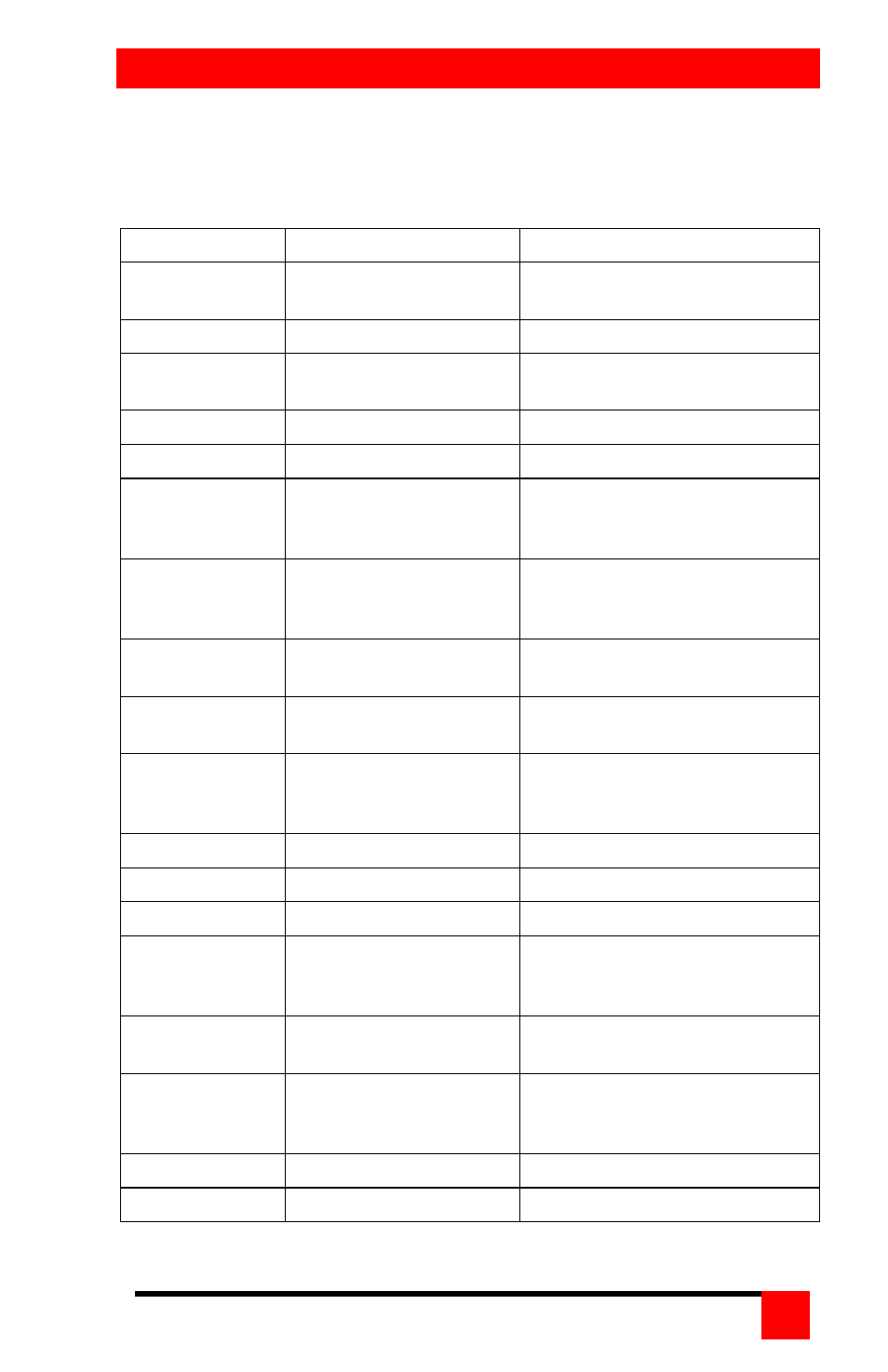
KEYBOARD COMMANDS
SERVEVIEW PRO INSTALLATION AND OPERATIONS MANUAL
7
Table 3 shows the keyboard commands that are available for the
ServeView Pro. To issue a keyboard command, first press and release the
left control [Ctrl] key, then, within 2 seconds, issue the command.
the key sequence column is a press and release of the left control key.
Command
Key sequence
Description
Select
computer
computer number
Connects the KVM station to
the selected computer
Next computer
Selects next sequential CPU
Previous
computer
Selects previous sequential
CPU
Scan ON
Turns scan mode on
Scan OFF
Turns scan mode off
Scan rate
where nnn=1 – 999
Sets pause time, in seconds,
before switching to next CPU
port in scan mode
Set mode
where nn = mode value
from Table 4
Alternate way to configure
keyboard and mouse
Null mouse
command
Used to re-sync a PS/2 mouse
Reset mouse
Resets computer’s mouse
(Win NT / 2000 only)
Reset
command
Resets and enables mouse
and keyboard on currently
selected computer
Max computers
Total ports used (all units)
Units
Number of Slave units
Width
Number of ports on Slave units
Set typematic
rate value
where nn=value from
Table 5
Sets keyboard typematic rate
and delay. Default = 20
Identify Rom
Rev
Identify Rom revision-Issue
from command prompt or editor
Screen
blanking
where nnn=0-999
Blanks screen after no
keyboard or mouse activity
0-disables blanking
MAC Opt swap
Swaps Mac Opt and Alt keys
Keep
Saves to flash memory
Table 3. Keyboard commands
