Rose Electronics Xtensys User Manual
Page 21
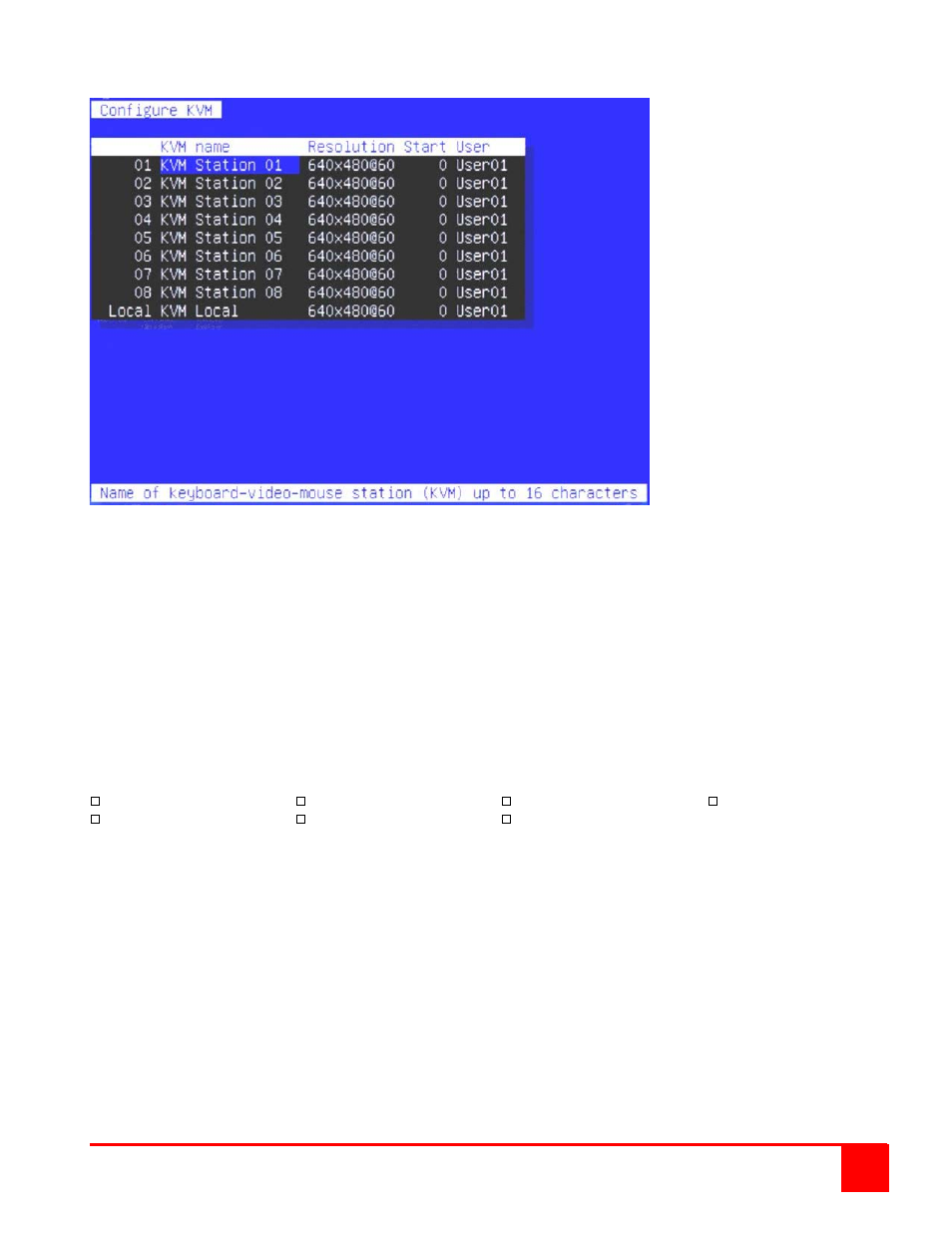
XTENSYS INSTALLATION AND OPERATIONS MANUAL
15
Configure KVM
Figure 6. Configure KVM menu
The “Configure KVM” menu allows you to change KVM name, resolution, start, and user parameters.
KVM name (Default: KVM Local)
To change the KVM name, select it from the menu and press [Enter]. An input box will display to enter a new KVM
name. Type in a new name and press [Enter]. KVM names can be 16 characters in length, case sensitive.
Resolution (Default: 640x480@60Hz)
Selects the resolution and refresh rate of the on-screen display when no attached computer video is present. If a
computer video is shown, the detected video resolution from the connected computer is used.
To change the resolution select the resolution field and press [Enter]. A list of supported resolutions will display.
Select the new resolution from the list and press [Enter]. The supported resolutions are:
640x480@60Hz
640x480@72Hz
640x480@75Hz
640x480@67Hz
832x624@75Hz
1152x900@66Hz
1152x900@76Hz
Start (Default: 0)
Assigns the CPU port number the KVM station will connect to on start up and login. 0 = no connection. To change
the value, select it from the menu and press [Enter]. Type in the CPU port number the selected KVM station will
connect to upon start up or login and press [Enter].
User (Default: User xx)
This field is used to assign a specific user to a KVM station. To change the user select the user field and press
[Enter]. A selection box will display a list of user names followed by “Login”. Select a user or Login and press
[Enter]. If “Login” is selected, the KVM user must login with their user ID and assigned password to gain access.
The configure user, profile, and group menus all tie together to provide access control to the computers. A group
defines which computers in the system can and cannot be accessed. This group is assigned to a profile name which
defines how the computers (defined by the group) can be accessed. The profile is then assigned to a user or users.
