Configure system – Rose Electronics Xtensys User Manual
Page 18
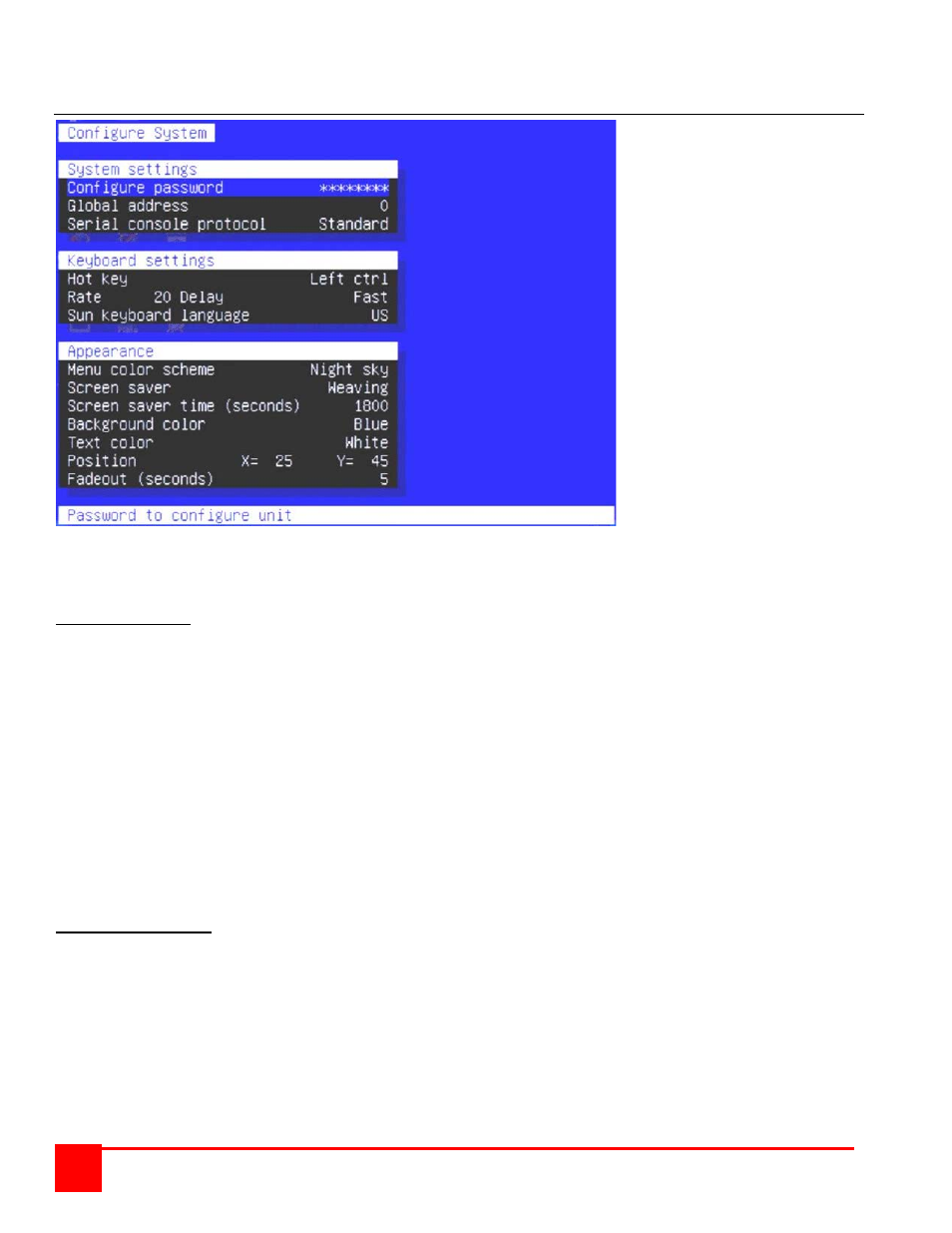
XTENSYS INSTALLATION AND OPERATIONS MANUAL
12
Configure System
Figure 4. Configure System
Selecting “System” from the main menu displays the “Configure System” menu. This menu allows you to configure
the System, KVM keyboard settings, and Appearance settings. Each “Configure system” section is explained below.
“System settings”
Configure password (Default: no password)
The “Configure password” selection is used to add a new or change an existing configuration password. This
password prevents unauthorized access to the configuration menus. Passwords are case sensitive, 8 characters
max.
To create or change a password, select “Configure password” and press [Enter]. An input box will display to enter
the password. Type in the password and press [Enter]. When the menu system is called up, (Left Ctrl, F12) this
password must be entered to gain access to the configuration menus.
NOTE: If the password is lost and the system reset to factory defaults, all inputs (computer names, user names, etc.)
will be reset to factory defaults.
Global address (Default: 0)
This function is currently not implemented and will be added later.
Serial console protocol (Default: Standard)
Standard, Switch, or Events (See Appendix E for a complete description and application example)
“Keyboard settings”
Hot key (Default Left Ctrl) - Defines the hot key sequence to invoke the menu system and computer select display.
The Hot key options are:
Left Ctrl
Right Ctrl
Print screen
Scroll lock
Rate (chars/sec) (Default: 20) / Delay (Default: Fast)
This option adjusts the KVM keyboard action when you hold down a key to repeat a single character. Valid inputs
are 1-31.
