System configuration menus – Rose Electronics Xtensys User Manual
Page 16
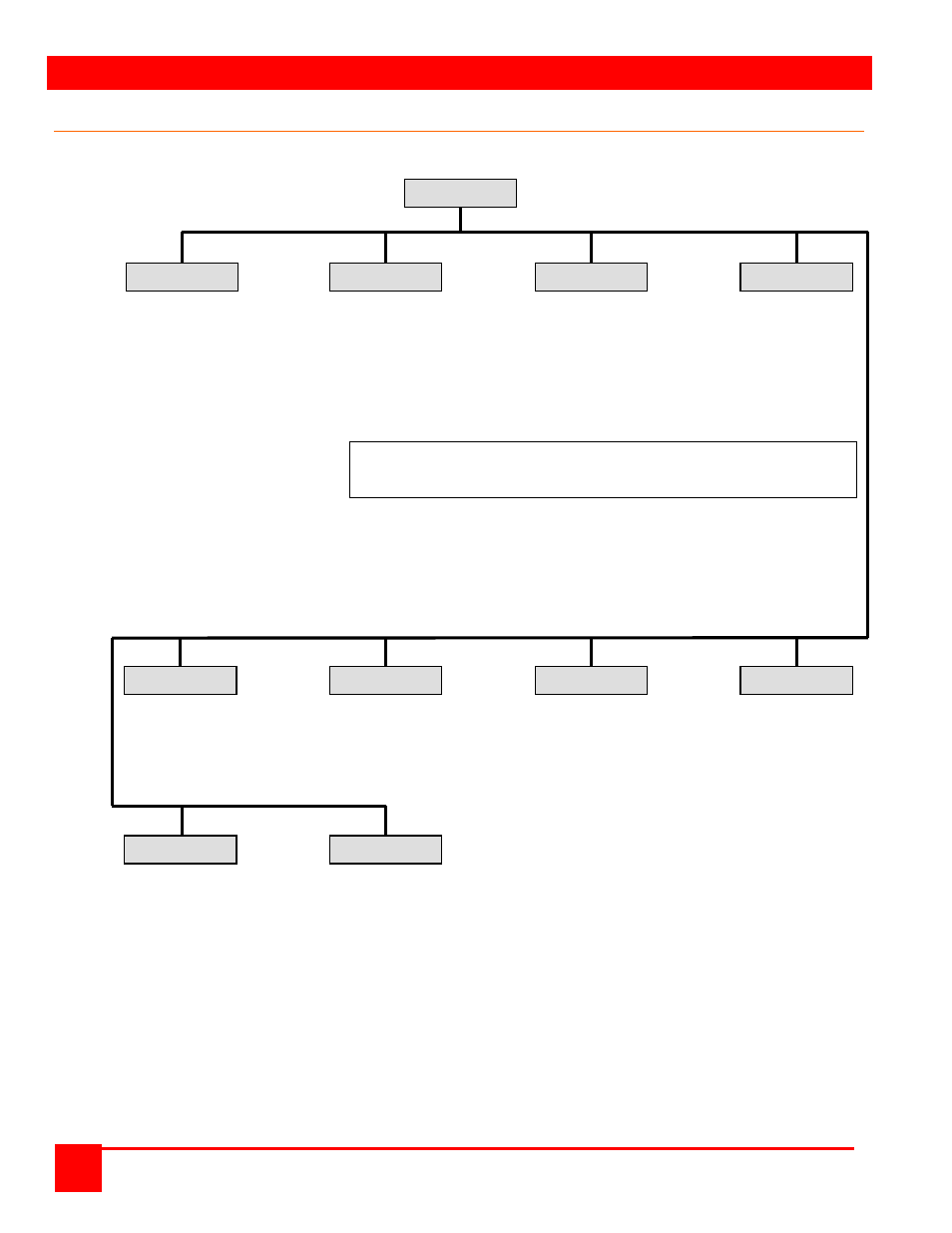
SYSTEM CONFIGURATION MENUS
XTENSYS INSTALLATION AND OPERATIONS MANUAL
10
OSD Menu Structure
Xtensys Menu Structure
System settings
Computer name
KVM name
User name
Configure password
Type
Resolution
Password
Global address
Start
Profile
Serial console protocol
User
Keyboard settings
Hotkey
PC keyboard rate
PC Keyboard delay
Sun keyboard language
Appearance
Menu color scheme
Screen saver
Screen saver time
Background color
Text color
Position
Fadeout
KVM Name
Menu language
Configure group /
Profile name
CPU Name selection
computer access
Access
User
Mode
Connect / Disconnect
Share
Scan
Logout
Figure 2. OSD Menu Structure
To invoke the Menu System, from the local KVM station or a user station, press and release the left Ctrl key, then
within 2 seconds, press the F12 key. The Main OSD menu will display. Use the up / down arrow keys to select the
section needed and press enter. When you select (highlight) a menu section that section’s menu will display, an
input text box will display for a new value, or a list of supported choices will display. Enter or select the information
needed and press [Enter]. Press Esc to return to the previous page or abort an input. All changes are only
temporary. Once power is removed, the changes are aborted unless they have been saved.
NOTE:
Saving configuration changes from user stations to an Xtensys switch is limited to XTR-11 user stations only.
Saving the configuration items to an Xtensys switch is not possible from an XTR-12, or XTR-14 User Station
Main Menu
System
Computer
KVM
User
Status
Language
Group
Profile
Save
Exit
Use only the numeric key above the keyboard for entering numbers.
The numeric keypad will not work for entering numbers.
