Retrotec DM32 Data Logger User Manual
Page 12
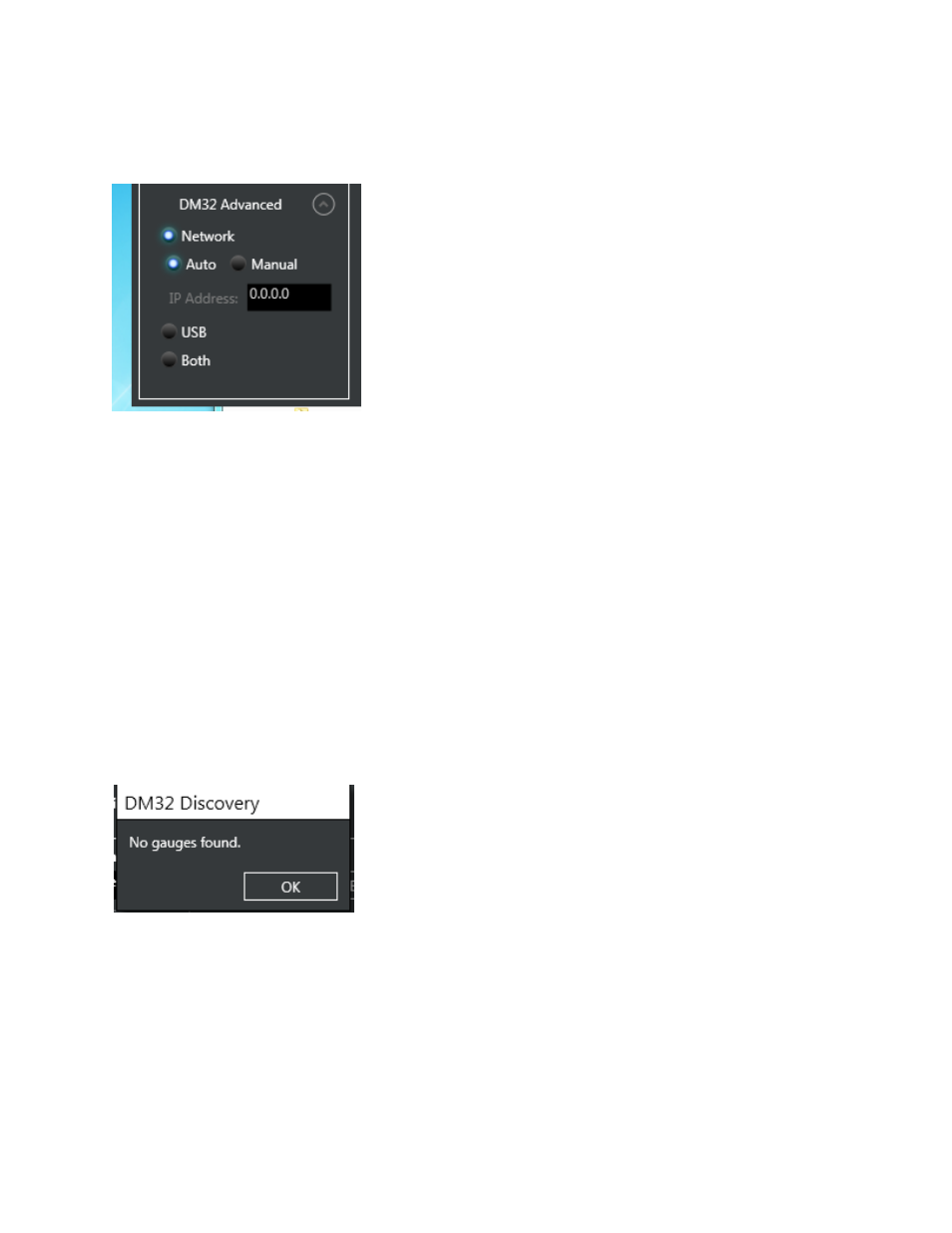
Page 12 of 27
©Retrotec Inc. 2014
When “Network” is chosen, the user has the option of letting the computer manage the finding of all
gauges on the network by selecting “Auto”, or they can select “Manual” and enter a particular IP
address to connect to, as shown in Figure 14.
Figure 14: Connect to all gauges on a network, or a particular one
If no DM32s are found using any of the specified connection methods, the user is notified of the failure
with a pop up box as shown in Figure 15. It is recommended that DM32s be connected to a computer
using the “Network” connector since it is the most reliable control connection.
One thing to check if the Data Logger cannot find your DM32 is that the gauge is powered on (gauges
can power themselves down after a user set time period or can run out of battery charge).
Reasons that the Data Logger cannot find a Network connected gauge include: [Network] settings set to
“Disabled”, [Network] settings on the gauge not set to IP Address for the same network that the
computer is connected to, Ethernet cable not plugged in to computer, Ethernet cable not plugged into
“Network” port on gauge, faulty Ethernet cable, faulty Ethernet hub/switch/router, USB hub not
plugged into mains power, computer network not functioning.
Reasons that the Data Logger cannot find a USB connected gauge include: USB cable not plugged in to
computer, USB cable not plugged into gauge, faulty USB cable, faulty USB hub, USB hub not plugged into
mains power.
Figure 15: User warned if no DM32s found using specified connection method
