Primare BD32 universal player User Manual
Page 9
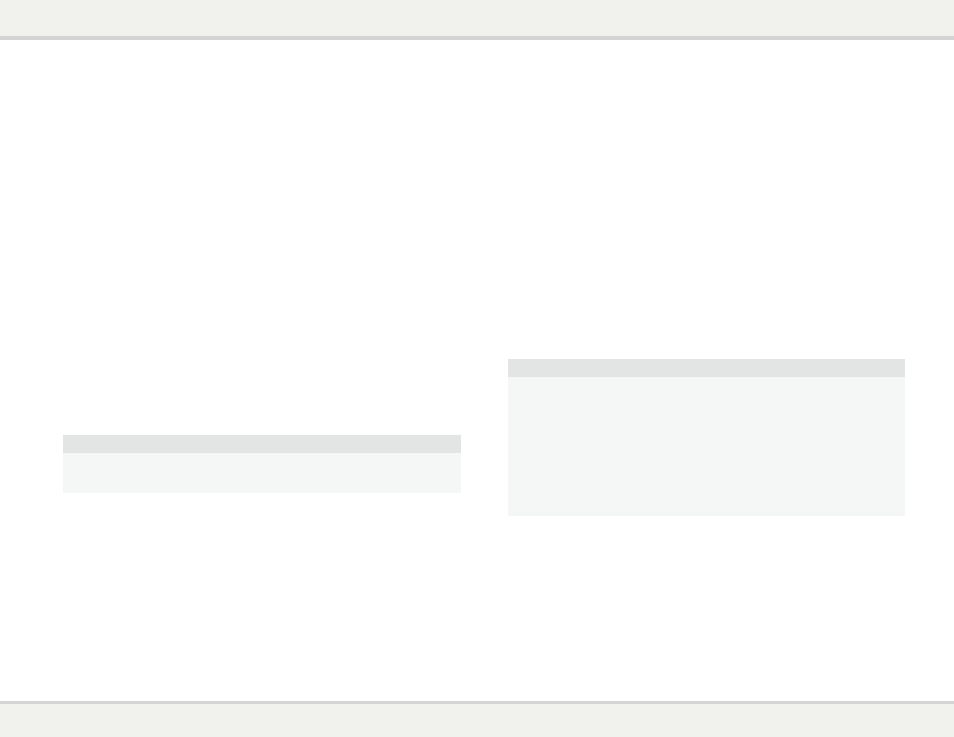
B d 3 2 u s e r g u i d e
3
Connecting to a display (recommended methods)
HDMI Connection to a single TV
• There are two HDMI output terminals (HDMI 1 and HDMI 2) on the rear panel of the BD32, both
of which can be connected to your TV. We recommend to use HDMI 1 since it benefits from the
dedicated Marvell QDEO video processor, and set the “Primary Output” option in the setup menu to
“HDMI 1” (please refer to page 21 for more details).
HDMI Connection to Two (2) TVs
• The two HDMI outputs (HDMI 1 and HDMI 2) available on the rear panel of the BD32 can be
connected to two TVs at the same time, and each output can deliver the digital video and audio
signals.
• We recommend to connect your main TV (the one with larger screen size or the one that you would
watch more often) to HDMI 1 thus to benefit from the dedicated video processor, and set the “Primary
Output” option in the setup menu to “HDMI 2” to make sure that the HDMI 2 can output high bit rate
audio signals (please see more details on page 21).
DVI Connection
• If your TV has a DVI input that supports HDCP*, you can purchase an HDMI-DVI adapter cable to
connect the player to the TV. This connection method delivers digital video to the TV without any
signal degradation. The HDMI video output of the Primare Blu-ray Disc player presents the highest
possible video quality and resolution. We recommend to use HDMI 1 since it can benefit from the
dedicated video processor, and set the “Primary Output” option in the setup menu to “HDMI 1” (please
see more details on page 21).
• Please use audio cables to connect the FL (Front Left) and FR (Front Right) terminals of the player
to the TV. Make sure the audio cables are connected to the same input terminal group on the TV as
the DVI input. Usually the input terminals are marked as “DVI Audio” or “PC Audio”. On some TVs you
may need to use an RCA-3.5mm Mini-Jack adapter cable to connect the audio.
NOTE
HDCP stands for High-bandwidth Digital Content Protection. The HDMI output of the BD32
uses HDCP to encrypt the digital audio and video content. The TV needs to support HDCP so
it can decrypt the content and properly display it.
Component Video Connection
• If your TV has no digital video input but has component video inputs, please use a set of component
video cables to connect the component video output of the player to the TV, and remember to set
the “Primary Output” option in the setup menu to “Analog” (please see more details on page 21). The
connectors are color coded, so please make sure the cable connections match on both ends. The
component video connection will produce a very clear picture with high color accuracy.
• Please use audio cables to connect the FL (Front Left) and FR (Front Right) terminals on the rear
panel of the player to the TV. Make sure the audio cables are connected to the same input terminal
group on the TV as the chosen component video input.
• When the “Primary Output” option in the “Video Setup” section of the Setup menu is set to “HDMI 1” or
“HDMI 2” (see page 21 for details), the component video connection will not output video when playing
a Blu-ray Disc with 1080p 24Hz content, or will only output video with a low resolution (480i/576i)
when playing a DVD. This is not a malfunction. You must set “Primary Output” to “Analog” in order to
properly use the component video connection.
• When playing a Blu-ray Disc, video resolution over the component output can be up to 1080i. 1080p
content will be interlaced into 1080i signal for the component output.
• Video up-conversion over the component output is only available for unencrypted discs such as home
video and consumer-created contents. Most commercially pressed DVD discs are CSS-encrypted and
will be limited to 480i/480p resolution. This restriction applies to the component output only. The HDMI
output is protected with HDCP and has no such restriction.
Connecting to an Audio System
Connecting to a Receiver/Amplifier with HDMI Input/Output
• If you have an HDMI-capable receiver that can support HDMI audio, you can simply run an HDMI
cable from the player to your receiver and enable HDMI audio on the receiver (see your receiver’s
owners’ manual for more information). The receiver usually has an HDMI output that you can connect
to your TV to pass the video signal.
• Either of the HDMI output terminals (HDMI 1 and/or HDMI 2) on the rear panel of the BD32 can be
connected to your receiver. Preference should be given to HDMI 1 for video since it’s the only output
on the machine to benefit from the superior Marvell QDEO video processing solution, and set the
“Primary Output” option in the setup menu to “HDMI 1” (please refer to page 21).
NOTE
HDMI is a single cable that can transport both audio AND video from your player to your
display. Be aware, however, that HDMI is an evolving standard, and there could be
compatibility issues. A receiver that supports audio input over HDMI is required. Some
receivers offer HDMI ports solely for video switching. If your receiver does not have audio input
capability, please read the following sections regarding other connection methods.
In order to play multi-channel audio for all formats, the receiver must support HDMI v1.1 or
later. For Blu-ray Disc, a receiver that supports HDMI v1.3 with decoding capability for Dolby
TrueHD and DTS-HD Master Audio is preferred. Please check the specifications of your
receiver to ensure that it meets the requirements.
The HDMI outputs on the BD32 are HDMI v1.4, which is compatible with HDMI v1.3 and earlier
versions.
Connecting to a Receiver/Amplifier with 7.1ch/5.1ch Audio Input
• Please use 8 RCA-style audio interconnect cables to connect the FL (Front Left), FR (Front Right), SL
(Surround Left), SR (Surround Right), C (Center), SW (SubWoofer), SBL (Surround Back Left) and
SBR (Surround Back Right) analog output terminals of the BD32 to the corresponding multi-channel
analog audio input jacks of your A/V receiver or amplifier.
• If the A/V receiver or amplifier only has 5.1ch audio input, do not connect the SBL (Surround Back
Left) and SBR (Surround Back Right) terminals.
