Primare BD32 universal player User Manual
Page 16
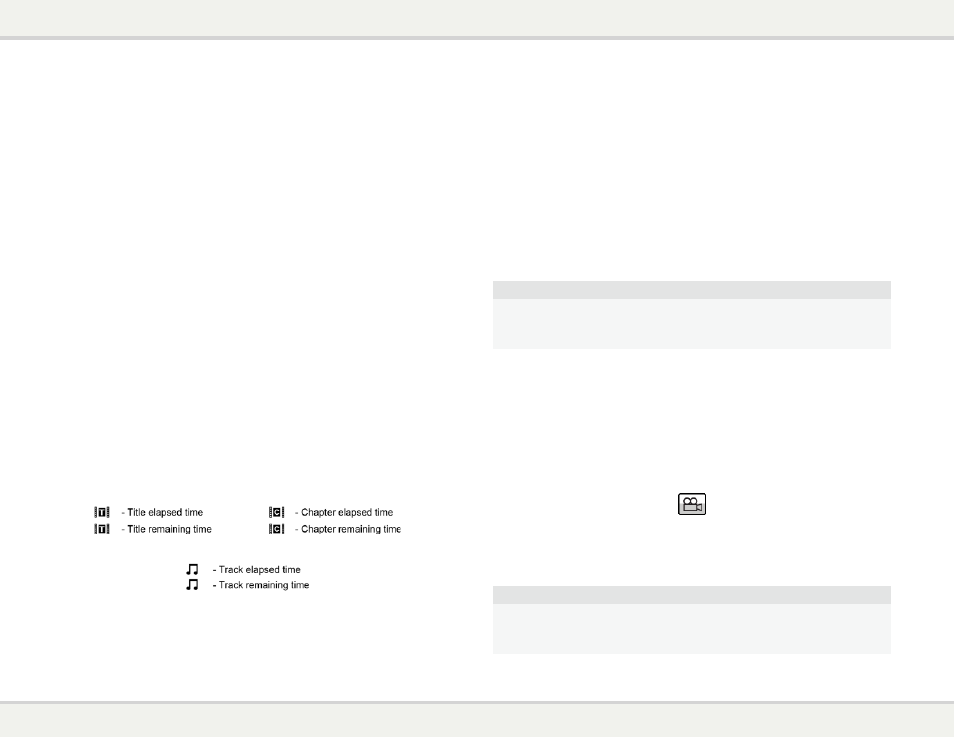
B d 3 2 u s e r g u i d e
0
Blu-ray Disc Menu Playback
1. Blu-ray Discs usually contain a Top Menu and a Pop-up Menu. The Top Menu normally appears at
the beginning of the playback, after the previews and copyright messages. The Pop-up Menu can be
accessed during the movie without interrupting playback.
2. During playback, press the
POP button to access the Pop-up Menu. Press the MENU button to access
the Top Menu.
3. Navigate the menu using the arrow buttons, and then press the
SELECT button to make the selection.
4. Some menus make use of the colour buttons. You can select menu functions by pressing the
corresponding colour button on the remote control.
DVD Menu Playback
1. Some DVD discs contain title menu or chapter menu functions.
2. During playback, press the
MENU button to return to the disc title menu. Press the POP button to
display the chapter menu. Depending on the disc, one or both menus may not exist.
3. Navigate the menu using the arrow buttons, and then press the
SELECT button to make the selection.
4. Press and hold down the < arrow button to return to the previous menu. The return location varies by
disc.
On-Screen Display
1. During the playback of a DVD or Blu-ray Disc, press the
DISP button on the remote control to show
status information; For CD and SACD, the status information is shown automatically.
2. While the status information is shown, press the A and V buttons to scroll through several display
formats. The playback time information displayed on the front panel changes together with the on-
screen display.
3. Press the
DISP button again to hide the on-screen display. The playback time information display on
the front panel will remain in the selected format.
The following display formats are available:
DVD and Blu-ray Disc:
CD and SACD:
In addition to the playback time, the on-screen display may also contain the following information about the
content currently playing:
• Playback status: an icon indicating play, pause, and fast forward/reverse status.
• Bit rate meter: an indication of the bit rate of the audio and video stream.
• Current and total title numbers. (DVD and Blu-ray Discs)
• Current and total chapter numbers of the current title. (DVD and Blu-ray Discs)
• Current and total tracks. (CD and SACD)
• Audio information: current and total available number of audio tracks, language, format, and channels.
• Subtitle information: current and total available number of subtitle tracks and language.
• Video format information: encoding type, frame rate and original aspect ratio.
Audio Language/Track Selection
1. To select the audio language or track, press the
AUDIO button on the remote control during playback.
2. Repeat pressing the
AUDIO button or use the A and V buttons to choose from all available language
or audio tracks.
NOTE
Availability of languages and audio channels varies by disc. Some DVD-Audio discs allow
audio track selection with the AUDIO button, while others require the user to select from the
audio setup menu of the disc. When playing an SACD with both multi-channel and stereo
contents, the AUDIO button can be used to switch between the two formats.
Subtitle Selection
1. When playing a DVD, Blu-ray Disc or other video programs recorded with subtitles, press the
BAL/ST
button on the remote control to select the desired subtitle.
2. Repeat pressing the
BAL/ST button or use the A and V buttons to choose from all available subtitles.
3. To turn off subtitles, select “Off” from the list.
Angle Selection
1. When playing a DVD or Blu-ray Disc, an angle mark will be displayed on the screen when the player
detects scenes recorded with multiple angles:
The angle mark is also presented on the front panel display.
2. Press the
ANG button on the remote control to select the desired playing angle.
3. To resume normal playback, repeat pressing the
ANG button until the default angle is displayed.
NOTE
• This function is available only when the discs are recorded with multiple angles.
• The angle mark on the screen can be turned off using the Setup Menu of the player. (see
page 22)
