Primare BD32 universal player User Manual
Page 38
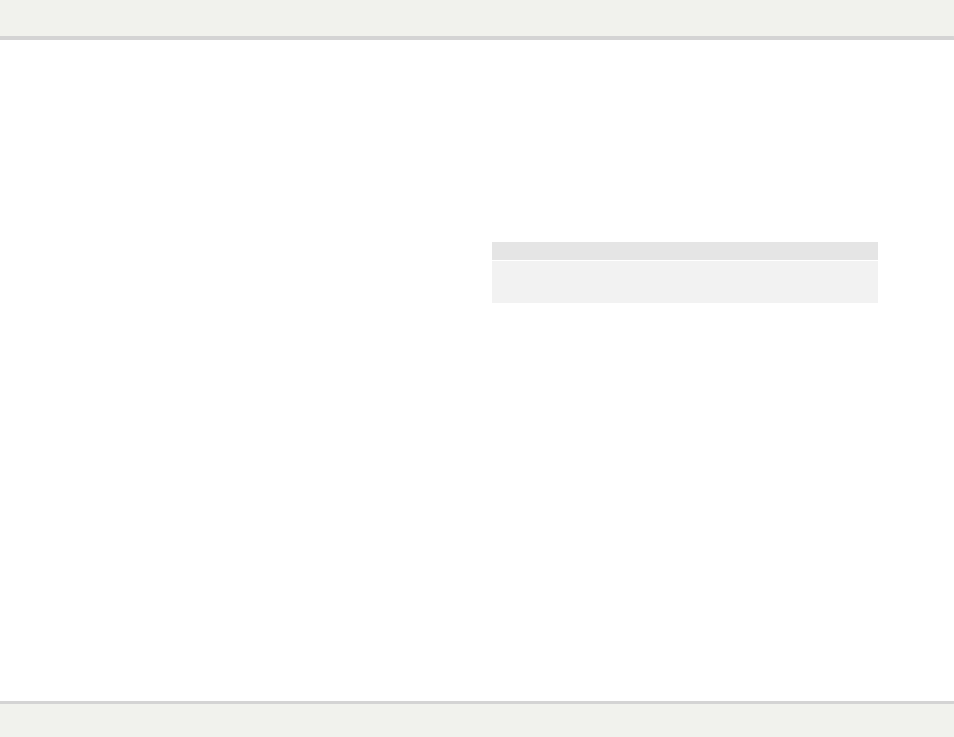
B d 3 2 u s e r g u i d e
3 2
S E T U P M E N U O P T I O N S
73
BD32, the other products may respond to the BD32 remote control. In this case you can select
a different remote code to avoid conflicts. The available codes are:
x
Code 1 – BD32 disc player remote code set 1. This is the default remote code.
x
Code 2 – BD32 disc player remote code set 2. Use this code if you have other Primare
products placed close to the BD32.
x
Code 3 – BD32 disc player remote code set 3. Use this code if you have other Primare
products placed close to the BD32.
x
Alt. Code – Alternative remote code. The alternative remote control code enables users to
program their universal remote controls that come with TV, projector or A/V receiver to
operate the OPPO player. If the universal remote control has a DVD player control function,
please program it with the code for TOSHIBA, PHILIPS, MAGNAVOX, MARANTZ or
ZENITH DVD players. Since each brand of remote control may have several sets of codes,
you may need to try several times using different codes to find a working code.
If you have selected a new remote code, you must set the remote control handset to use the same code.
Please refer to the Changing the Remote Code section on page xxx of this manual for details. If you have
selected “Alt. Code”, the supplied handset will not operate the player, and you must use a universal
remote control with the properly configured code set.
5.
HDMI CEC: To set HDMI Consumer Electronics Control (CEC) mode. CEC is an optional HDMI
feature that enables convenient remote control and automatic setup of consumer electronics over
the HDMI connection. The remote control function allows you to use a single remote handset to
operate multiple devices connected via HDMI. For example, you may use the TV remote to control
playback of the Blu-ray Disc player. The automatic setup function can automatically turn on the TV
and change to the proper input when you start playing a disc in the Blu-ray Disc player. It can also
turn off the player automatically when you turn off the TV. The implementation and compatibility of
this feature varies by device manufacturer. Each may only implement part of the features or add
their own proprietary functions. The manufacturer-specific implementation of the HDMI CEC
function is often given a proprietary name of “…Link” or “…Sync”. The Primare BD32 Blu-ray Disc
Player provides three HDMI CEC function modes for each of its HDMI outputs:
x
HDMI 1 – HDMI CEC is enabled on HDMI 1 output. Use this mode if your other devices are
compatible with the player.
x
HDMI 1 (Limited) – HDMI CEC is enabled on HDMI 1 output, but the BD32 will only
respond to playback control commands. It will not respond or issue power on/off and input
selection commands. Use this mode if you do not want the automatic setup function to turn
on/off your devices.
x
HDMI 2 – HDMI CEC is enabled on HDMI 2 output. Similar to HDMI 1.
x
HDMI 2 (Limited) – HDMI CEC is enabled on HDMI 2 output, but the BD32 will only
respond to playback control commands. Similar to
HDMI 1 (Limited).
x
Off (default) – HDMI CEC feature is turned off on both HDMI output terminals. The player
will not respond to HDMI CEC commands from other devices, nor will it setup other devices
automatically.
6.
Front Panel Display: To control the display intensity of the front panel Vacuum Fluorescent Display
(VFD) information windows. If you feel that the display becomes a distraction to your enjoyment of
the video, this option allows you to dim it or turn it off. The available options are:
x
Full - The VFD windows (both left and right sides) are at full brightness for all displays.
S E T U P M E N U O P T I O N S
74
x
Standard (default) - The VFD windows are at full brightness. The right side window is
automatically turned off after 30 seconds, and resume momentarily if there is any user
operation.
x
Dim - The VFD windows are at reduced brightness. The right side window is automatically
turned off after 10 seconds, and resumes momentarily if there is any user operation.
x
Off – The VFD windows are turned off. In this mode the display will resume momentarily if
there is any user operation.
7.
Persistent Storage: To manage the persistent storage for BD-Video contents. The persistent
storage is a data storage area that holds additional contents for BonusView and BD-Live features.
The data will be kept even if you turn off the player. The following persistent storage management
options are available:
x
Storage Device – To select which storage device should be used as the persistent storage.
The Primare BD32 preserves about 1GB of internal flash memory that can be used for
persistent storage. There is also a USB port on the player that can accept a USB drive to
be used as the persistent storage. The choices are:
x
Internal Flash – Use the internal flash memory for persistent storage.
x
USB Drive – Use a USB drive for persistent storage. To meet the specification for BD-Live,
a USB flash drive of 1GB or larger is required. A USB hard drive is not recommended.
NOTE
The new storage device choice becomes effective only after the player is restarted. Please
make sure that you turn off the player and then turn it back on after changing the “Storage
Device” option.
x
Total Space – To display the total space of the persistent storage.
x
Available Space – To display the currently available space of the persistent storage. If the
available space becomes too low, some Blu-ray Discs may not play properly.
x
Erase BD-Video Data – To erase the BD-Video data from the persistent storage.
8.
Netflix: To de-activate your Netflix account. The available options are:
x
Netflix ESN – To display the Netflix ESN (Electronic Serial Number) for your player.
x
De-activate Netflix – To de-activate the access to your Netflix account from your player. Once
de-activated, you have to go to the
Home menu, enter the Netflix option and go through the
activation procedure again to be able to access Netflix from your player.
9.
DivX
®
VOD DRM: To register or de-register your player for DivX
®
digital right management for
video on demand. A register or de-register code will be generated and shown.
10.
Easy Setup: Choose this option to bring up the Easy Setup procedure (see details on page 6).
11.
Reset Factory Defaults: To reset all settings to the factory default value. This operation also
removes any application activation and account information such as with Netflix. The remote
control code, parental control password and ratings will not be reset. This operation is only
available when the playback is completely stopped or when there is no disc loaded.
4.
Remote Control Code: The Primare BD32 can respond to one of 4 sets of remote control codes.
Leave this setting at the default code 1 at all times. If changed by accident press and hold the +10
button for 6 seconds with the tray open to reset the code.
6.
Front Panel Display: The front-panel display provides four dim levels:
• Off
• Low
• Medium
• High
