Playing music files, Playing movie files – Primare BD32 universal player User Manual
Page 23
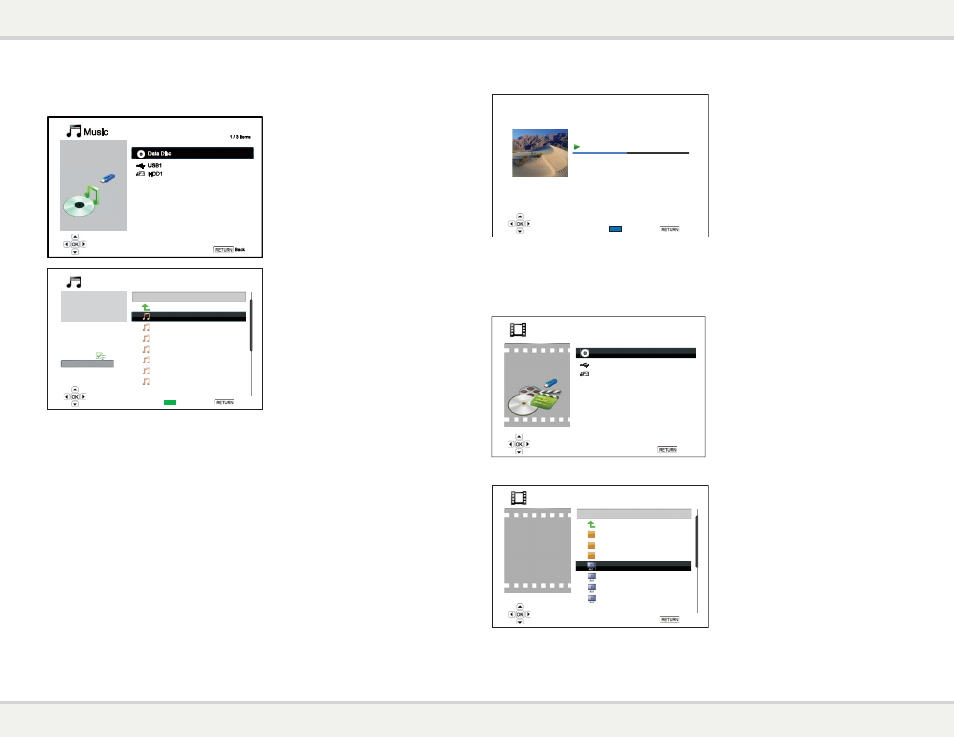
B d 3 2 u s e r g u i d e
M E D I A F I L E P L A Y B A C K
44
Playing Music Files
To play digital music files stored on an optical
disc, USB or e-SATA drive, select “Music” from
the Home Menu. A file browser will appear to
assist you in navigating the files and folders.
The first step is to select the “Data Disc”, USB or
e-SATA device that contains the music files. The
player will take a moment to read the media and
list the folders and music files.
01 / 11 items
Title:
Prelude I C major
Artist: Various
Album: J.S. Bach
Genre: Classical
All Music
Playlist
Browser
Now Playing
0
USB1
..
Prelude I C major
Prelude II C minor
C sharp major
C sharp minor
D major
D minor
E flat major
Music
Back
Add to Playlist
In the music browser, you can perform the
following operations:
x
Press the
UP/DOWN ARROW or PAGE
UP/DOWN buttons to move the cursor and
select music files.
x
When a music file is highlighted by the
cursor, press the
ENTER or PLAY button
to start playback.
x
Press the
GREEN color button to add the
currently highlighted music file to the
Playlist. A green check mark will appear in
front of the file name, and the Playlist count
in the lower left corner of the screen will
increase by one.
x
Press the
LEFT ARROW button to move the cursor to the Selection Menu in the lower left corner of
the screen. This menu contains the following choices:
o
All Music – List all music files in a flat view without any directory structure.
o
Playlist – List only music files added to the Playlist.
o
Browser – List folders and music files according to the original directory structure on the
disc or USB drive.
o
Now Playing – Show the status of the currently playing music file.
o
Press the
RIGHT ARROW button to move the cursor back to the file listing.
If a music file starts playing and there is no other user operation, the “Now Playing” screen will appear
after a few seconds. You can also get to this screen using the “Now Playing” menu. This screen can
show the following information:
x
Playback status: Play, Stop, Pause
x
Playback mode: Shuffle, Random, Repeat One, Repeat All
x
Playback progress: track and time
x
Other embedded information: If the music file contains supported album art image and tags,
those will be displayed.
M E D I A F I L E P L A Y B A C K
45
Back
Shuffle/Random
Play
Prelude I C major
02:40 / 05:38
1 / 11
Title:
Prelude I C major
Artist: Various
Album: J.S. Bach
Genre: Classical
The following operations are available while
the “Now Playing” screen is shown:
x
Normal playback control:
PLAY,
STOP, PAUSE, PREV/NEXT, REV,
and
FWD
x
Special playback mode:
REPEAT and
Shuffle/Random (
BLUE color button)
x
Return to the Browser without stopping
the music:
RETURN
x
Stop playback and return to the
Browser: Press
STOP twice.
Playing Movie Files
To play movie files stored on an optical disc, USB or e-SATA drive, select “Movie” from the Home Menu. A
file browser will appear to assist you in navigating the files and folders.
1 / 3 items
Data Disc
USB1
HDD1
Movie
Back
The first step is to select the “Data Disc”, USB or
e-SATA device that contains the movie files. The
player will take a moment to read the media and
list the folders and movie files.
04 / 11 items
USB1
..
CD-R
Classic
Action
New Year Concert
Soccer Match Jul-08
Kingdom
Hitchhiker
Total Time:
3:00:35
Resolution:
640x352
Frame Rate:
24 fps
Format:
AVI
Back
Movie
In the movie browser, you can perform the
following operations:
x
Press the
UP/DOWN ARROW or PAGE
UP/DOWN buttons to move the cursor and
select movie files.
x
When a movie file is highlighted by the
cursor, press the
ENTER or PLAY button
to start playback.
Once a movie file starts playing, the normal
playback control functions are available. To
stop the movie and return to the file browser,
press
STOP twice. You can also press the
HOME button at any time to get back to the
Home Menu.
