Primare BD32 universal player User Manual
Page 36
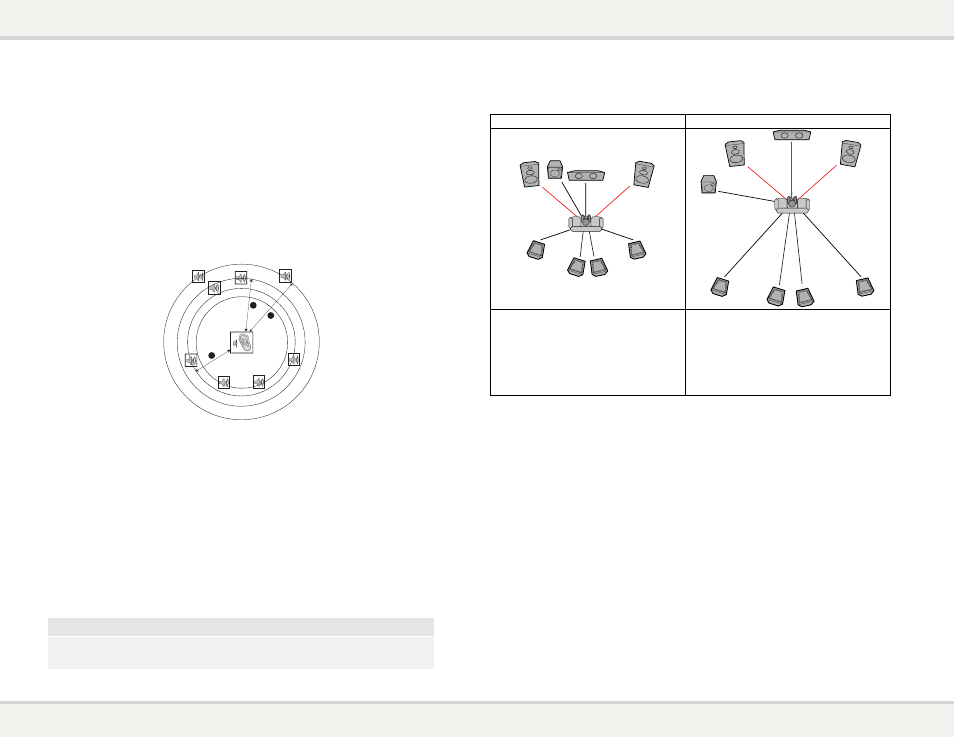
B d 3 2 u s e r g u i d e
3 0
S E T U P M E N U O P T I O N S
69
2.
Distance: The speaker distance parameters set delay control for the corresponding audio channel.
The delay is to compensate for the audio propagation time difference caused by the placement of
speakers.
Speaker distance compensation is not required if the A/V receiver has the capability to adjust
channel delay and compensate for speaker distance differences. However, if your receiver does
not have such functions (most receivers do not offer these functions for their multi-channel analog
input), you may adjust them through the player. Speaker distance delay is only applied if the player
is decoding multi-channel audio. If you use bitstream audio output to your A/V receiver, the
bitstream audio is not adjusted for speaker distance delay.
Since the delay is calculated based on the distance difference from each speaker to the listener’s
position,
it is important to set the distance for the front speakers first and then the other
speakers. Any time you change the distance of the front speakers, the distance of the other
speakers will be automatically adjusted to maintain the same distance difference.
FL
FR
C
SW
SL
SR
SBL
SBR
Speaker Icons:
FL - Front Left
FR - Front Right
C - Center
SW - Subwoofer
SL - Surround Left
SR - Surround Right
SBL - Surround Back Left
SBR - Surround Back Right
1
2
3
Distances:
1 - Listener to Front
2 - Listener to Center
3 - Listener to Surround Left
For example, in the above diagram, measure the distance (in feet) from the primary listening
position to the Front Left or Front Right Speaker. Your Front Right and Left speakers should
measure the same distance. If they do not, please adjust them if possible. Enter the distance of the
Front Speakers (n in the above picture) into the “Speaker Configuration” menu.
Next, measure the distance (in feet) from center speaker (o) to the listening position. Move the
cursor to highlight the Center speaker in the Channel Delay setup page, and enter the distance (as
close as possible) in feet. Repeat for each speaker in the system (Center, Surround Left, Surround
Right, Surround Back Left, Surround Back Right and Subwoofer) as available. The player will insert
appropriate delay to the center, subwoofer and surround channels to make sure sound waves from
different speakers arrive at the listener at the same time.
Distance between the surround speakers and the listener must be
shorter than or equal to that
between the front speakers and the listener.
If the channel delay settings cannot match your speaker configuration, please set all distances to
the same and use your receiver/amplifier to set the channel delay.
NOTE
The front, surround and surround back speakers are configured as pairs. Changes to the
distance of one speaker will automatically change the other speaker of the pair.
S E T U P M E N U O P T I O N S
70
Example Channel Delay Adjustment:
Supported Configuration
Unsupported Configuration
8ft
8ft
9ft
9ft
10ft
10ft
12ft
12ft
16ft
16ft
18ft
18ft
14ft
14ft
12ft
12ft
Settings:
Front Speakers – 12ft
Center Speaker – 10ft
Subwoofer – 10ft
Surround Left – 9ft
Surround Right – 9ft
Surround Back Left – 8ft
Surround Back Right – 8ft
Settings:
Front Speakers – 12ft
Center Speaker – 12ft
Subwoofer – 12ft
Surround Left – 12ft
Surround Right – 12ft
Surround Back Left – 12ft
Surround Back Right – 12ft
3.
Trim Level: The speaker trim level parameters sets the volume of each individual channel.
Channel trim is generally not required since most A/V receivers have the capability to adjust
channel trim and compensate for speaker sensitivity differences. However, if your receiver does not
have such functions (many receivers do not support channel trim for their multi-channel analog
inputs), you may adjust channel trim through the player. For most accurate results, it is
recommended that you use test tones from a calibration disc, and a SPL (Sound Pressure Level) meter.
The trim level can be set to +/- 10dB in 0.5dB increments.
Other Audio Processing Settings
In addition to
Speaker Configuration, Crossover Frequency and Dynamic Range Control are audio
processing settings that can be configured:
1.
Crossover Frequency: To set the Bass Management kick-in frequency for all speakers. When the
speaker size is set to “
Small” in “Speaker Configuration” (see page 29), bass information below this
frequency are not passed to the speakers to reduce possible distortion, and if the subwoofer is
available, bass information will be redirected to the subwoofer. The available options are:
x
40Hz / 60Hz / 80Hz / 90Hz / 100Hz / 110Hz / 120Hz / 150Hz / 200Hz / 250Hz – These are
the available crossover frequencies. You can press the
UP/DOWN ARROW buttons and
the
ENTER buttons to select it. This option applies to all speakers (center, front, surround,
and surround back speakers). By default the crossover frequency is
80Hz.
