Audio format setup – Primare BD32 universal player User Manual
Page 31
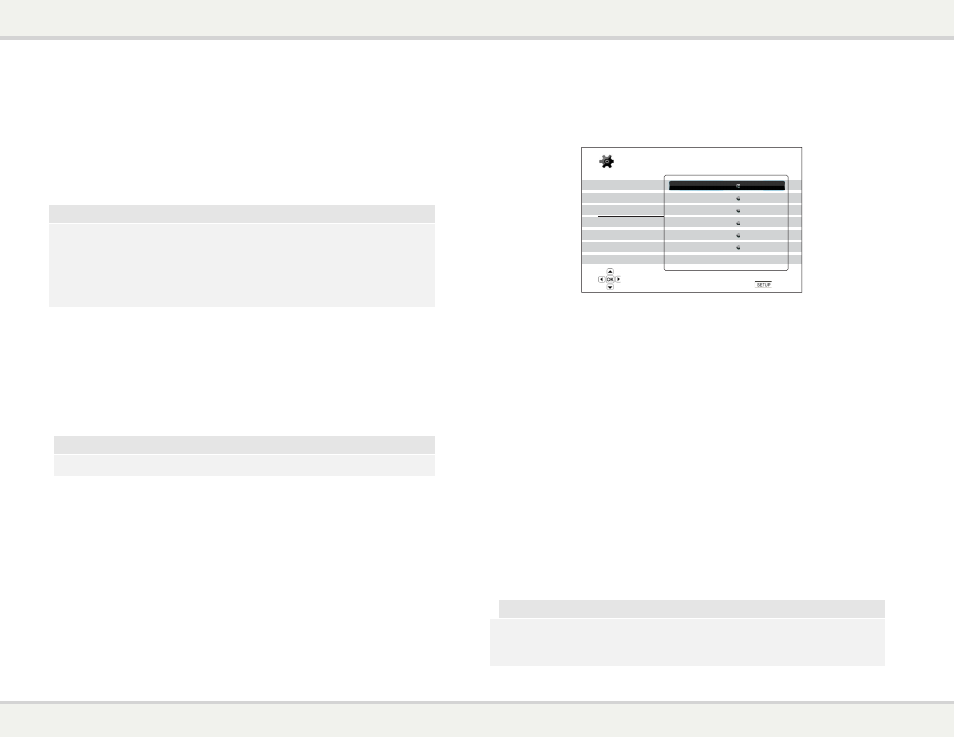
B d 3 2 u s e r g u i d e
2
S E T U P M E N U O P T I O N S
60
Audio Format Setup
The “Audio Format Setup” section of the Setup Menu system allows you to configure preferences for audio
output formats. The menu items in this section are:
Playback Setup
Video Setup
Audio Format Setup
Audio Processing
Device Setup
Network Setup
Exit
Secondary Audio
HDMI Audio
Coaxial/Optical Output
LPCM Rate Limit
SACD Output
HDCD Decoding
Off
LPCM
LPCM
192k
PCM
On
Setup Menu
Exit
Set the secondary audio program mixing option
1.
Secondary Audio: To set the Secondary Audio Program mixing option. Some Blu-ray Discs
contain a secondary audio and video program, such as the director’s commentary. Some Blu-
ray Discs have a sound effect when you make menu choices. This Setup Menu item allows you
to decide whether to mix the Secondary Audio Program and menu clicking sound into the
primary audio. The options are:
x
On – The Secondary Audio Program and menu clicking sound are mixed into the primary
audio. Usually this will cause the primary audio volume to be slightly reduced.
x
Off – The Secondary Audio Program and menu clicking sound are not mixed into the
primary audio and you cannot hear the secondary audio or menu clicking sound. This
setting preserves the highest possible audio quality for the primary audio.
2.
HDMI Audio: To select digital audio output format from the HDMI port. The options are:
x
Auto (default) – The player checks with the device connecting to HDMI output to
automatically determine which audio format to use.
x
LPCM – Digital audio output via HDMI will be multi-channel Linear PCM format. When this
option is selected, compressed audio bit streams will be decoded by the player. This
setting is recommended when connecting the HDMI output directly to a TV or to a receiver
without advanced audio decoding capabilities.
x
Bitstream – Digital audio output via HDMI will be in bitstream format. This option is
recommended when connecting the HDMI output to an A/V receiver or processor that
supports advanced audio decoding, such as Dolby TrueHD and DTS-HD Master Audio.
x
Off – No digital audio output via HDMI.
NOTE
If you use HDMI to connect audio to an HDMI A/V receiver or audio processor, it is important
that you choose 720p or higher HDMI output resolution when playing high resolution audio
content (DVD-Audio, SACD, Dolby TrueHD and DTS-HD Master Audio). According to the HDMI
specification, the bandwidth available for audio is proportional to the total bandwidth used by
S E T U P M E N U O P T I O N S
59
x
30 Bits (Dithered) – Use the 30-bit per pixel Deep Color mode with dithering technique.
x
30 Bits – Use the 30-bit per pixel Deep Color mode.
x
Off (Dithered) –Do not use Deep Color, but apply the dithering technique.
x
Off (default) – Do not use Deep Color.
4.
Deep Color (HDMI 2) – To select the Deep Color mode for the HDMI 2 output. The available
options are the same as those for
HDMI Deep Color (HDMI 1).
NOTE
Since the Deep Color feature is OPTIONAL and may not be supported by all TVs, enabling
Deep Color while connected to a TV without this feature may result in no effect or no video.
At this time, no disc is encoded with Deep Color. Enabling Deep Color will not magically
make colors richer, but will help preserve the maximum precision as a result of video
processing and picture control adjustment.
Dithering is a technique to improve the image color depth with limited color quantization.
5ˊ
Demo Mode – To enable a special split-screen demonstration mode. This is designed for the
demonstration of the Qdeo video processing technology. It can also be used as an aid for
setting picture control adjustments for Noise Reduction, Color Enhancement and Contrast
Enhancement. It should NOT be used for normal movie watching. The available options are:
x
On – The video screen will be split in half. The left side shows video without the help of
Qdeo video processor, and the right side shows the Qdeo video processing result.
x
Off (default) – Normal viewing mode.
NOTE
The demo mode is canceled automatically after the player is turned off.
6ˊ
Video Only (HDMI 1) – To choose whether only send video signal (no audio signal) to HDMI 1
terminal or not. The available options are:
x
No (default) – Both video and audio signals are sent to HDMI 1 terminal.
x
Yes – Only video signal is sent to HDMI 1 terminal. This can be useful if you use HDMI 1
only for video display, no need to lower the volume or mute the HDTV connecting to it.
