Primare BD32 universal player User Manual
Page 30
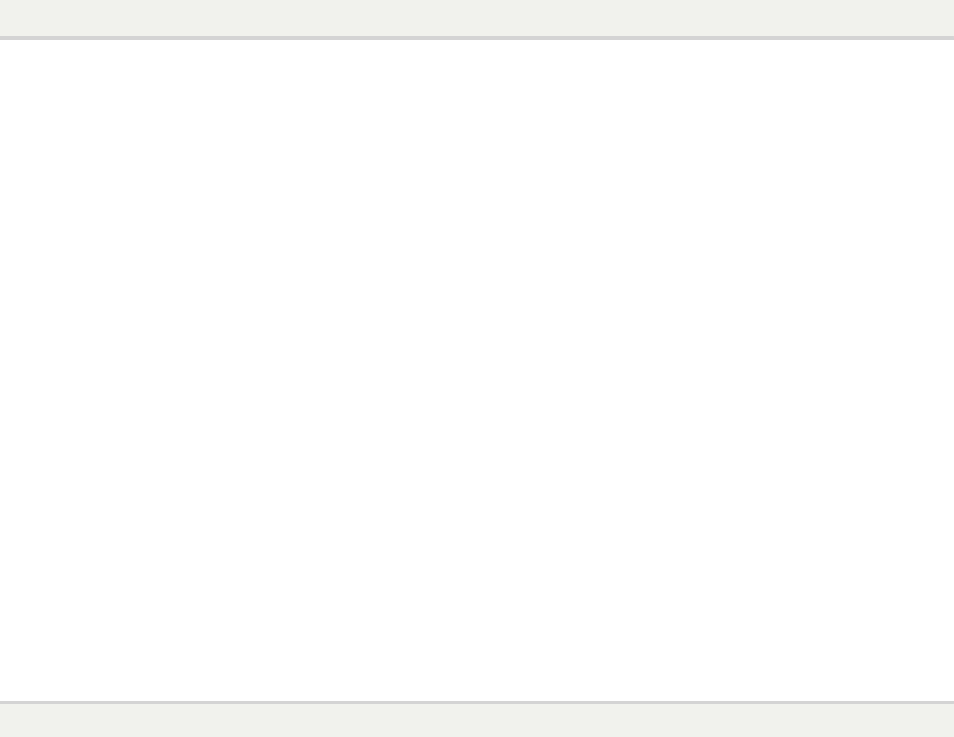
B d 3 2 u s e r g u i d e
2
S E T U P M E N U O P T I O N S
57
the best possible picture. Once that is done, try changing the player’s settings to further
refine the picture to the optimal result.
4.
Hue: To adjust the hue (tint) of the video output.
5.
Saturation: To adjust the saturation (color intensity level) of the video output.
6.
Sharpness: To set the sharpness of video output. Sharpness (also called Detail/Edge
Enhancement in other players) is a video processing function that can control the
image sharpness but at the same time may cause unwanted artifacts.
For
HDMI 1, the sharpness level can be set between -16 and +16. The default is level 0, which
turns off sharpness enhancement. The negative levels may be used to reduce or eliminate
overly sharpened video. However, the picture may appear soft. The positive levels increase
the sharpness.
z
At level 1, the player applies low level Detail Enhancement, during which the video
processor isolates the detailed parts from the original image, processes them separately
and integrates back before the final output.
z
At level 2, the player increases Detail Enhancement to a higher level. Generally, to make
an image “sharper”, we recommend using level 1 and 2.
z
At level 3 and above, the player adds Luminance Transition Improvement (LTI) and
Chroma Transition Improvement (CTI), which further sharpen the luminance transition and
chroma transition. However, we do not recommend using level 3 and above unless the
source content is poorly produced and blurry.
For
HDMI 2 & Analog, the sharpness level can be set between 0 and +2. The default is level
0. The higher the level, the sharper the video details are. However, too high a sharpness level
may cause while line etching around objects.
7.
Noise Reduction: To select whether the player shall apply video noise reduction processing.
For
HDMI 1, the noise reduction level can be set between 0 and 8. The default is level 0,
which turns off noise reduction.
z
When set to level 1, the player adjusts the picture quality by reducing the “mosquito noise”
(artifacts around the outlines of objects) and “block noise” (mosaic-like patterns caused by
video compression). These two noise reduction are also called Compression Artifacts
Reduction (CAR) and have several levels of aggressiveness.
z
When set to level 2, the player applies the Motion Adaptive Video Noise Reduction (VNR),
which handles the random noise and the film-grain noise (natural variation of picture
intensity caused by film grain). Its level is automatic because there is a noise estimator
circuitry in the video processor that calculates how much noise presents and adjusts the
level of VNR accordingly.
z
When set to 3 or 4, the player applies both CAR and Motion Adaptive VNR, with more
aggressive “block noise” reduction at level 4.
z
At level 5, the player applies aggressive CAR for low quality video content, and adds
Motion Adaptive VNR at level 6.
z
At level 7, the player applies the most aggressive CAR for very low quality video, and
adds Motion Adaptive VNR at level 8.
Remember that excessive noise reduction may cause a loss of details. We recommend
using the noise reduction function only when you encounter poorly encoded or compressed
video that has apparent noise artifacts.
S E T U P M E N U O P T I O N S
58
For
HDMI 2 & Analog, the noise reduction level can be set between 0 and +3. The default is
level 0. When user increases the level, the player adjusts the picture quality by applying
mosquito noise reduction, random noise reduction and MPEG block noise reduction at the
same time. The higher level user sets, the more aggressive noise reduction functions apply.
The following picture adjustment controls are only available for
HDMI 1 video output:
8.
Color Enhancement: To select the color enhancement level on the video output. This
enhances certain colors in the spectrum and enables vivid colors in outdoor scenes without
causing hue shifts, loss of detail or changes in skin tones.
9. Contrast Enhancement: To select the contrast enhancement level on the video output. This
expands detail in shadows.
HDMI Options
HDMI Options are a sub-menu of the Video Setup menu. It allows you to configure some video settings that
are unique to the HDMI output. To enter this sub-menu, select “HDMI Options” from the Video Setup menu.
To exit this sub-menu, press the
RETURN button or the LEFT arrow key. The following HDMI options are
available:
1.
Color Space (HDMI 1) – To select the color space for the HDMI 1 output. The available
options are:
x
Auto (Recommended) – The player checks with the display device to automatically
determine what color space to use. If the display device supports YCbCr 4:4:4, then it will
be used to avoid extra color space conversion.
x
RGB Video Level – The HDMI output uses RGB color space and normal signal range
suitable for video displays.
x
RGB PC Level – The HDMI output uses RGB color space and expands the signal range.
The expanded signal range is suitable for personal computer (PC) displays. Some TVs are
designed to be used as a PC monitor, and expect signal in expanded RGB range when the
DVI input is selected. For these displays if the video signal uses the normal RGB range, the
black-white contrast will be reduced. You can set the player to use the RGB PC Level
output and restore proper contrast.
x
YCbCr 4:4:4 – The HDMI output uses YCbCr 4:4:4 color space.
x
YCbCr 4:2:2 – The HDMI output uses YCbCr 4:2:2 color space. Generally this is the color
space that is closest to the color space encoded on the discs. (All discs are encoded in
YCbCr 4:2:0 color space, and the video decoder decodes it into YCbCr 4:2:2.)
2.
Color Space (HDMI 2) – To select the color space for the HDMI 2 output. The available
options are the same as those for
Color Space (HDMI 1).
3.
Deep Color (HDMI 1) – To select the Deep Color mode for the HDMI 1 output. Deep Color is
an OPTION for some TVs or projectors that feature HDMI v1.3 or higher input. Normally, each
pixel of the video image is transmitted using 24-bit data (8-bit per channel for R, G, B or Y, Cb,
Cr). If Deep Color is supported, each pixel of the video image can be transmitted using 30-bit
(10-bit per channel) or 36-bit (12-bit per channel) data. The increased bit depth should result in
smoother color transitions and better gradients. The available options are:
x
36 Bits – Use the 36-bit per pixel Deep Color mode.
